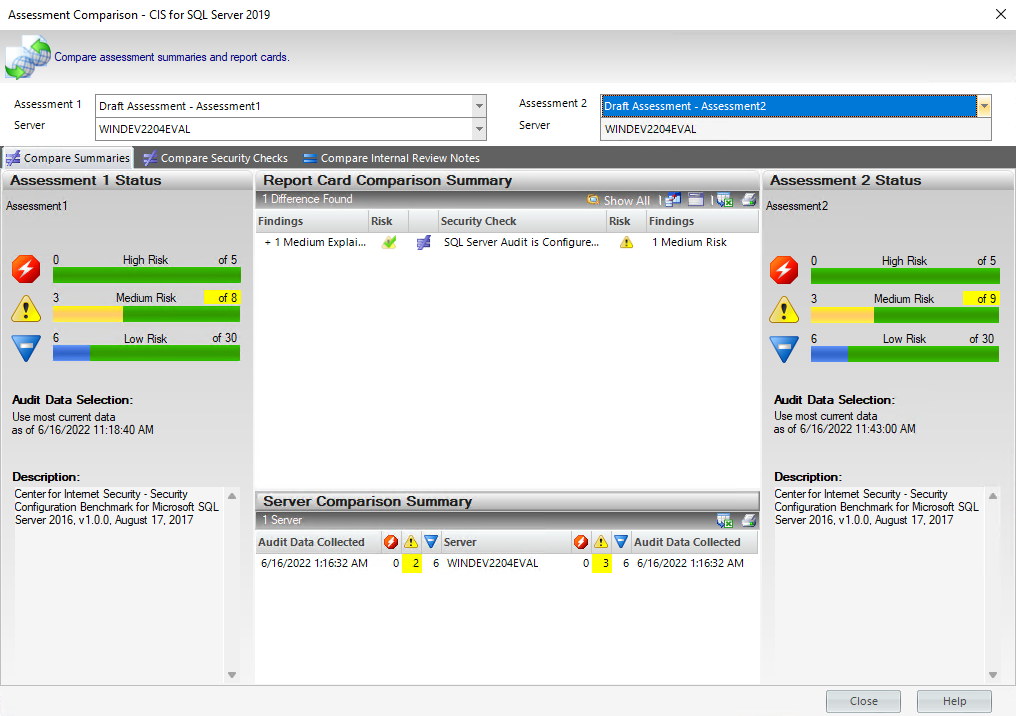Page History
...
- Select one of the assessments you want to compare and click Compare Assessments in the ribbon options of the Summary tab of your selected assessment.
- The selected assessment is displayed in Assessment 1, click the drop-down options to select another assessment or the corresponding policy. Notice, it will only display the respective policy and its associated assessments. You can select from draft, published, or approved assessments.
- You can select to compare All Servers or a specific SQL Server instance from the list of available instances in the drop-down options.
- Select the Assessment 2 to which you want to compare Assessment 1.
The Compare Assessment results will be displayed in the section below with the following three tabs:
...
| Info |
|---|
For more information about how to use assessments in your existing audit process, see Save Assessments. |