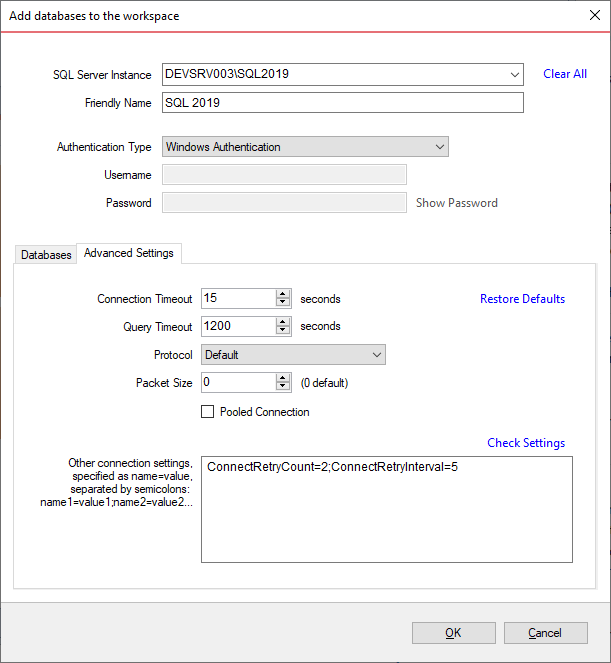Page History
...
On the Add Database dialog window, choose the server where you want the new database(s) to resideenter the SQL Server instance, a friendly name that you want to use in the UI, and the SQL Server credentials. You can click on the Refresh item of the SQL Server drop down to discover the SQL Server instances running on your network. If the application is not able unable to discover the SQL Server instance you are looking for because it is not exposing itself or it is not running on your local area network, or it is not listening on the default port, then you can type in [ServerName or IP Address]\[InstanceName] on the drop-down box.
| Info |
|---|
If the SQL Server is not listening on the default port 1433, you can also specify a custom port on the following format: |
Schema Compare supports the following types of authentication:
- Windows
- SQL Server
- Azure Active Directory Integrated
- Azure Active Directory Password
| Info |
|---|
The Azure Active Directory Authentication requires a component named Microsoft Active Directory Authentication Library for SQL Server. SQL Comparison Toolset displays a warning message when Azure Authentication is selected for a SQL Server and this library is not found. The setup checks for it during the installation as well and recommends installing it if the component is missing. You can download this library from Microsoft at: https://www.microsoft.com/en-us/download/details.aspx?id=48742 |
Once you have chosen the server and the authentication method (including login name and password if you chose SQL Server Authentication), you can click Read Databases at the top of the Databases box at which point the application will connect . The application connects to the server using the information you provided and populate populates the Databases box with the list of all user databases in that server. You can select one or more databases to add to the workspace.
...
- Data Source
- Initial Catalog
- Integrated Security
- Persist Security Info
- User ID
- Password
- Pooling
- Connect Timeout
- Network Library
- Packet Size
- Application Name
- Authentication