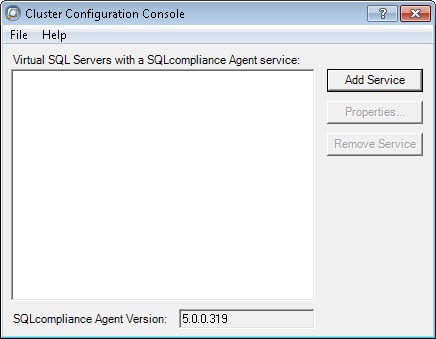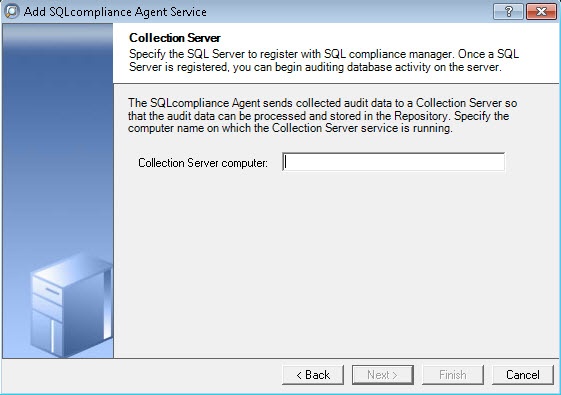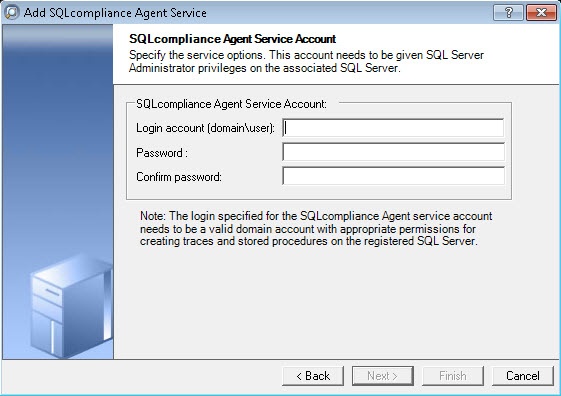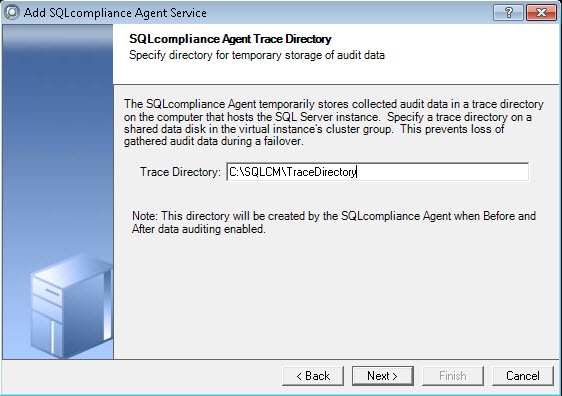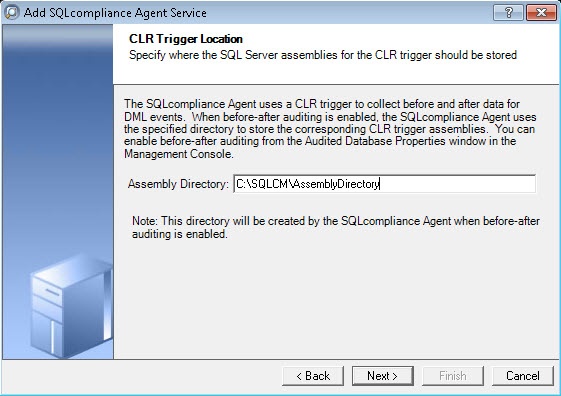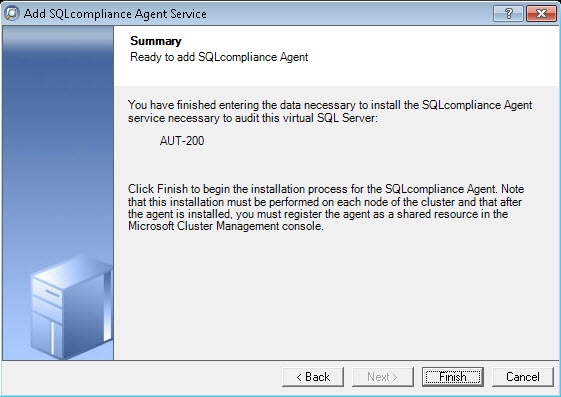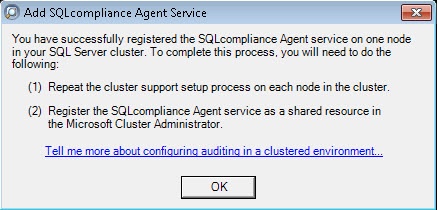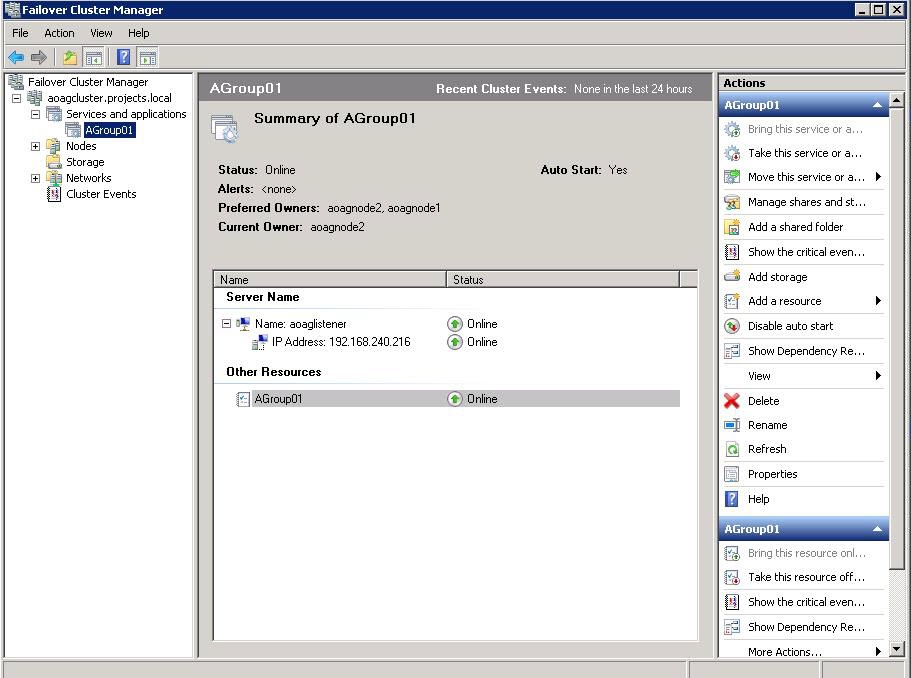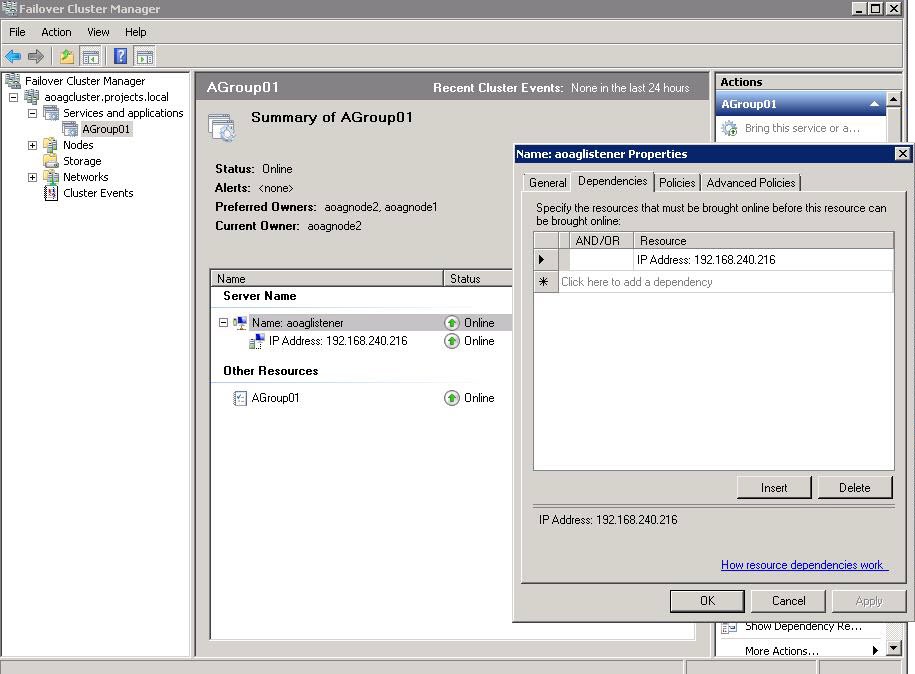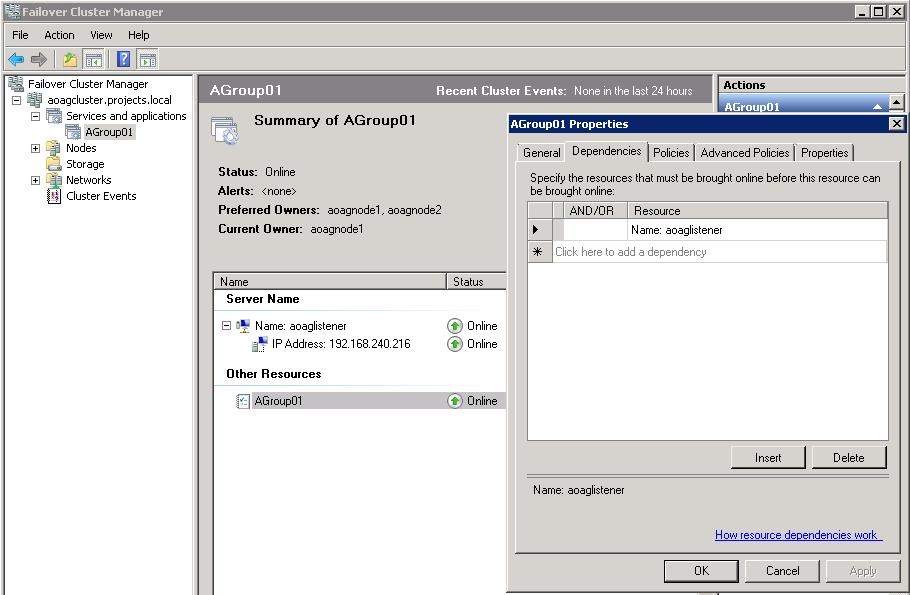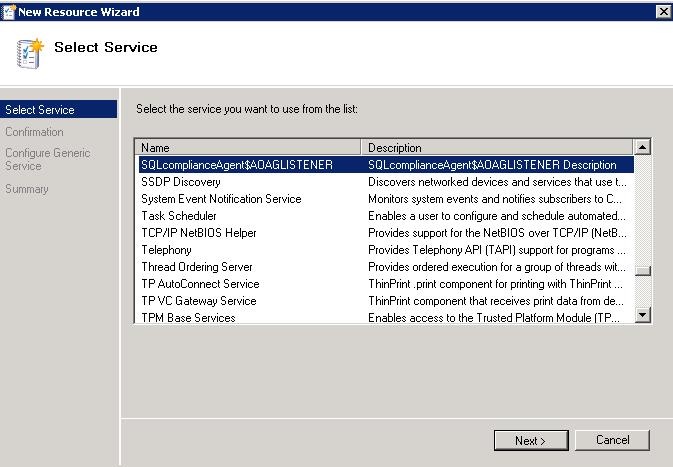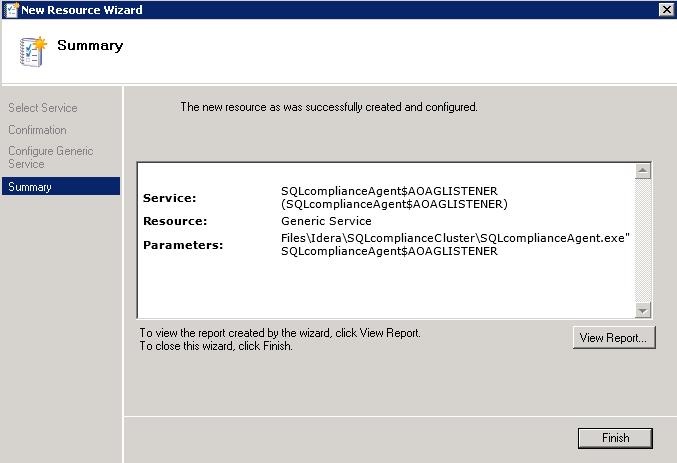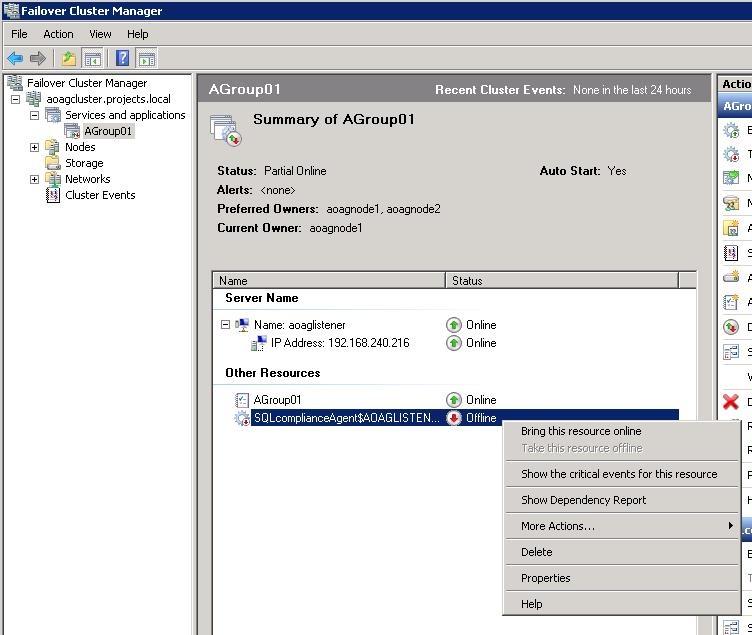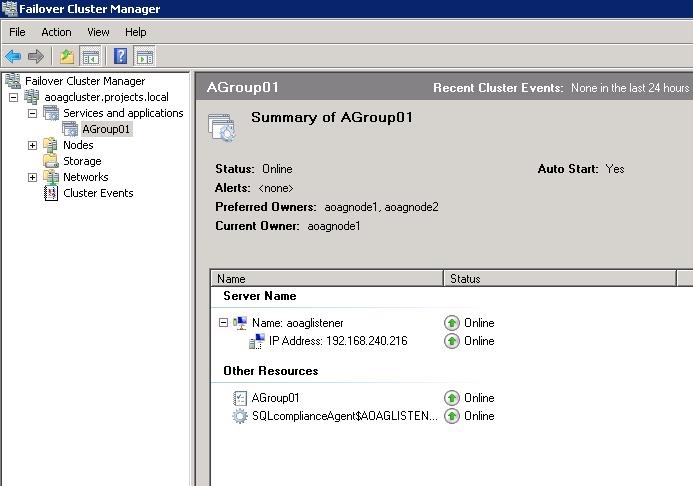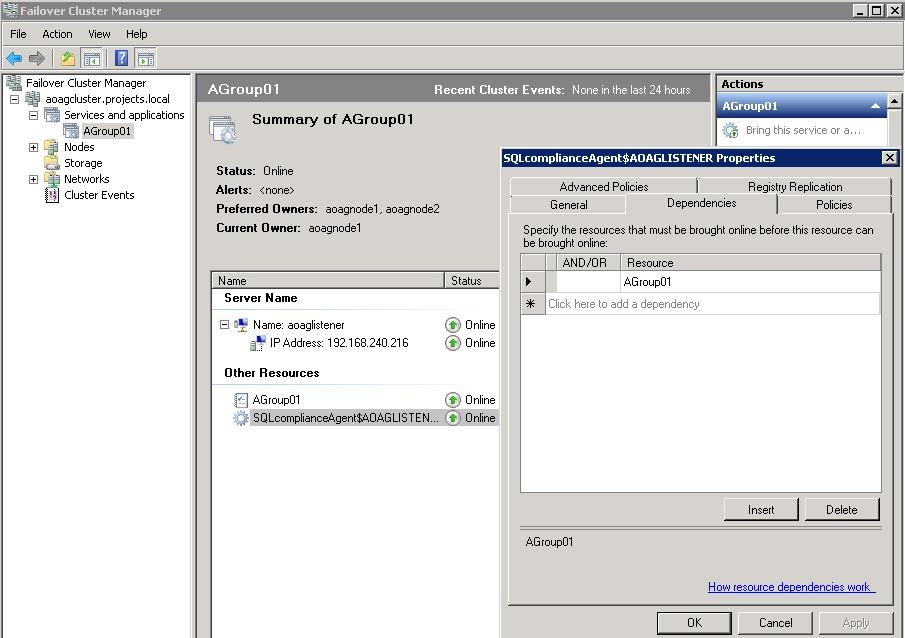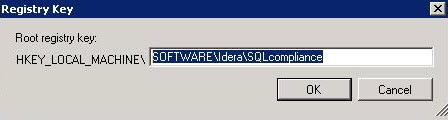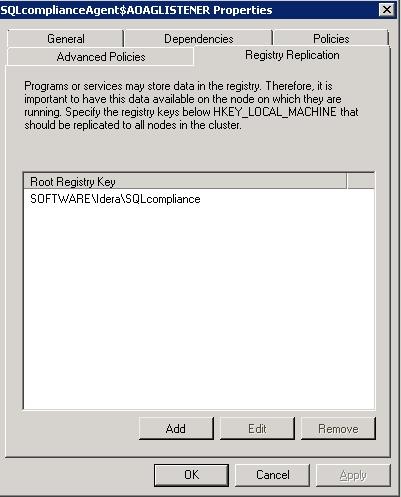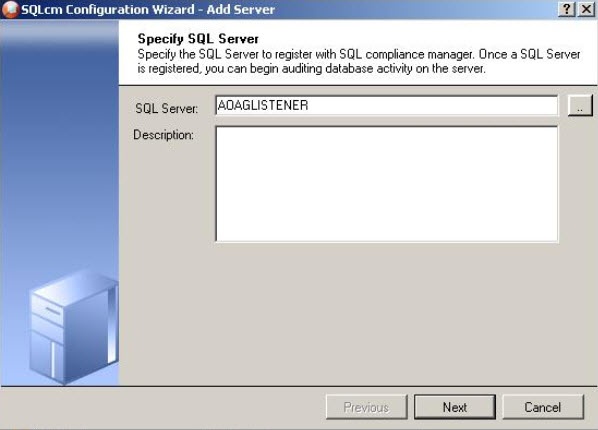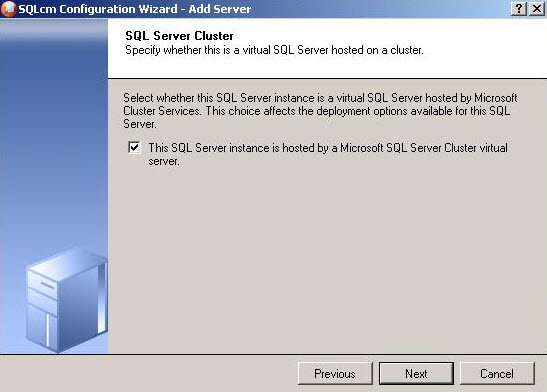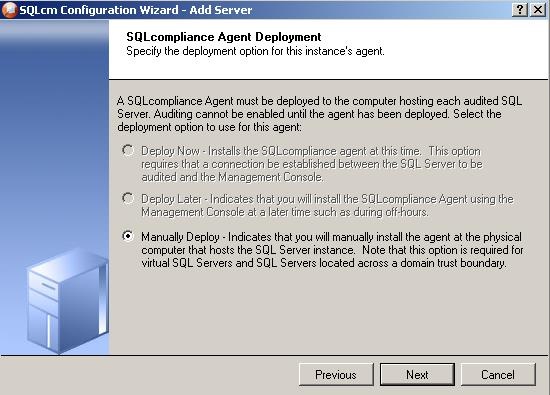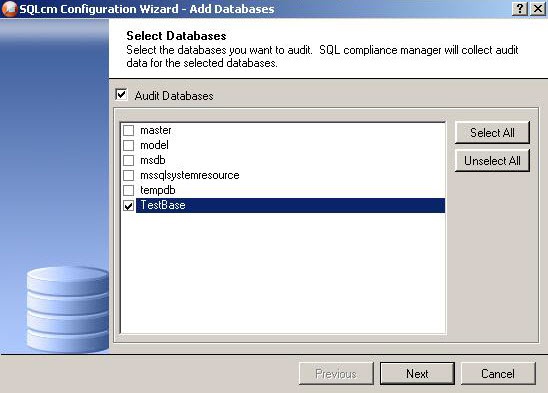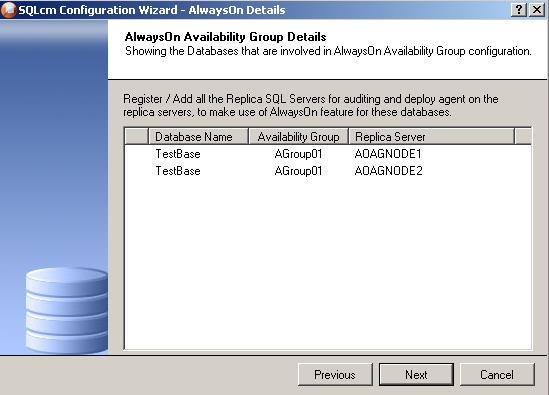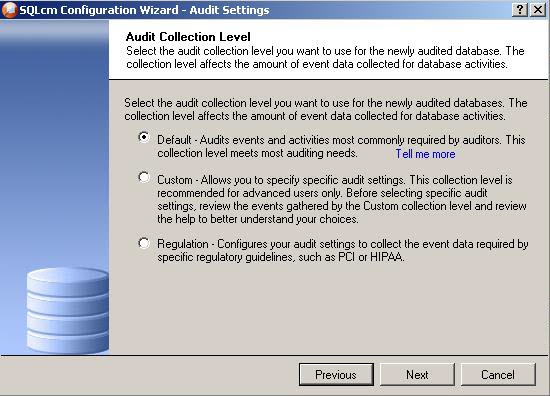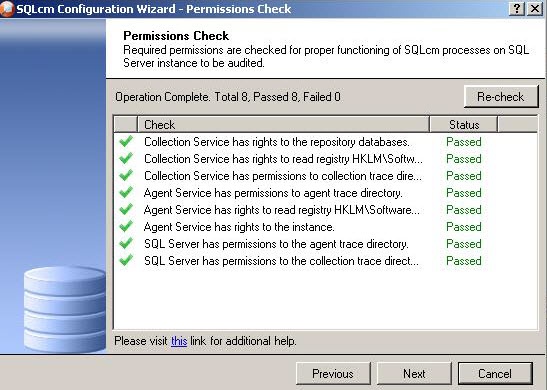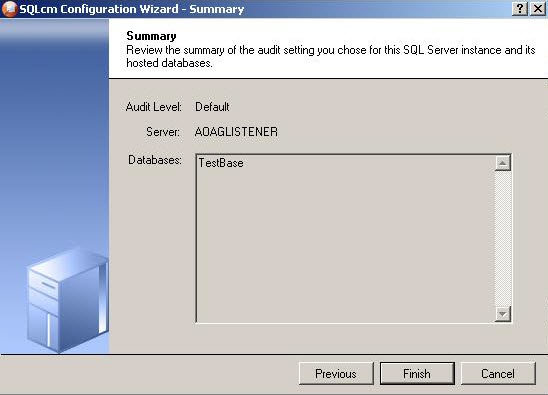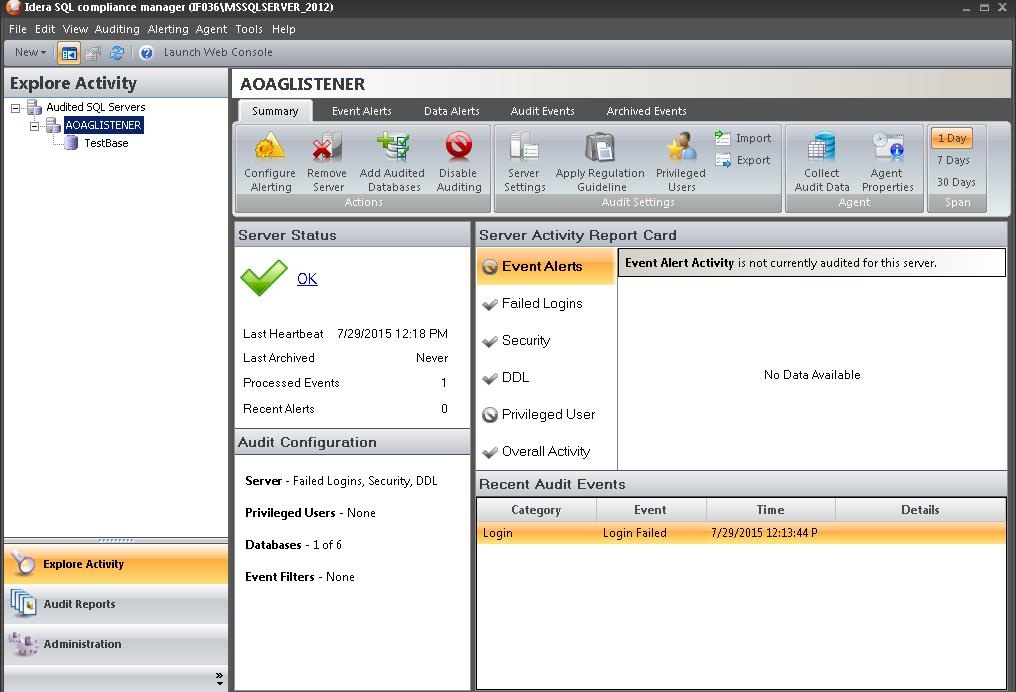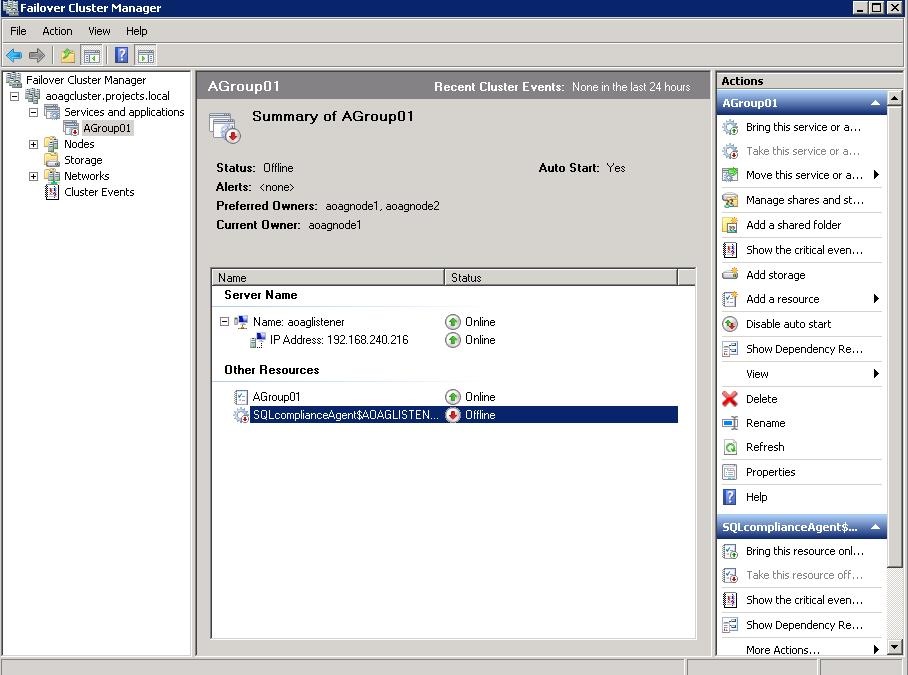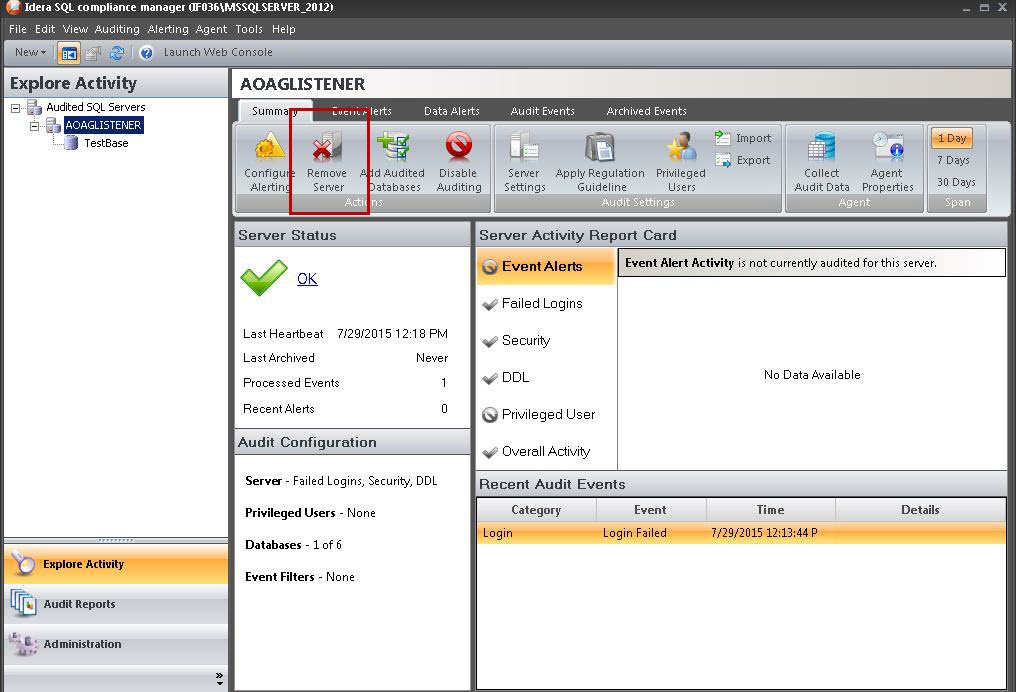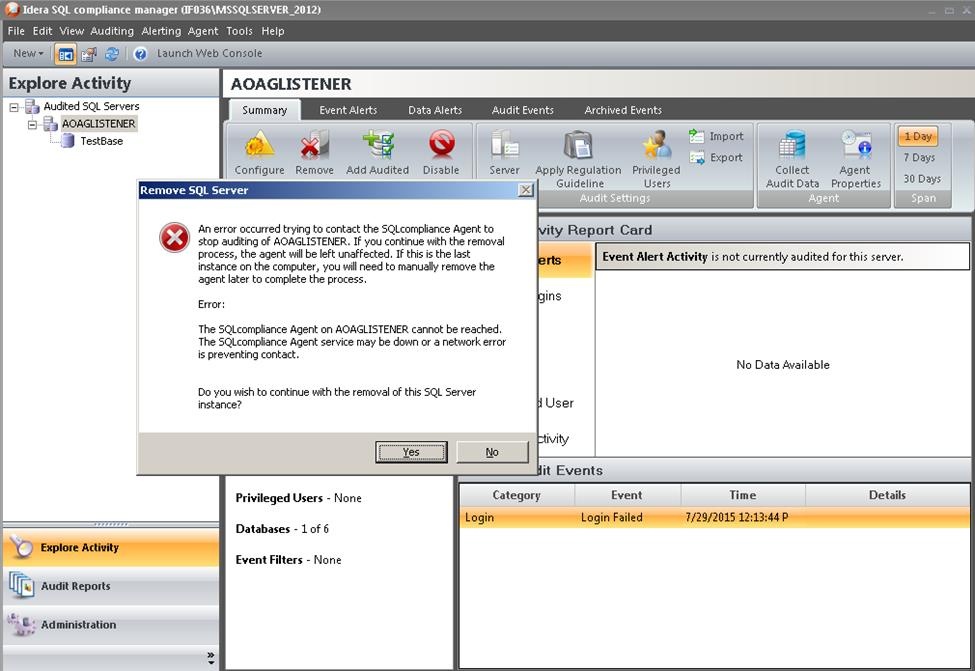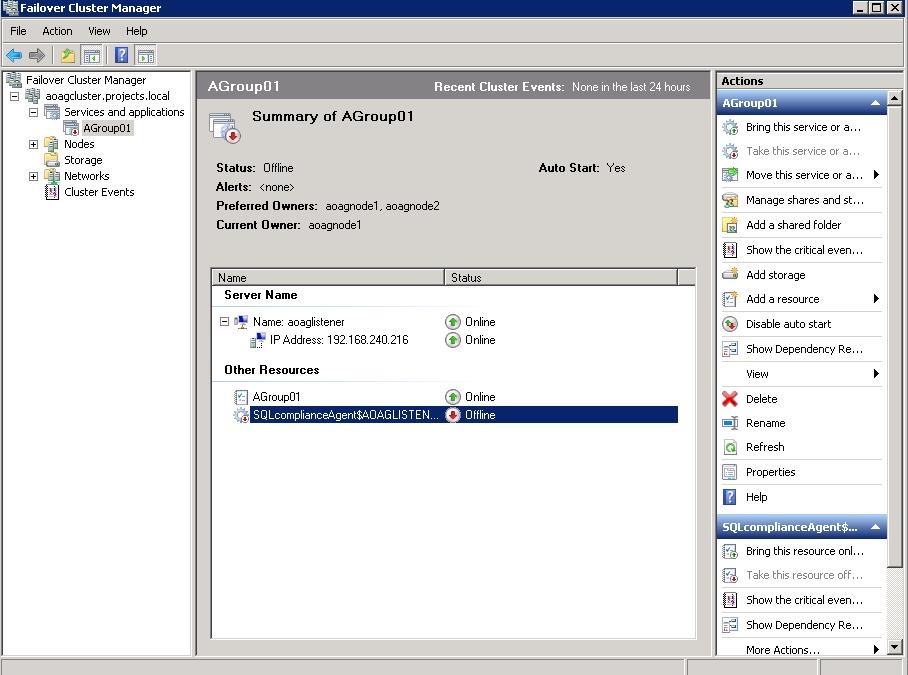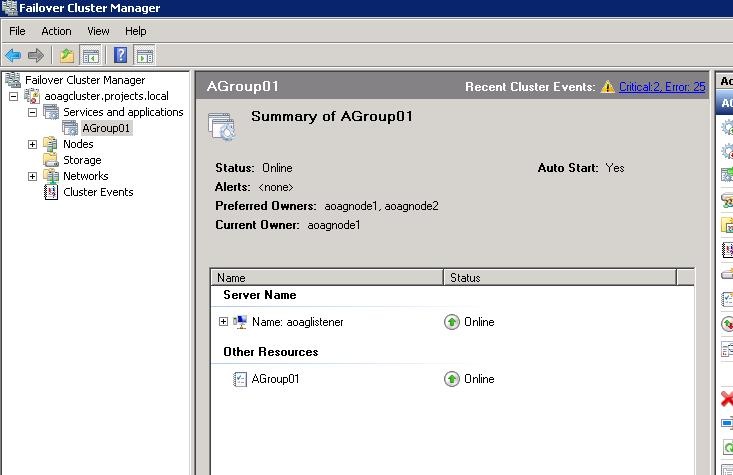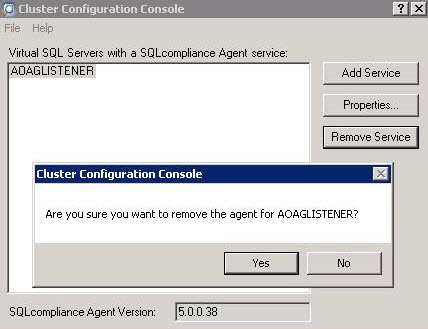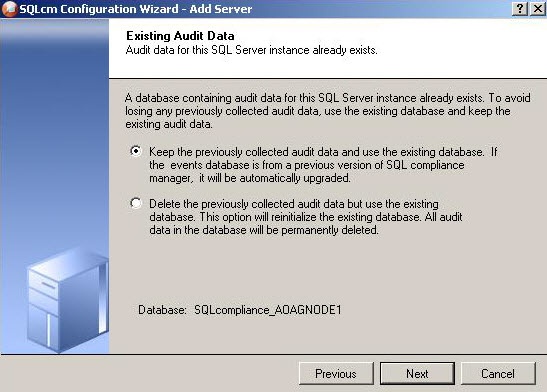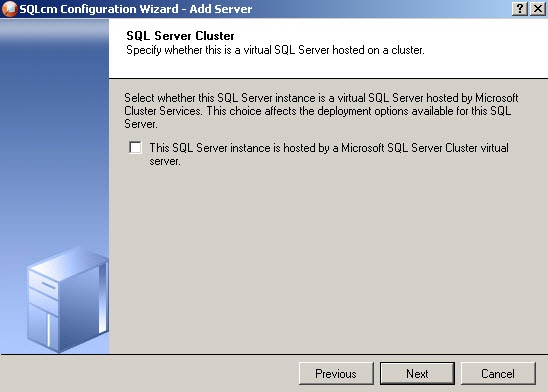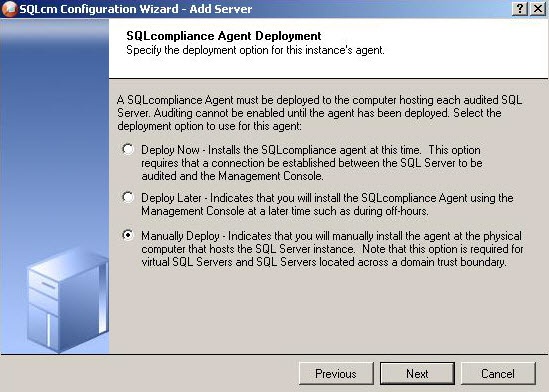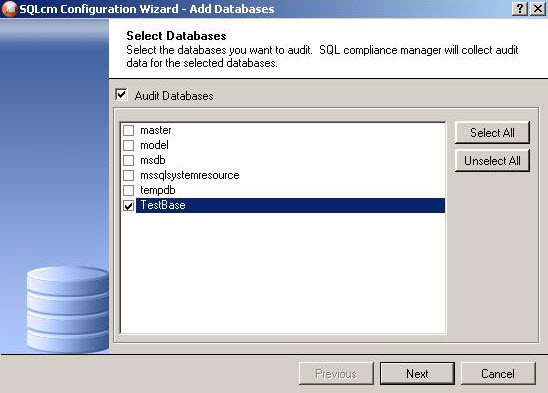Page History
...
| Info |
|---|
The AlwaysOn Availability Groups feature is available for SQL Server 2012 and above only. |
How AlwaysOn integrates with SQL
...
Compliance Manager
There are two scenarios of how SQL Compliance Manager can work with AlwaysOn availability group databases:
- Listener. Use this scenario when you want to audit a listener (virtual SQL server instance) that works only with a node in the PRIMARY role.
- Nodes. Use this scenario when you want to audit every node that can be in PRIMARY or SECONDARY roles. Note that the secondary role is read-only.
| Warning |
|---|
You can use only one scenario at a time |
...
, it is not possible to use both of them at the same time on a cluster. |
...
The Listener scenario is recommended for users who want to audit only AlwaysOn databases on the Primary node using LISTENER. If you want to audit read-only Secondary nodes, use the Nodes scenario.
1. Install cluster agent services on all Listener nodes using the SQL Compliance Manager Cluster Configuration Console
Use the following steps on each node involved in the AlwaysOn group before adding the listener to SQL CM for auditing.
| Info |
|---|
Repeat these steps on each node in your AlwaysOn Availability Group. When you are finished configuring all the nodes, register the cluster service agent as a shared resource. |
- Run the IderaSQLcmInstallationKit*.exe setup file.
- Extract the SQL Compliance Manager installation kit to the specified directory, and then launch it. SQL CM displays the product Quick Start window.
- In the Quick Start window, click Cluster Configuration Console. SQL CM displays the Cluster Configuration Setup Wizard.
- Follow the steps in the Setup Wizard to install and configure the SQLcompliance Agent Service on this cluster node.
- Once installation is complete, open the Cluster Configuration Console by clicking Start > Idera > Cluster Configuration Console.
- Click Add Service to specify the listener. SQL CM displays the Add SQLcompliance Agent Service - General window.
- Type the SQL Server instance name, and then click Next. If you receive a message stating that the selected SQL Server instance is not clustered , click Yes. This is correct behavior when configuring a Listener scenario and confirms that the selected SQL Server instance is hosted on a Windows Failover Cluster. SQL CM displays the Add SQLcompliance Agent Service - Collection Server window.
- Specify the name of the server where SQL CM is installed, and then click Next. SQL CM displays the Add SQLcompliance Agent Service - SQLcompliance Agent Service Account window.
- Specify the login credentials for the Agent service account, and then click Next. This account must have administrator privileges. Idera recommends that you use the same account as used for the Collection Server. After clicking Next, SQL CM displays the SQLcompliance Agent Service - SQLcompliance Agent Trace Directory window.
- Specify the trace directory for the cluster agent service, and then click Next. Note that the administrator account specified for the cluster agent service has read/write permissions for this trace directory folder. SQL CM displays the Add SQLcompliance Agent Service - CLR Trigger Location window.
- Specify the location where you want the SQLcompliance Agent to store the corresponding CLR trigger assemblies, and then click Next. Note that the administrator account specified for the cluster agent service has read/write permissions for this assembly folder. SQL CM displays the Add SQLcompliance Agent Service - Summary window.
Verify that the Summary window displays the correct SQL Server instance that you want to audit, and then click Finish. If you receive a message stating that the selected SQL Server instance is not clustered , click Yes. This is correct behavior when configuring a Listener scenario and confirms that the selected SQL Server instance is hosted on a Windows Failover Cluster. SQL CM displays a confirmation message.
Info Repeat these steps on each node in your AlwaysOn Availability Group. When you are finished configuring all the nodes, register the cluster service agent as a shared resource.
| Info |
|---|
Each node of the SQL Server instance used in the AlwaysOn Availability Group must have a license. |
Review the following links to configure AlwaysOn Availability Groups:
Configuring Listener scenario:
...
- Install cluster agent services on all Listener nodes using the
...
Use the following steps on each node involved in the AlwaysOn group before adding the listener to SQL CM for auditing.
- After installing the cluster agent service on all Listener nodes, open Server Manager.
- In the Server Manager tree, click Server Manager > Features > Failover Cluster Manager. The system displays Failover Cluster Manager.
- Select the cluster service group created for the cluster agent service. In the following example,
AGroup001is the cluster service group. - In the Server Name area, select the resource name of the cluster service group, and then click Properties in the Actions panel. In the following example,
aoaglisteneris the resource name. Failover Cluster Manager displays the Properties window. Click the Dependencies tab. - Verify that the Resource field displays the listener IP address.
- In the Other Resources area of the Failover Cluster Manager window, select the resource within the cluster service group, and then select Properties. In the following example,
AGroup01is the other resource name. Failover Cluster Manager displays the Properties window. Click the Dependencies tab. - Verify that the Resource field displays the listener name. Click Cancel to close this window.
- After adding the resource information, right-click the cluster service group in the tree, and then select Add a resource > 4 - Generic Service. Failover Cluster Manager displays the New Resource Wizard to allow you to create the new resource.
- In the Select Service page of the New Resource Wizard, select the cluster service agent from the available list. The cluster service names are displayed in the format SQLcomplianceAgent$[listener name] where [listener name] is a virtual SQL Server name. In the following example,
SQLcomplianceAgent$AOAGLISTENERis the service name. - Click Next, the New Resource Wizard displays the Confirmation window.
- Verify that the displayed information is correct, and then click Next.
- In the Configure Generic Service window, Failover Cluster Manager creates the new resource. Click Next.
- In the Summary window, verify the information regarding the new resource, and then click Finish.
- In the Other Resources area of the Failover Cluster Manager window, select the SQLcomplianceAgent$[listener name] cluster service group, and then click Bring this resource online from the context menu. In the following example,
SQLcomplianceAgent$AOAGLISTENERis the cluster service and is currently offline as noted in the Status column.
Failover Cluster Manager bring the service online and displays the updated status, as shown in the following example. - While the cluster service is online, select the SQLcomplianceAgent$[listener name] cluster service, and then select Properties from the context menu. In the following example,
SQLcomplianceAgent$AOAGLISTENERis the cluster service name. Failover Cluster Manager displays the Properties window. - Verify that the
Agroup01dependency is added, as shown in the following example. - On the Registry Replication tab, click Add. Failover Cluster Manager displays the Registry Key window.
- Type
SOFTWARE\Idera\SQLcomplianceas the registry key value, and then click OK.
The new root registry key appears in the Registry Replication tab of the Properties window, as shown in the following example. - Close the Properties window by clicking OK.
3. Add the Listener to SQL Compliance Manager
Use the following steps to add the listener to SQL CM for auditing.
- Start the SQL CM Management Console, and then click New > Registered SQL Server.
- In the SQL CM Configuration Wizard, specify or browse to the listener you want to register with SQL Compliance Manager, and then click Next. In this example, use the virtual SQL Server name
AOAGLISTENER. - In the SQL Server Cluster window, check This SQL Server instance is hosted by a Microsoft SQL Server Cluster virtual server, and then click Next. This step makes the listener, in this example
AOAGLISTENER, into a virtual SQL Server name. - In the SQLcompliance Agent Deployment window, verify that the Manually Deploy is selected, and then click Next. This option is required for all virtual SQL Servers.
- In the Select Databases window, check the AlwaysOn database that you want to audit, and then click Next. In the following example, the AlwaysOn database is
TestBase.
SQL Compliance Manager displays the AlwaysOn Availability Group Details window including a list of all nodes where the AlwaysOn database is replicated. Note that this window appears only if the database selected for auditing is AlwaysOn. The wizard skips this window for regular databases. - If the AlwaysOn Availability Group Details window is displayed, click Next to continue.
- In the Audit Collection Level window, select the desired audit collection level for the database, and then click Next.
In the Permissions Check window, SQL Compliance Manager verifies that all the required permissions are in place on the SQL Server instance you want to audit. - After all operations are complete and all permissions checks pass, click Next. The Summary window displays the audit settings for the SQL Server instance, and shown in the following example.
- Click Finish to close the wizard. SQL Compliance Manager displays the newly-added SQL Server instance and AlwaysOn database, as shown in the following example.
- Make all necessary audit settings for the listener and AlwaysOn databases, and then update the configuration and begin collecting data. It is recommended to update the configuration before collecting data because users are unaware of which node is PRIMARY. After updating the configuration, be sure to click Refresh in the node context menu to apply the settings to the displayed information.
Removing a Listener from SQL Compliance Manager
Use the following steps to remove the listener from SQL CM auditing.
- Open Server Manager.
- In the Server Manager tree, click Server Manager > Features > Failover Cluster Manager. The system displays Failover Cluster Manager.
- Take the cluster service agent SQLcomplianceAgent$[listener name] offline by selecting the service in the tree, clicking the cluster service agent in the Other Resources area, and then clicking Take this resource offline in the Actions panel. Verify in the confirmation message that you want to take the resource offline. In the following example,
SQLcomplianceAgent$AOAGLISTENERis the now offline cluster service agent. - Keep Failover Cluster Manager open as you will return to this view after removing the listener from SQL Compliance Manager.
- Open the SQL CM Management Console.
- Click the listener name in the Explore Activity panel, and then click Remove.
SQL Compliance Manager displays an error message concerning the inability to contact the agent when removing the listener. - Click Yes to confirm that you want to continue with removal of the instance.
- If you want to re-add this listener for auditing at a later time, do not continue with the next steps. If you no longer want to use this listener, continue with the following steps for all nodes included in the AlwaysOn Availability Group.
- Return to Failover Cluster Manager.
- Delete the cluster service agent SQLcomplianceAgent$[listener name] by selecting the service in the tree, clicking the cluster service agent in the Other Resources area, and then clicking Delete in the Actions panel. Verify in the confirmation message that you want to delete the resource. In the following example,
SQLcomplianceAgent$AOAGLISTENERis the cluster service agent.
The following example shows that the resource is now gone after deletion. - Open the Cluster Configuration Console by clicking Start > Idera > Cluster Configuration Console.
- Select the virtual SQL Server listener, and then click Remove Service. In the following example,
AOAGLISTENERis the listener. - Click Yes in the confirmation message. The cluster service agent is removed.
- If you no longer need to add listeners, uninstall the Cluster Configuration console.
...
- SQL Compliance Manager Cluster Configuration Console
- Install cluster agent services on all Listener nodes using the Failover Cluster Manager
- Add the Listener to SQL Compliance Manager
Configuring Nodes scenario:
- Manually deploy the SQL Compliance Manager Agent
Ensure to review additional information to start working with AlwaysOn Availability Groups:
- Removing a Listener from SQL Compliance Manager
- Exporting/importing audit settings for all AlwaysOn nodes
- Removing an AlwaysOn node from SQL Compliance Manager
The Nodes scenario is recommended for users who want to audit regular databases and AlwaysOn databases on nodes that can be in PRIMARY or READONLY SECONDARY nodes.
The SQL Compliance Manager administrator adds each node or instance of SQL Server involved in the availability group individually, which is the same process as with any regular SQL Server instance. You can then add any database that you want to audit. While you can automatically deploy the agent through the console, it is recommended that you manually deploy in case the automatic deployment fails. Note that the permissions requirements are the same as for the Listener scenario. For more information about permissions, see Permissions requirements.
AlwaysOn databases running as the secondary replica do not appear in the Add Database wizard unless the replica is marked as read-only. Note that the default status is non-readable.
Example of manually deploying the agent
The following example shows the steps necessary to manually deploy the agent service to all AlwaysOn nodes. This example uses AOAGNODE1 and AOAGNODE2, which are in the AlwaysOn group.
- Start the SQL CM Management Console.
Select the SQL Server instance to which you want to manually deploy the agent, and then click Add Server. SQL Compliance Manager opens the SQLcm Configuration Wizard - Add Server, Specify SQL Server page.
- Click Next. SQL Compliance Manager displays the Existing Audit Data page of the Add Server wizard.
- Select the option to retain all of the previously-collected audit data and use the existing database, and then click Next. SQL Compliance Manager displays the SQL Server Cluster page.
- Check this option if the instance is a virtual SQL Server, and then click Next. For this example, this is a regular SQL Server instance. SQL Compliance Manager displays the SQLcompliance Agent Deployment page.
- Verify that the Manually Deploy option is selected, and then click Next. SQL Compliance Manager displays the Select Databases page. This option is selected because you cannot automatically deploy the agent. Agent services must be manually installed on each node.
SQL Compliance Manager audits all activity on your server. Learn more > >
...