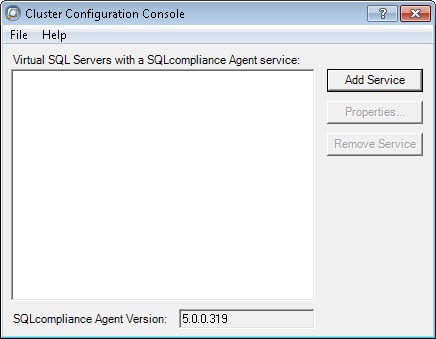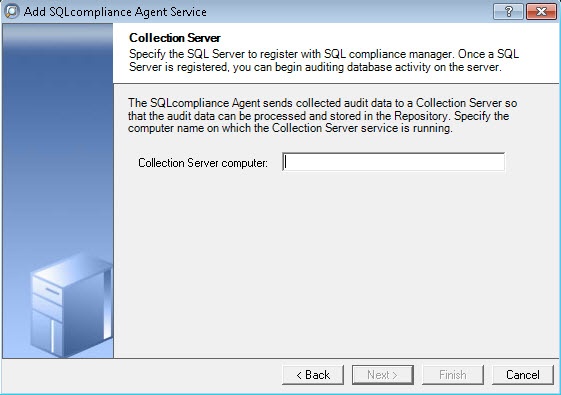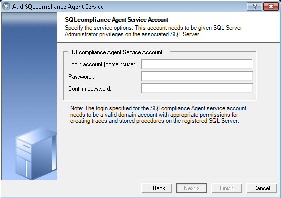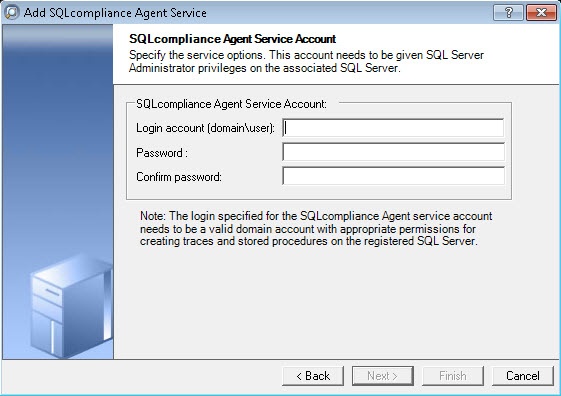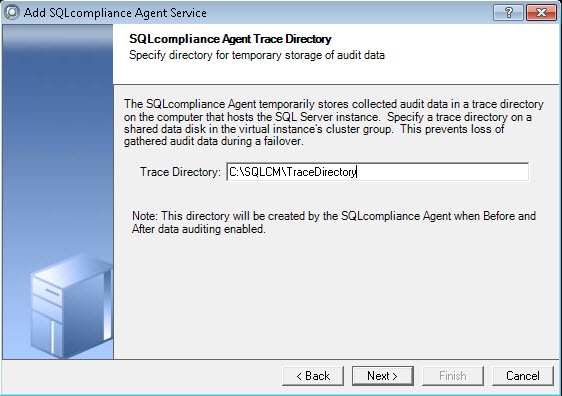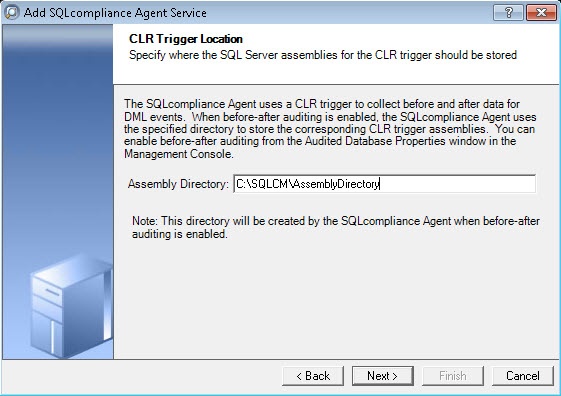Page History
...
- Run the IderaSQLcmInstallationKit*.exe setup file.
- Extract the SQL Compliance Manager installation kit to the specified directory, and then launch it. SQL CM displays the product Quick Start window.
- In the Quick Start window, click Cluster Configuration Console. SQL CM displays the Cluster Configuration Setup Wizard.
- Follow the steps in the Setup Wizard to install and configure the SQLcompliance Agent Service on this cluster node.
- Once installation is complete, open the Cluster Configuration Console by clicking Start > Idera > Cluster Configuration Console.
- Click Add Service to specify the listener. SQL CM displays the Add SQLcompliance Agent Service - General window.
- Type the SQL Server instance name, and then click Next. If you receive a message stating that the selected SQL Server instance is not clustered, click Yes. This step confirms that the selected SQL Server instance is hosted on a Windows Failover Cluster. SQL CM displays the Add SQLcompliance Agent Service - Collection Server window.
- Specify the name of the server where SQL CM is installed, and then click Next.
- Specify
- Specify an account with Administrator privileges that a cluster agent service will be run with. It is recommended to use the same account which a collection service is run with on the ‘Collection Server computer’. Left click ‘Next >‘ button:
- SQL CM displays the Add SQLcompliance Agent Service - SQLcompliance Agent Service Account window.
- Specify the login credentials for the Agent service account, and then click Next. This account must have administrator privileges. Idera recommends that you use the same account as used for the Collection Server. After clicking Next, SQL CM displays the SQLcompliance Agent Service - SQLcompliance Agent Trace Directory window.
- Specify the trace directory for the cluster agent service, and then click Next. Note that the administrator account Specify ‘Trace Directory’ for the cluster agent service. Be sure that the administrator account, specified for the cluster agent service , has read/write permissions for this folder. Left click ‘Next >‘ button:
- trace directory folder. SQL CM displays the Add SQLcompliance Agent Service - CLR Trigger Location window.
- Specify the location where you want the SQLcompliance Agent to store the corresponding CLR trigger assemblies, and then click Next. Note Specify ‘Assembly Directory’ for the cluster agent service. Be sure that the administrator account , specified for the cluster agent service , has read/write permissions for this assembly folder. Left click ‘Next >‘ button:
- Specify
- Left click ‘Finish’ button:
...