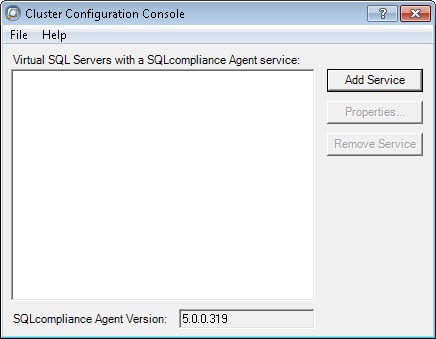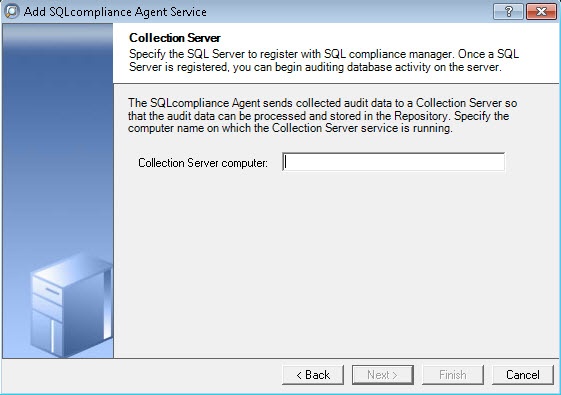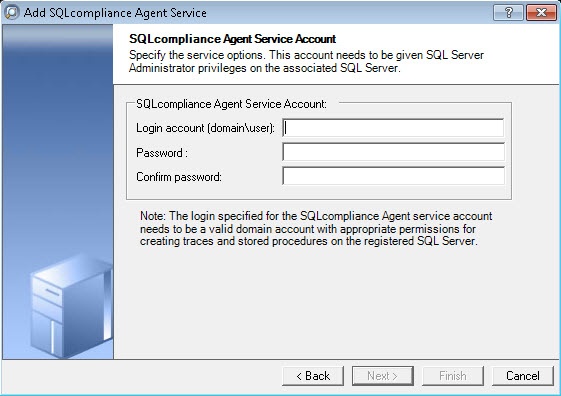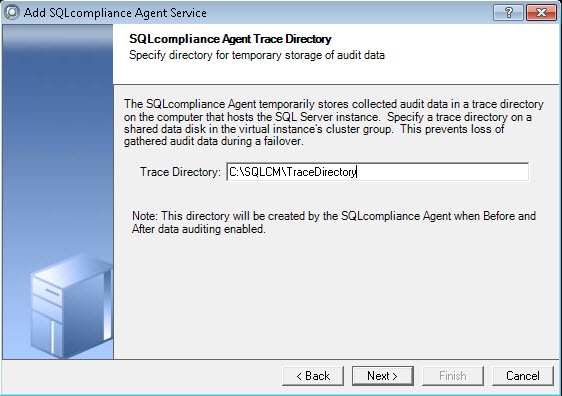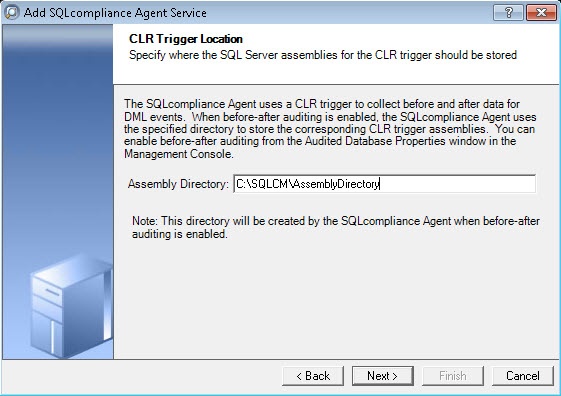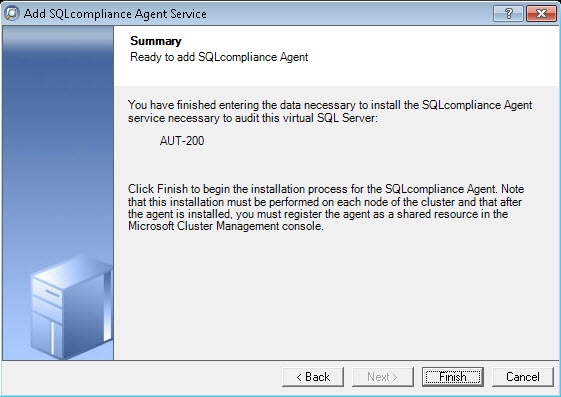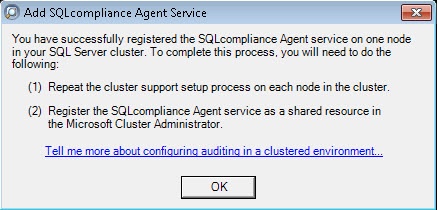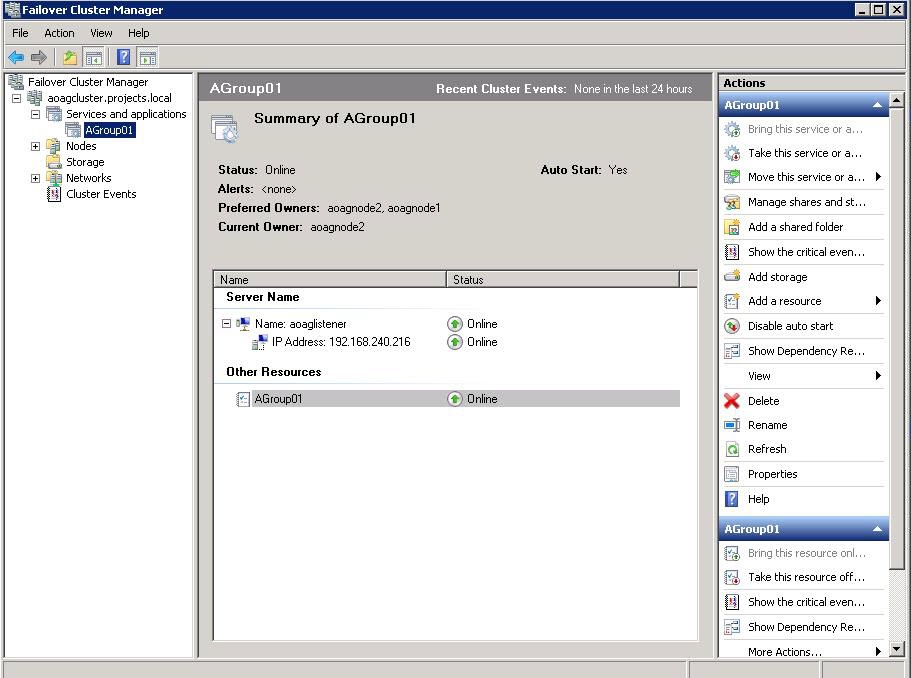Page History
...
You can use only one scenario at a time and it is not possible to use them at the same time on cluster.
Understanding the Listener scenario
Configuring the Listener scenario
The Listener scenario is recommended for users who want to audit only AlwaysOn databases on the Primary node using LISTENER. If you want to audit read-only Secondary nodes , use the Nodes scenario.
1. Install cluster agent services on all Listener nodes using the SQL Compliance Manager Cluster Configuration Console
Use the following steps on each node involved in the AlwaysOn group before adding the listener to SQL CM for auditing.
| Info |
|---|
Repeat these steps on each node in your AlwaysOn Availability Group. When you are finished configuring all the nodes, register the cluster service agent as a shared resource. |
- Run the IderaSQLcmInstallationKit*.exe setup file.
- Extract the SQL Compliance Manager installation kit to the specified directory, and then launch it. SQL CM displays the product Quick Start window.
- In the Quick Start window, click Cluster Configuration Console. SQL CM displays the Cluster Configuration Setup Wizard.
- Follow the steps in the Setup Wizard to install and configure the SQLcompliance Agent Service on this cluster node.
- Once installation is complete, open the Cluster Configuration Console by clicking Start > Idera > Cluster Configuration Console.
- Click Add Service to specify the listener. SQL CM displays the Add SQLcompliance Agent Service - General window.
- Type the SQL Server instance name, and then click Next. If you receive a message stating that the selected SQL Server instance is not clustered , click Yes. This step is correct behavior when configuring a Listener scenario and confirms that the selected SQL Server instance is hosted on a Windows Failover Cluster. SQL CM displays the Add SQLcompliance Agent Service - Collection Server window.
- Specify the name of the server where SQL CM is installed, and then click Next. SQL CM displays the Add SQLcompliance Agent Service - SQLcompliance Agent Service Account window.
- Specify the login credentials for the Agent service account, and then click Next. This account must have administrator privileges. Idera recommends that you use the same account as used for the Collection Server. After clicking Next, SQL CM displays the SQLcompliance Agent Service - SQLcompliance Agent Trace Directory window.
- Specify the trace directory for the cluster agent service, and then click Next. Note that the administrator account specified for the cluster agent service has read/write permissions for this trace directory folder. SQL CM displays the Add SQLcompliance Agent Service - CLR Trigger Location window.
- Specify the location where you want the SQLcompliance Agent to store the corresponding CLR trigger assemblies, and then click Next. Note that the administrator account specified for the cluster agent service has read/write permissions for this assembly folder.
- Specify
- Left click ‘Finish’ button:
NOTE: Press ‘Yes’ button if below dialog window appears. Doing this users confirm that SQL Server instance will be hosted on Windows Failover Cluster. For always on configuration of listener this is the correct behavior:
- SQL CM displays the Add SQLcompliance Agent Service - Summary window.
Verify that the Summary window displays the correct SQL Server instance that you want to audit, and then click Finish. If you receive a message stating that the selected SQL Server instance is not clustered , click Yes. This is correct behavior when configuring a Listener scenario and confirms that the selected SQL Server instance is hosted on a Windows Failover Cluster. SQL CM displays a confirmation message.
The following dialog window message notes to do the above steps for all nodes involved into the always on availability groups andInfo Repeat these steps on each node in your AlwaysOn Availability Group. When you are finished configuring all the nodes,
Left click ‘OK’ button and repeat the steps from 1 to 9 for the rest nodes:register the cluster service agent as a shared resource.
- The added listener is shown below:
Configuring Listener nodes using the Failover Cluster Manager
2. Install cluster agent services on all Listener nodes using the Failover Cluster Manager
Use the following steps on each node involved in the AlwaysOn group before adding the listener to SQL CM for auditing.
- After installing the cluster agent service on all Listener nodes, open Server Manager.
- In the Server Manager tree, click Server Manager > Features > Failover Cluster Manager. The system displays Failover Cluster Manager.
- Select After cluster agent services were installed on all nodes, run ‘Failover Cluster Manager’ and select the cluster service group created for the cluster agent service (see the screenshot below, in this case it is ‘AGroup01’):. In the following example,
AGroup001is the cluster service group.
- Specify
- Select the resource of the cluster service group in ‘Server Name’ section (in this case it is ‘aoaglistener’). Left click the ‘Properties’ item from the context menu. In the opened window, click the ‘Dependencies’ tab. Ensure the resource listener ‘IP Address’ dependency is added (see the screenshot below):
...
The Listener scenario is recommended for users who want to audit only AlwaysOn databases on the Primary node using LISTENER. If you want to audit read-only Secondary nodes , use the Nodes scenario.