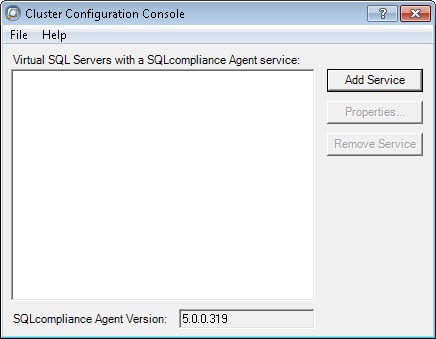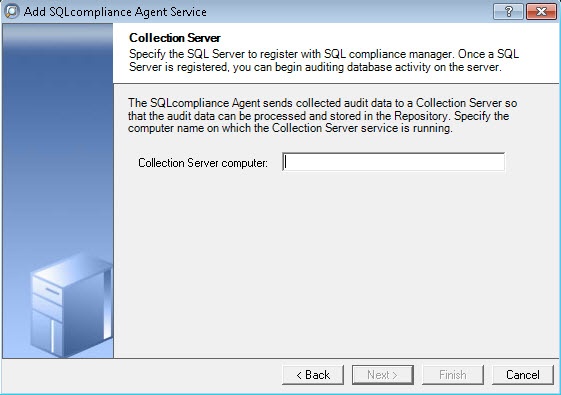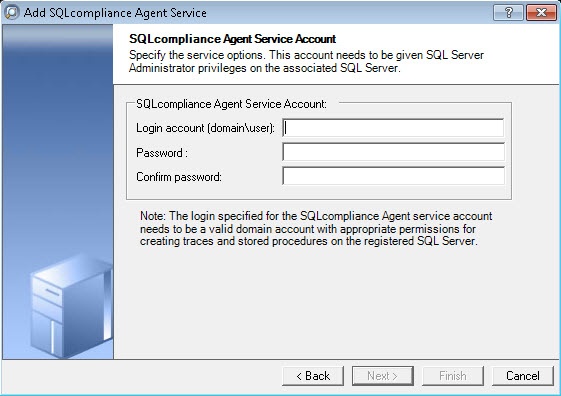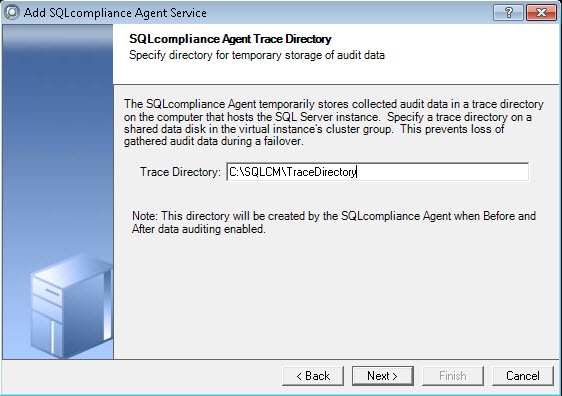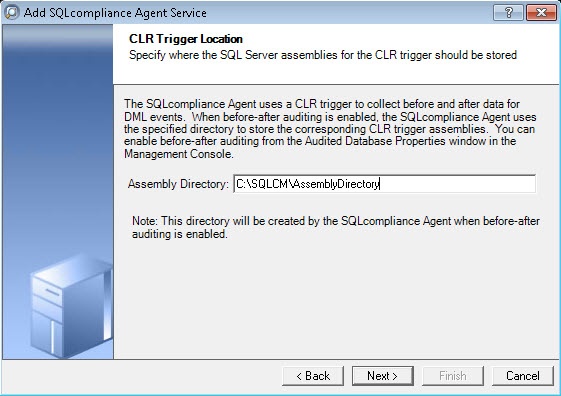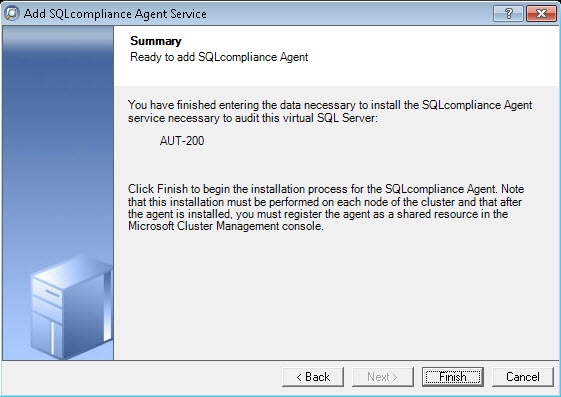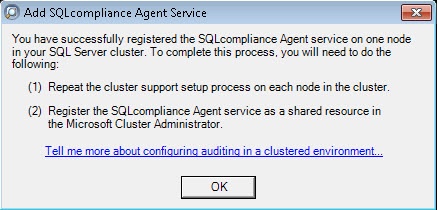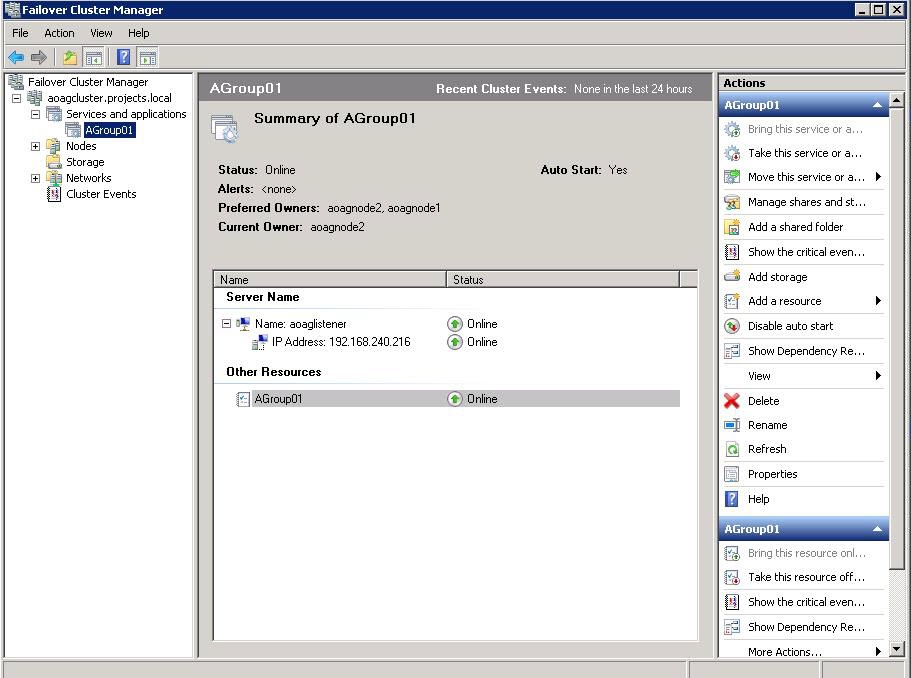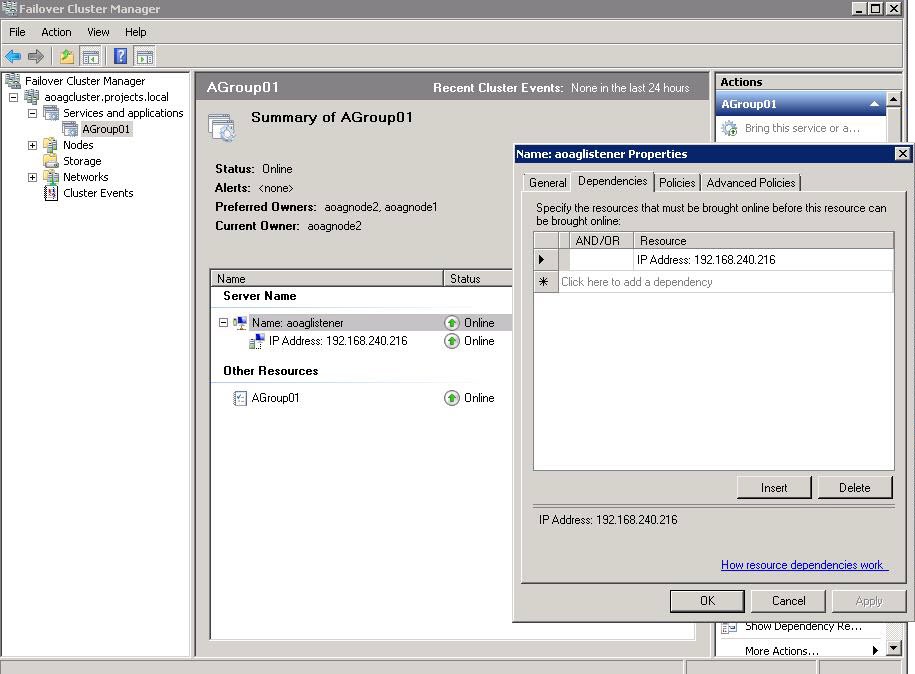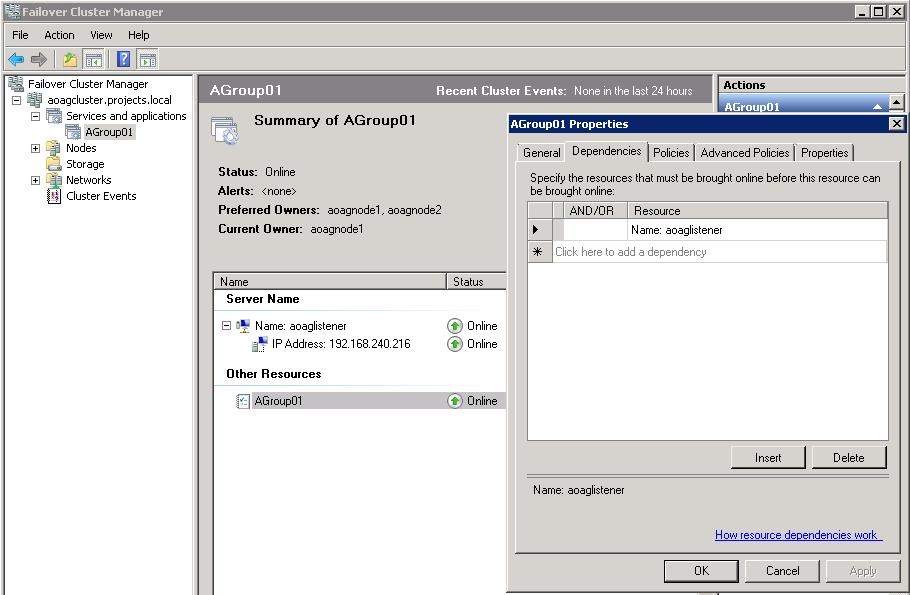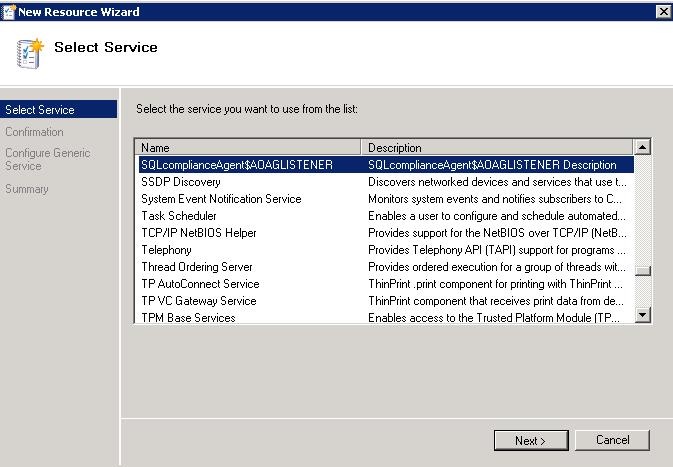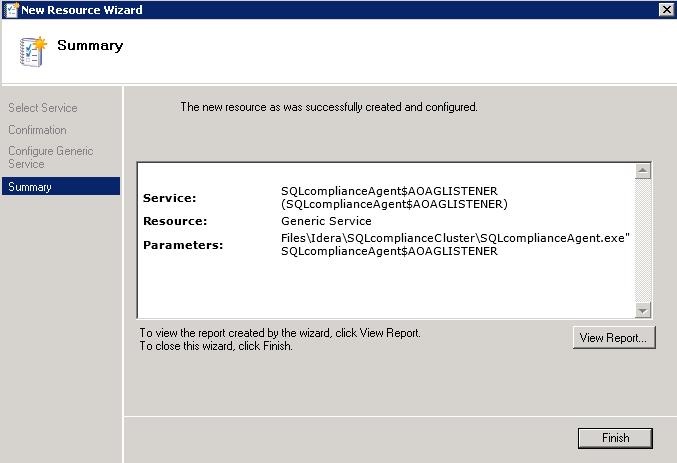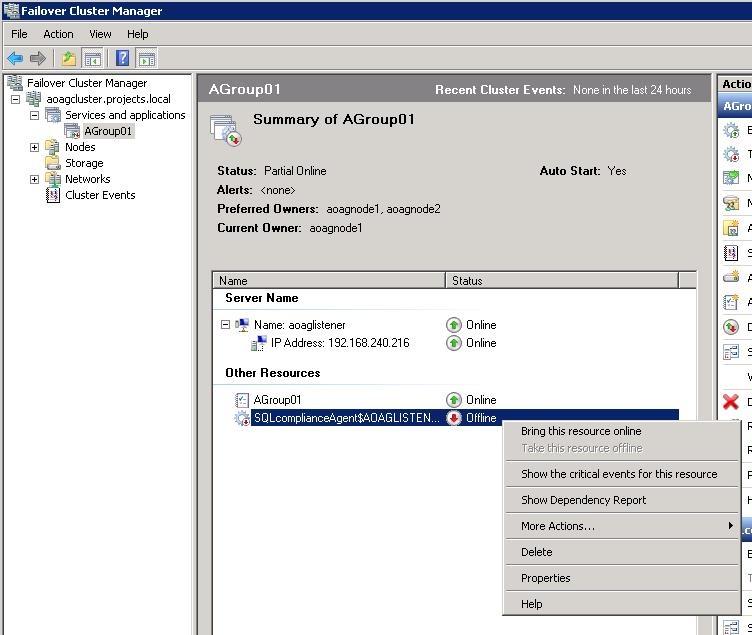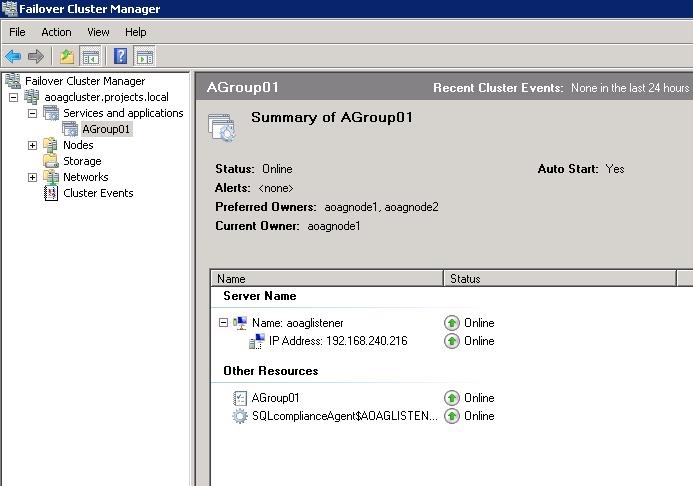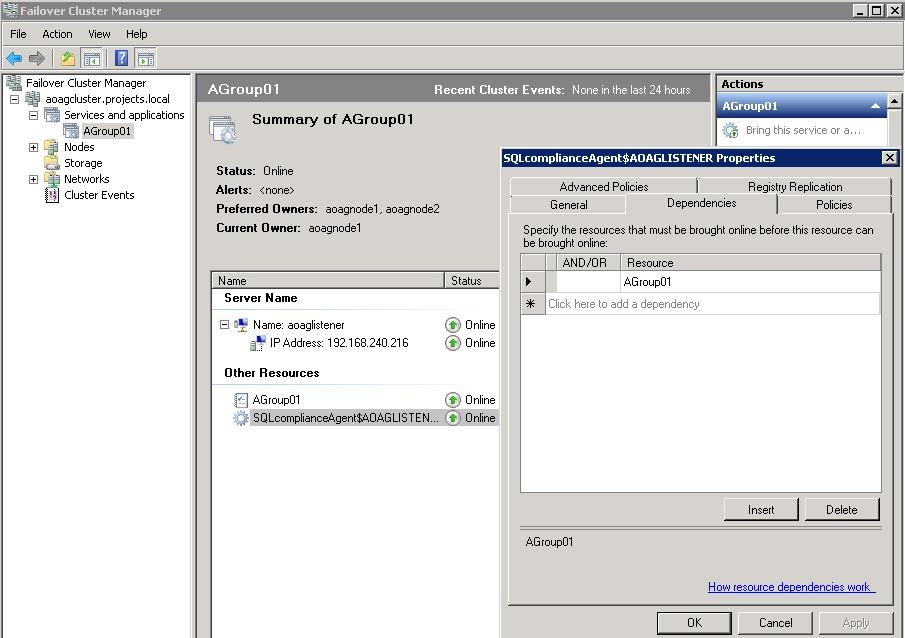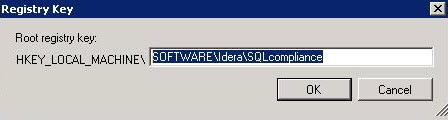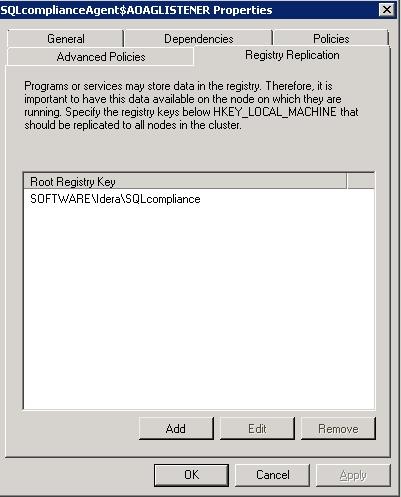Page History
...
- Run the IderaSQLcmInstallationKit*.exe setup file.
- Extract the SQL Compliance Manager installation kit to the specified directory, and then launch it. SQL CM displays the product Quick Start window.
- In the Quick Start window, click Cluster Configuration Console. SQL CM displays the Cluster Configuration Setup Wizard.
- Follow the steps in the Setup Wizard to install and configure the SQLcompliance Agent Service on this cluster node.
- Once installation is complete, open the Cluster Configuration Console by clicking Start > Idera > Cluster Configuration Console.
- Click Add Service to specify the listener. SQL CM displays the Add SQLcompliance Agent Service - General window.
- Type the SQL Server instance name, and then click Next. If you receive a message stating that the selected SQL Server instance is not clustered , click Yes. This is correct behavior when configuring a Listener scenario and confirms that the selected SQL Server instance is hosted on a Windows Failover Cluster. SQL CM displays the Add SQLcompliance Agent Service - Collection Server window.
- Specify the name of the server where SQL CM is installed, and then click Next. SQL CM displays the Add SQLcompliance Agent Service - SQLcompliance Agent Service Account window.
- Specify the login credentials for the Agent service account, and then click Next. This account must have administrator privileges. Idera recommends that you use the same account as used for the Collection Server. After clicking Next, SQL CM displays the SQLcompliance Agent Service - SQLcompliance Agent Trace Directory window.
- Specify the trace directory for the cluster agent service, and then click Next. Note that the administrator account specified for the cluster agent service has read/write permissions for this trace directory folder. SQL CM displays the Add SQLcompliance Agent Service - CLR Trigger Location window.
- Specify the location where you want the SQLcompliance Agent to store the corresponding CLR trigger assemblies, and then click Next. Note that the administrator account specified for the cluster agent service has read/write permissions for this assembly folder. SQL CM displays the Add SQLcompliance Agent Service - Summary window.
Verify that the Summary window displays the correct SQL Server instance that you want to audit, and then click Finish. If you receive a message stating that the selected SQL Server instance is not clustered , click Yes. This is correct behavior when configuring a Listener scenario and confirms that the selected SQL Server instance is hosted on a Windows Failover Cluster. SQL CM displays a confirmation message.
Info Repeat these steps on each node in your AlwaysOn Availability Group. When you are finished configuring all the nodes, register the cluster service agent as a shared resource.
Configuring Listener nodes using the Failover Cluster Manager
2. Install cluster agent services on all Listener nodes using the Failover Cluster Manager
...
- After installing the cluster agent service on all Listener nodes, open Server Manager.
- In the Server Manager tree, click Server Manager > Features > Failover Cluster Manager. The system displays Failover Cluster Manager.
- Select the cluster service group created for the cluster agent service. In the following example,
AGroup001is the cluster service group. - In the Server Name area, select the resource name of the cluster service group, and then click Properties in the Actions panel. In the following example,
aoaglisteneris the resource name. Failover Cluster Manager displays the Properties window. Click the Dependencies tab. - Verify that the Resource field displays the listener IP address.
- In the Other Resources area of the Failover Cluster Manager window, select the resource within the cluster service group, and then select Properties. In the following example,
AGroup01is the other resource name. Failover Cluster Manager displays the Properties window. Click the Dependencies tab. - Verify that the Resource field displays the listener name. Click Cancel to close this window.
- After adding the resource information, right-click the cluster service group in the tree, and then select Add a resource > 4 - Generic Service. Failover Cluster Manager displays the New Resource Wizard to allow you to create the new resource.
- In the Select Service page of the New Resource Wizard, select the cluster service agent from the available list. The cluster service names are displayed in the format SQLcomplianceAgent$[listener name] where [listener name] is a virtual SQL Server name. In the following example,
SQLcomplianceAgent$AOAGLISTENERis the service name. - Click Next, the New Resource Wizard displays the Confirmation window.
- Verify that the displayed information is correct, and then click Next.
- In the Configure Generic Service window, Failover Cluster Manager creates the new resource. Click Next.
- In the Summary window, verify the information regarding the new resource, and then click Finish.
- In the Other Resources area of the Failover Cluster Manager window, select the SQLcomplianceAgent$[listener name] cluster service group, and then click Bring this resource online from the context menu. In the following example,
SQLcomplianceAgent$AOAGLISTENERis the cluster service and is currently offline as noted in the Status column.
Failover Cluster Manager bring the service online and displays the updated status, as shown in the following example. - While the cluster service is online, select the SQLcomplianceAgent$[listener name] cluster service, and then select Properties from the context menu. In the following example,
SQLcomplianceAgent$AOAGLISTENERis the cluster service name. Failover Cluster Manager displays the Properties window. - Verify that the
Agroup01dependency is added, as shown in the following example. - On the Registry Replication tab, click Add. Failover Cluster Manager displays the Registry Key window.
- Type
SOFTWARE\Idera\SQLcomplianceas the registry key value, and then click OK.
The new root registry key appears in the Registry Replication tab of the Properties window, as shown in the following example. - Close the Properties window by clicking OK.
3. Add the Listener to SQL Compliance Manager
Use the following steps to add the listener to SQL CM for auditing.
- Open the SQL CM Management Console. Run SQLCM console application and open ‘Add Server’ wizard for [listener name] (virtual SQL server name, in this case ‘AOAGLISTENER’). Click ‘Next’ button.
...
The Listener scenario is recommended for users who want to audit only AlwaysOn databases on the Primary node using LISTENER. If you want to audit read-only Secondary nodes , use the Nodes scenario.