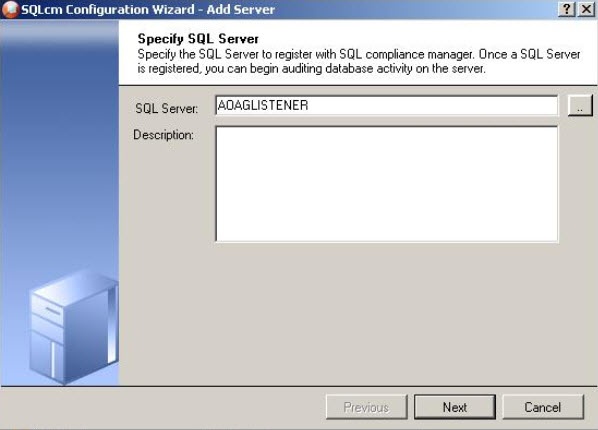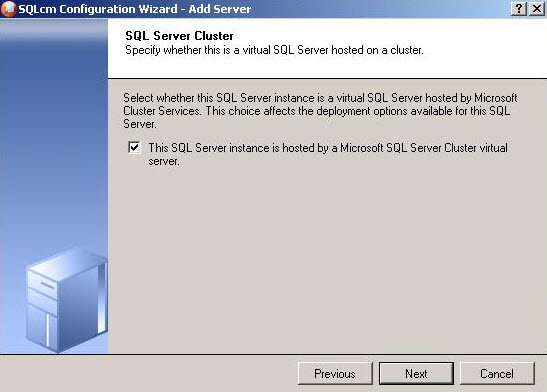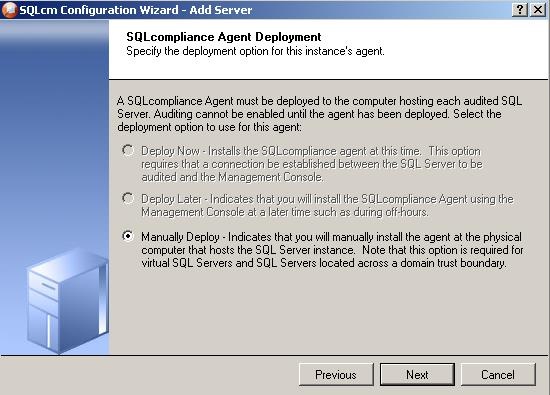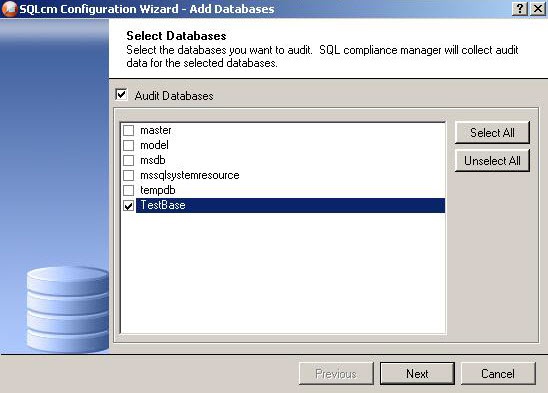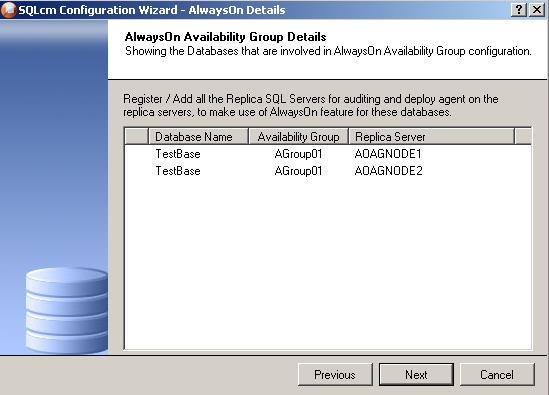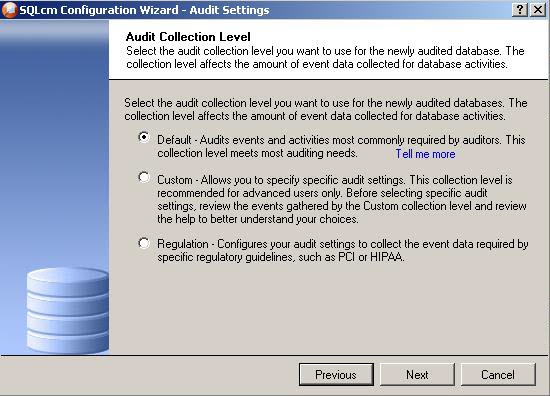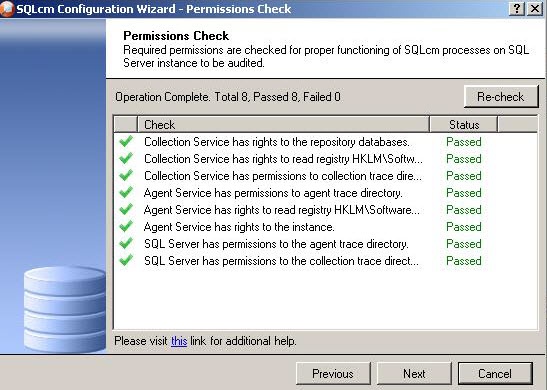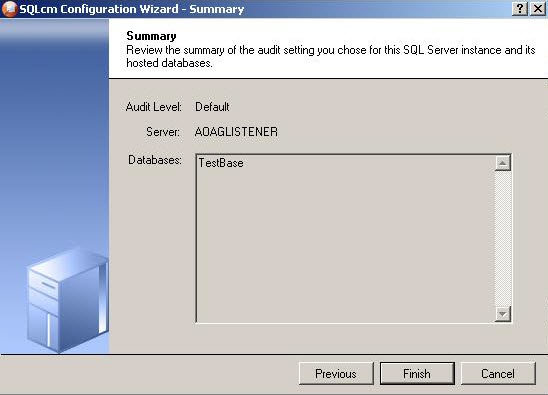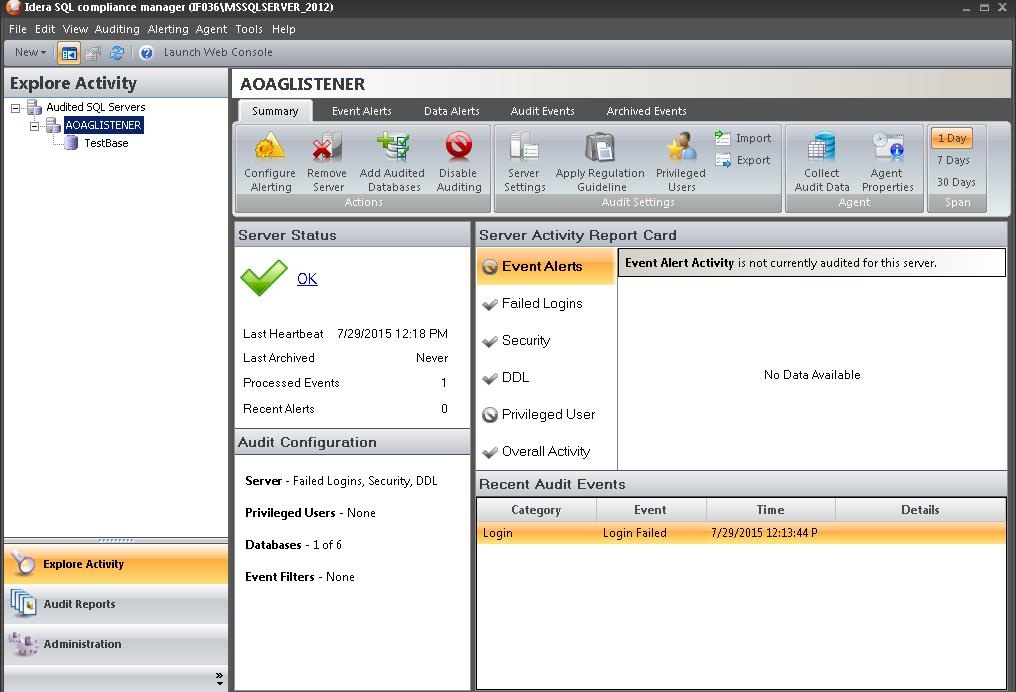Page History
...
- Start the SQL CM Management Console, and then click New > Registered SQL Server.
- In the SQL CM Configuration Wizard, specify or browse to the listener you want to register with SQL Compliance Manager, and then click Next. In this example, use the virtual SQL Server name
AOAGLISTENER. - In the SQL Server Cluster window, check This SQL Server instance is hosted by a Microsoft SQL Server Cluster virtual server, and then click Next. This step makes the listener, in this example
AOAGLISTENER, into a virtual SQL Server name. - In the SQLcompliance Agent Deployment window, verify that the Manually Deploy is selected, and then click Next. This option is required for all virtual SQL Servers.
- In the Select Databases window, check the AlwaysOn database that you want to audit, and then click Next. In the following example, the AlwaysOn database is
TestBase.
SQL Compliance Manager displays the AlwaysOn Availability Group Details window including a list of all nodes where the AlwaysOn database is replicated. Note that this window appears only if the database selected for auditing is AlwaysOn. The wizard skips this window for regular databases. - If the AlwaysOn Availability Group Details window is displayed, click Next to continue.
- In the Audit Collection Level window, select the desired audit collection level for the database, and then click Next.
In the Permissions Check window, SQL Compliance Manager verifies that all the required permissions are in place on the SQL Server instance you want to audit. - After all operations are complete and all permissions checks pass, click Next.
- Ensure that all permissions checks are passed (see the screenshot below).
- Press ‘Finish’ button to finish the server adding.
- The added SQL server with database like on the screenshot below need to be seen.
...
- The Summary window displays the audit settings for the SQL Server instance, and shown in the following example.
- Click Finish to close the wizard. SQL Compliance Manager displays the newly-added SQL Server instance and AlwaysOn database, as shown in the following example.
- Make all necessary audit settings for the listener and always on AlwaysOn databases, and then update the configuration and collect begin collecting data. It is recommended to update the configuration before collecting data because users don’t know are unaware of which node is primary at the moment of use. This can be done by clicking the ‘Refresh’ item from the node context menuPRIMARY. After updating the configuration, be sure to click Refresh in the node context menu to apply the settings to the displayed information.
SQL Compliance Manager audits all activity on your server. Learn more > >
...
The Listener scenario is recommended for users who want to audit only AlwaysOn databases on the Primary node using LISTENER. If you want to audit read-only Secondary nodes , use the Nodes scenario.