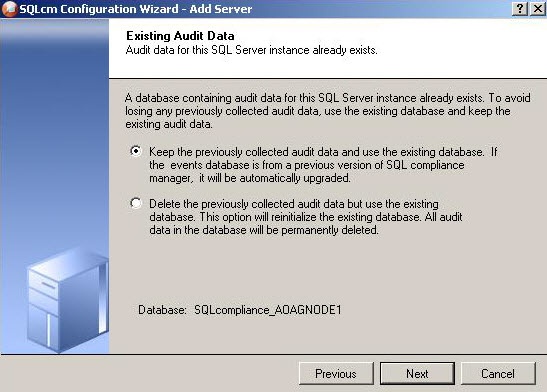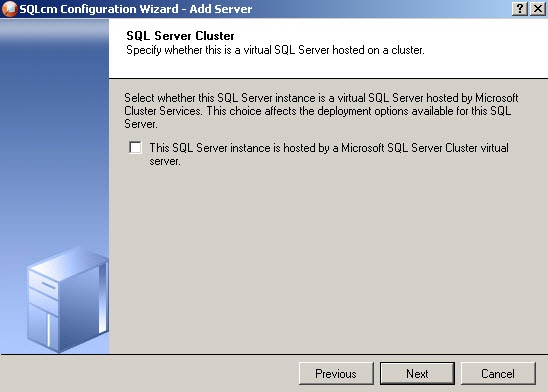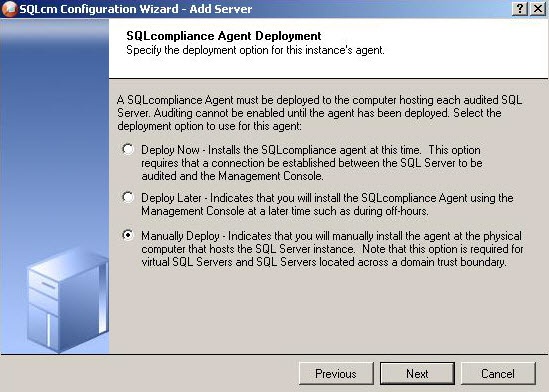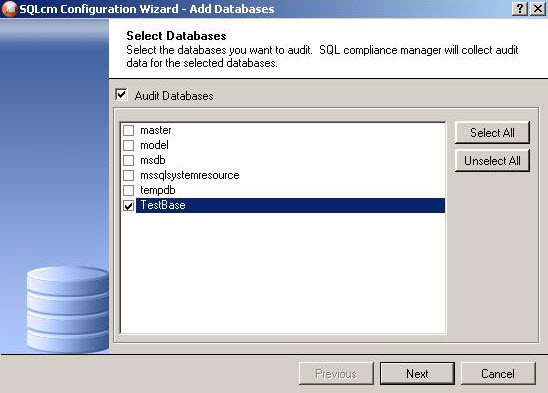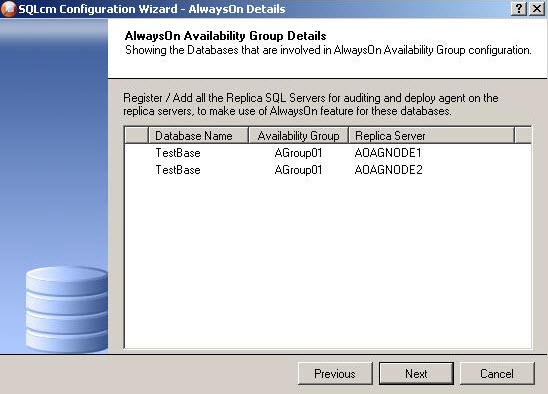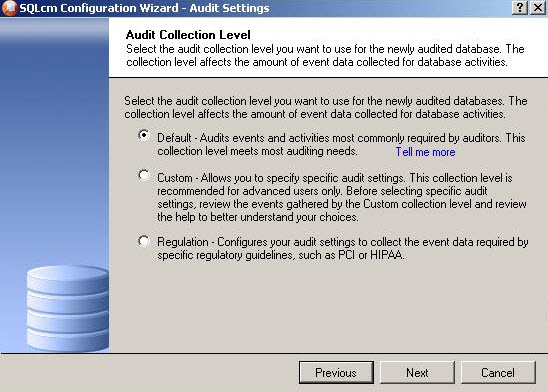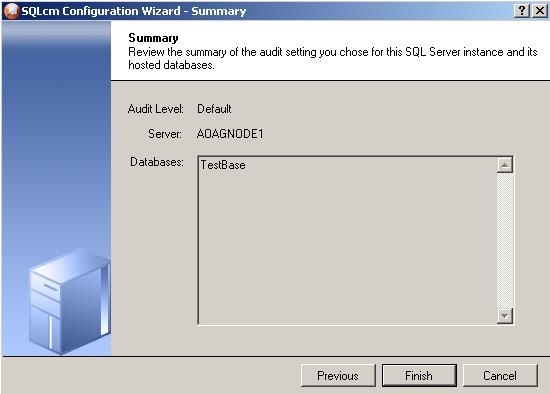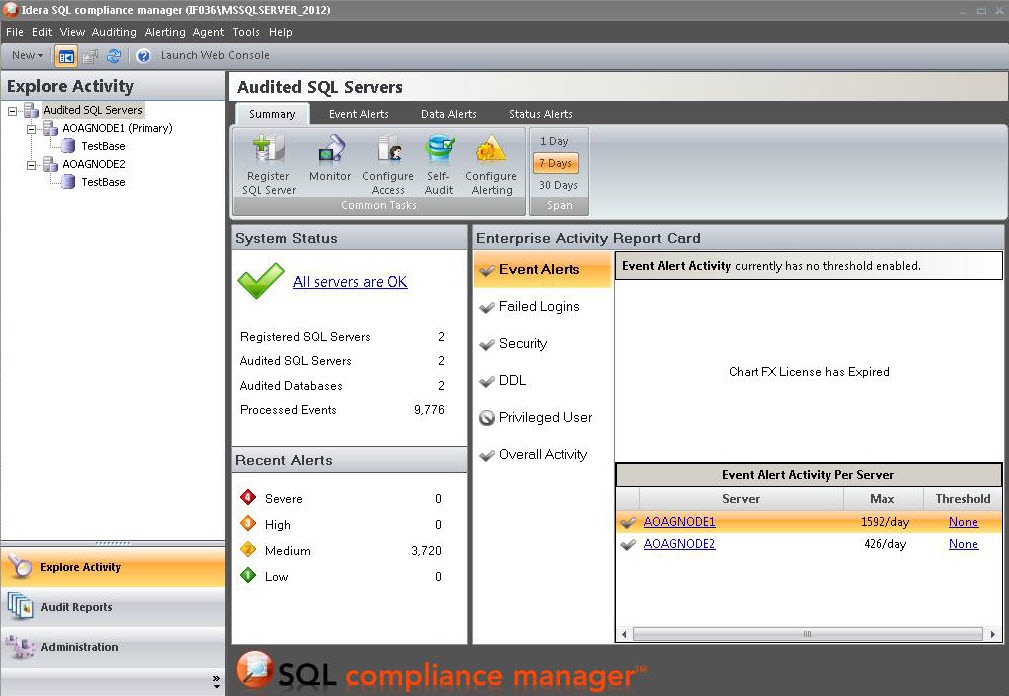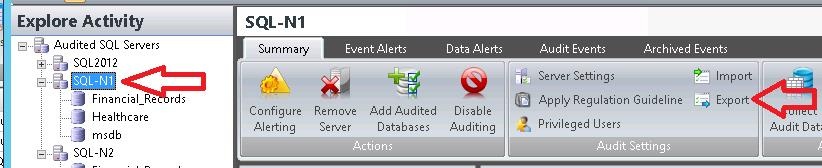Page History
...
- Start the SQL CM Management Console.
Select the SQL Server instance to which you want to manually deploy the agent, and then click Add Server. SQL Compliance Manager opens the SQLcm Configuration Wizard - Add Server, Specify SQL Server page.
- Click Next. SQL Compliance Manager displays the Existing Audit Data page of the Add Server wizard.
- Select the option to retain all of the previously-collected audit data and use the existing database, and then click Next. SQL Compliance Manager displays the SQL Server Cluster page.
- Check this option if the instance is a virtual SQL Server, and then click Next. For this example, this is a regular SQL Server instance. SQL Compliance Manager displays the SQLcompliance Agent Deployment page.
- Verify that the Manually Deploy option is selected, and then click Next. SQL Compliance Manager displays the Select Databases page. This option is selected because you cannot automatically deploy the agent. Agent services must be manually installed on each node.
- Select the AlwaysOn database, and then click Next. This example uses the databases
TestBase. SQL Compliance Manager then displays the AlwaysOn Availability Group Details page. This page displays information about all nodes where the AlwaysOn database will be replicated. Note that this page does not appear if the database is not AlwaysOn. - Review the available information, and then click Next. SQL Compliance Manager displays the Audit Collection Level page.
- Select the Default audit level, and then click Next. SQL Compliance Manager displays the Permissions Check page.
- Verify that all permissions pass, and then click Next. SQL Compliance Manager displays the Summary page.
- Click Finish.
After adding all nodes, the SQL Compliance Manager displays the primary node, as shown in the following image. You also now can audit any AlwaysOn databases in the added nodes if they are in PRIMARY or READ-ONLY SECONDARY roles.
Exporting/importing audit settings for all AlwaysOn nodes
Users can select all of the appropriate audit settings for each AlwaysOn database and export these settings as XML files. You then can import the files into the remaining instances or nodes in the group.
SQL Compliance Manager audits all activity on your server. Learn more > >
...