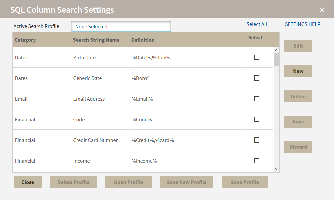Page History
The Sensitive Column Search window allows you to search all of the tables and columns on a targeted database to discover the location of sensitive data that needs to be audited. You can access this window from the Instance Details view by selecting Sensitive Column Search from the drop-down list available in the Audited Databases section.
Performing a search
To search for Sensitive Columns within one or more databases:
- Select the target database name from the available list. To search all databases, leave the list at the default Select a database option.
- If you selected a specific database, select a target table name. Note that you cannot select a table if you did not select a target database.
- Select a search profile, and then continue with the next step. If no profiles are configured or if you want to edit an existing profile, click Configure Search. SQL Compliance Manager displays the SQL Column Search Settings window for you to configure a search profile. Use the following subset of steps to configure a search profile.
- In the SQL Column Search Settings window, select one or more search strings you want to include in the search profile. Click Select All to include all of the available search strings in this profile.
- If the search string you want to use does not exist and you want to create a new search string, click New. This option allows you to select a category, type a name for the search string, and then include the string definition. Click Save to retain the search string you just created.
- Once you select all of the search string you want in the profile, click Save Profile. The profile is now available for you to select on the Sensitive Column Search window.
- Click Perform Search to execute the search on the selected database(s) and table(s) based on the selected Active Search Profile. IDERA SQL Compliance Manager runs the Sensitive Column search and displays the results.
- Click Export Report to export the results in .csv format. This function allows you to save the data in a format that is compatible with the Import Sensitive Columns feature.
Related: SQLCM-4573, 4592 Select on sensitive columns not captured for trusted user
Steps to reproduce:
1. Open Audited database properties and add trusted user
2. In Audited activities tab, select all activities
3. In sensitive Columns tab, add tables for sensitive column access
4. Update audit settings
5. Login SQL server with the trusted user account
6. Run select queries on sensitive column tables
7. Collect audit data
8. Observe the select events are not captured
Note - Same behavior is noticed when extended events are enabled
...
...
| Excerpt |
|---|
SQL Compliance Manager audits all activity on your server. Learn more > > |
...