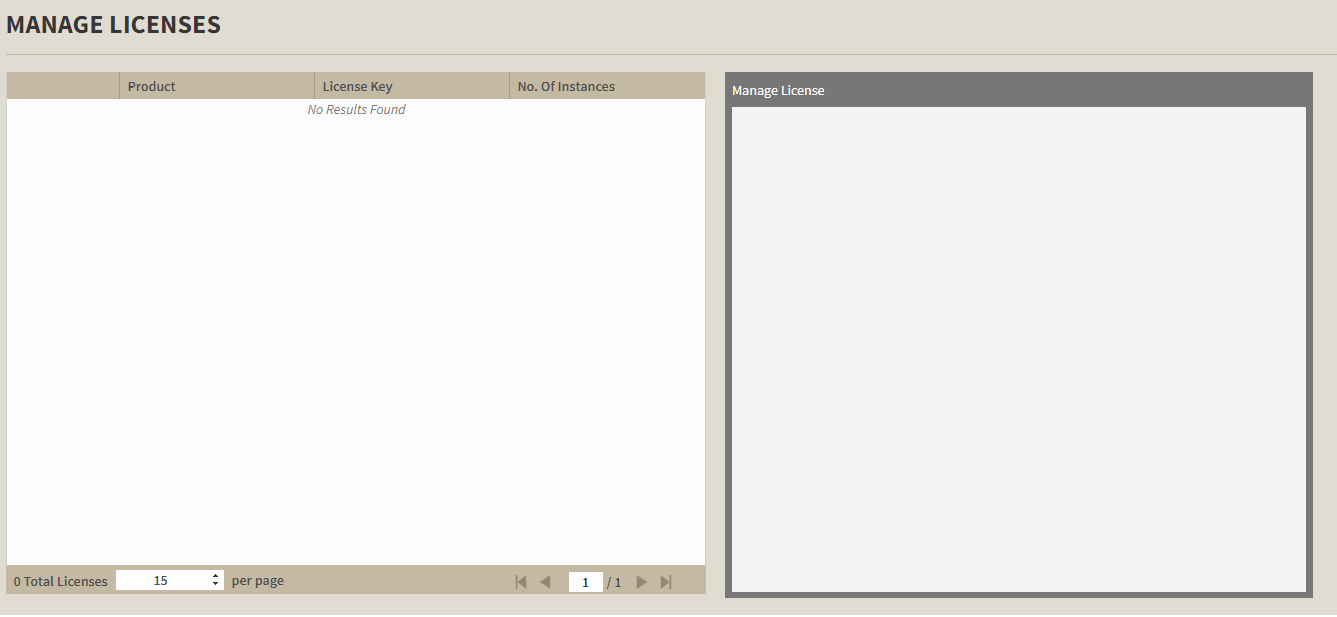Page History
The IDERA Dashboard tracks SQL Server instances, discovered and managed by allows you to manage licenses for the different IDERA SQL products. The Instances widget of the Administration view allows users to view and delete registered instances.
To view coverage or remove registered instances that no longer exist in your SQL Server environment, select Manage Instances in the Administration view, and the Managed Instances window displays. The View filter allows you to select from:
- All. Lists all instances discovered in your SQL Server environment and network.
- Managed. Lists only those managed instances in various IDERA products.
- Unmanaged. Lists instances discovered on the network but not registered.
Removing an instance from the IDERA Dashboard
Clicking the Delete icon for an existing instance allows you to remove instances that no longer exist in your environment.
To delete an instance.
- In the list of instances, click the Delete icon for the instance that you want to delete. IDERA Dashboard displays a warning message that requires a confirmation whether you want to delete that selection.
Click Yes. IDERA Dashboard removes that instance and users can no longer access that instance through the Dashboard. If you did not mean to delete the selected instance, click No.
To view and manage licenses, click Manage Licenses in the Administration tab.
In the Manage Licenses view, you can see the following information:
- Product
- License key
- No. Of Instances
To Add, Edit, and/or Delete a license, click on a license from the list and fill the required information or make the necessary changes.
| Scroll pdf ignoreexcerpt |
|---|
SQL Compliance Manager audits all activity on your server. Learn more > > |
...
| Products | Buy | Support | Community | About Us | Resources | Legal |
| Scroll Pagebreak |
|---|
...