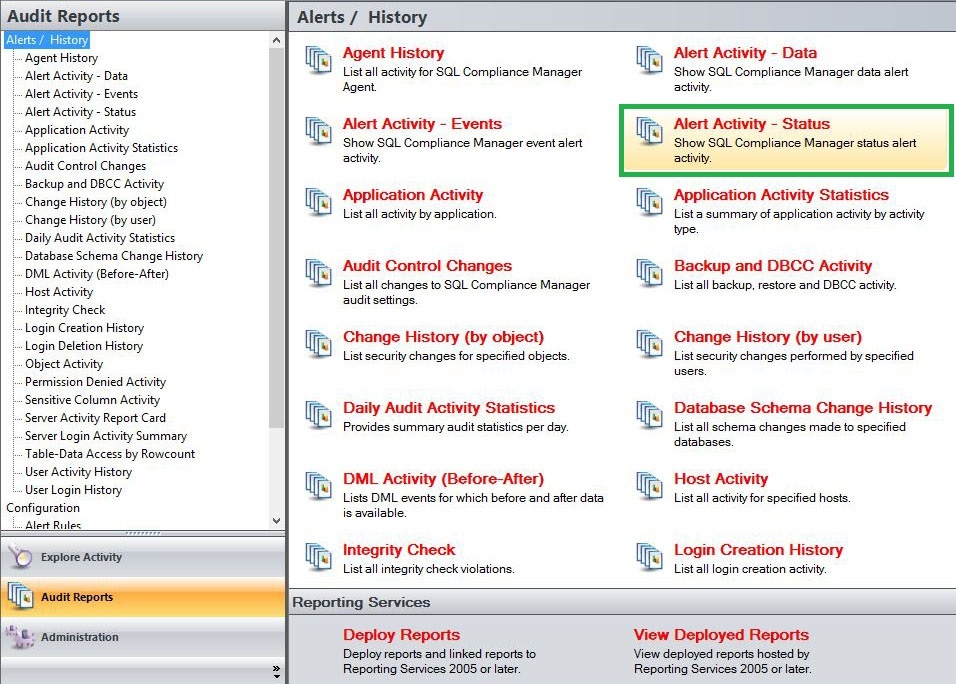Page History
The Alerting option from the Alert Activity - Status Report shows SQL Compliance Manager Menu allows users to configure their preferred email and SNMP settings, as well as to groom undesired alerts on your SQL Servers.
Available actions
Configure Email Settings
The Configure Email Settings window allows you to configure IDERA SQL Compliance Manager to connect to your mail server. This configuration is required to send alert email notifications. For more information, see Configure Email Settings window.
Configure SNMP Settings
The SNMP Configuration window allows you to specify the server address, port number, and community name of the network management console that you want to receive a IDERA SQL Compliance Manager alert notification as SNMP Trap messages. For more information, see SNMP Configuration window.
Groom Alerts Now
The Groom Alerts Now window allows you to groom alert messages currently stored in the Repository databases. Grooming permanently deletes any alert message that is older than the age limit you specify. For more information, see Groom Alerts Now window.
Available fields
Configure Email Settings
The Configure Email Settings window allows you to configure IDERA SQL Compliance Manager to connect to your mail server. This configuration is required to send alert email notifications. For more information, see Configure Email Settings window.
Configure SNMP Settings
The SNMP Configuration window allows you to specify the server address, port number, and community name of the network management console that you want to receive a IDERA SQL Compliance Manager alert notification as SNMP Trap messages. For more information, see SNMP Configuration window.
Groom Alerts Now
...
status alert activity in your monitored environment. Use this report to identify and investigate possible issues with IDERA SQL Compliance Manager operations, such as deployed agents that may have stopped running.
A filter can include a list of wildcards, separated by commas, where a wildcard is a string, which may contain asterisks. The following parameters are specific to the selected report and enable you to filter the data to include in the report.
Available actions
Server Instance
Allows you to select a registered instance on which you want to report. Select ALL to report on all instances.
Start Date
Allows you to select the start date for the range from which you want to report.
End Date
Allows you to select the end date for the range from which you want to report.
Start Time - Hour
Allows you to select the exact starting hour of the day for the range from which you want to report.
Start Time - Min
Allows you to select the exact starting minute of the day for the range from which you want to report.
Start Time - AM/PM
Select between AM or PM from the drop down list to configure the Start Time for Each Day range from which you want to report.
End Time - Hour
Allows you to select the exact ending hour of the day for the range from which you want to report.
End Time - Min
Allows you to select the exact ending minute of the day for the range from which you want to report.
End Time - AM/PM
Select between AM or PM from the drop down list to configure the End Time for Each Day range from which you want to report.
Alert Level
Choose to filter alerts by their different levels; Severe, High, Medium, or Low.
Run Report
Click this button to Run the report.
Default columns
Time
The Time column displays the date and time when the event was captured.
Alert Level
The Alert Level column displays the level the alert is configured to.
Source Rule
The Source Rule column provides the name of the alert rule that generated this alert.
Rule Name
The Rule Name column displays the name of the alert rule.
Computer Name
The Computer Name column displays the name of the local computer.
Server Instance
The Server Instance column displays the name of the Instance Server where the event was captured.
...