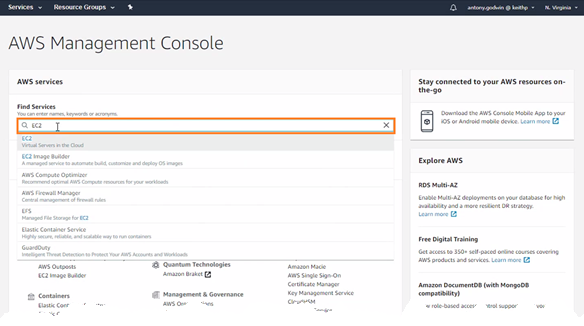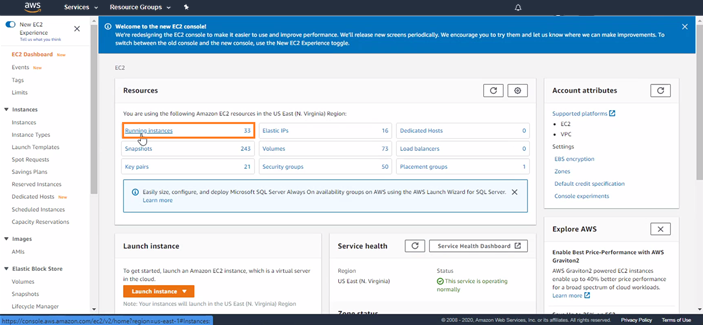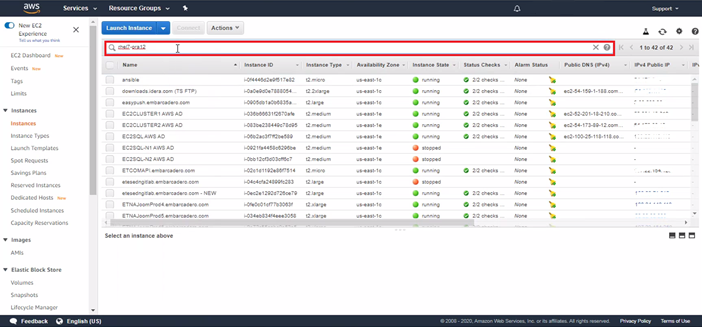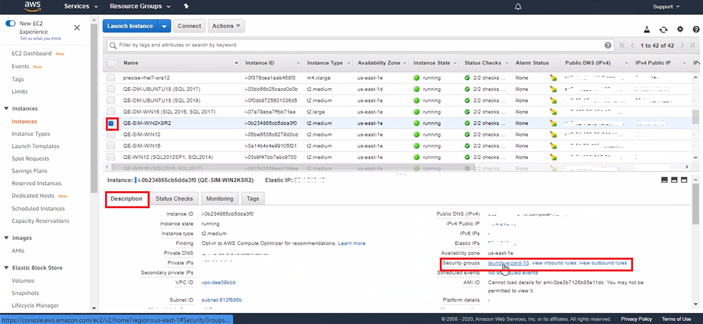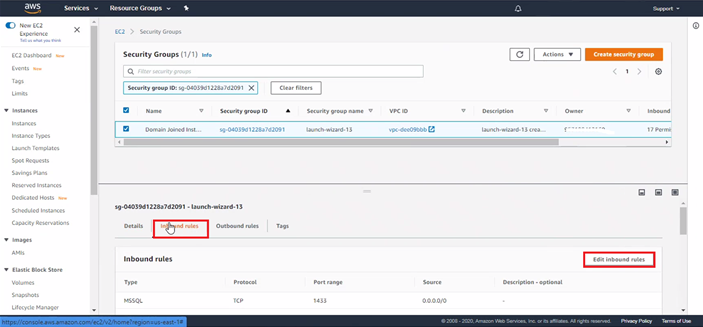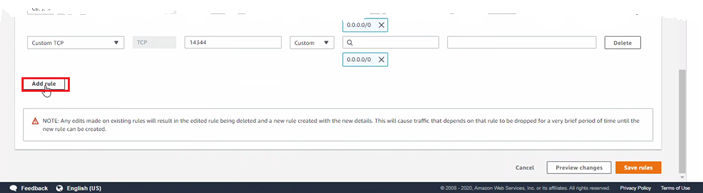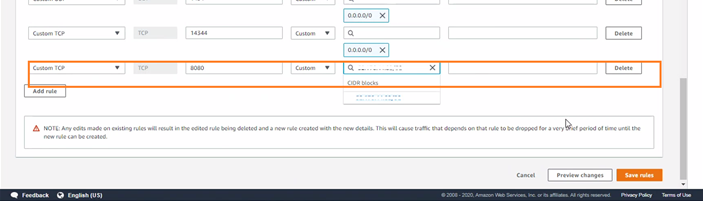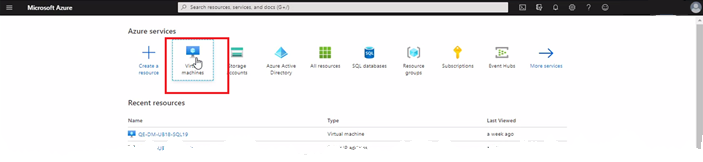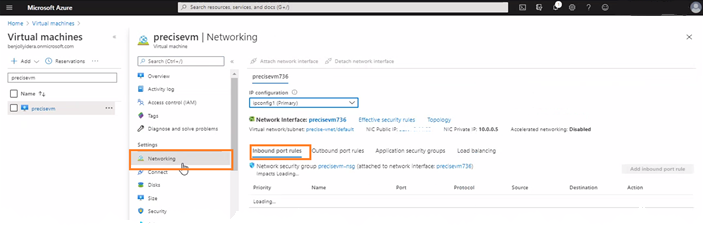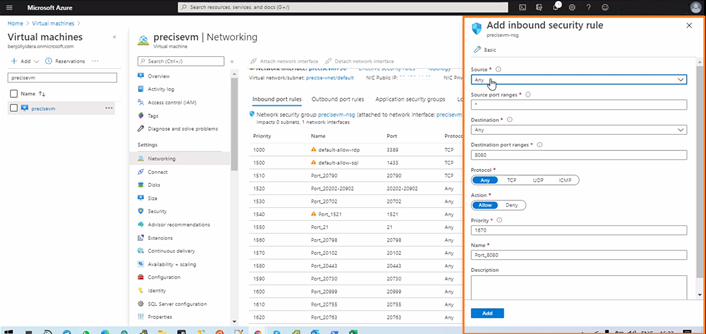Page History
...
| Note |
|---|
You must make sure that the correct inbound rules are open in AWS or Azure. |
| Table of Contents | ||||
|---|---|---|---|---|
|
Installing the Precise Framework
...
- Log in to the AWS console and search for EC2 services in the search bar.
- From EC2 resources, select Running Instances.
- Using the host name, search for any instance that needs its port opened, and then select the machine.
- In the Description section of the lower tab, select the Security group name as highlighted in the following image.
- In the Security Groups details tab, select Inbound Rules, and then edit the inbound rules.
- Click Add rule.
- Complete the details using the following parameters, and then click Save rules:
- Type of port you want to open, such as database server, web servers, some custom port, etc.
- Range of port you want to open, such as 1433 for SQL
Source information includes which machines can access this port.
The list of ports that need to must be open is summarised in the following table below:Technology Open Port Notes Precise Framework 20790
20798Precise GUI port 20702 Precise port Precise PMDB Server (SQL Server) 1433 SQL Server listening port Precise PMDB Server (Oracle) 1521 Oracle listening port Oracle 1521 Oracle listening port 20702 Precise port SQL Server 1433 SQL Server listening port 20702 Precise port Sybase 5000 Sybase listening port 20702 Precise port Db2 50000 Db2 listening port 20702 Precise port
Enabling ports on Azure
To enable ports on Azure
- Log in to the Azure portal, and then click Virtual machines in the Azure services search bar.
- In the results, select the name of the machine on which you want to open ports, and then click Networking on the left-side menu bar and Inbound port rules on the right-side menu bar.
- Click Add inbound port rule, and then complete the following parameters:
- Source. Machines from where access to this port should be allowed.
Destination port. Port that you want to open on the virtual machine.
The list of ports that must be open is summarised in the following table:Technology Open Port Notes Precise Framework 20790
20798Precise GUI port 20702 Precise port Precise PMDB Server (SQL Server) 1433 SQL Server listening port Precise PMDB Server (Oracle) 1521 Oracle listening port Oracle 1521 Oracle listening port 20702 Precise port SQL Server 1433 SQL Server listening port 20702 Precise port Sybase 5000 Sybase listening port 20702 Precise port Db2 50000 Db2 listening port 20702 Precise port