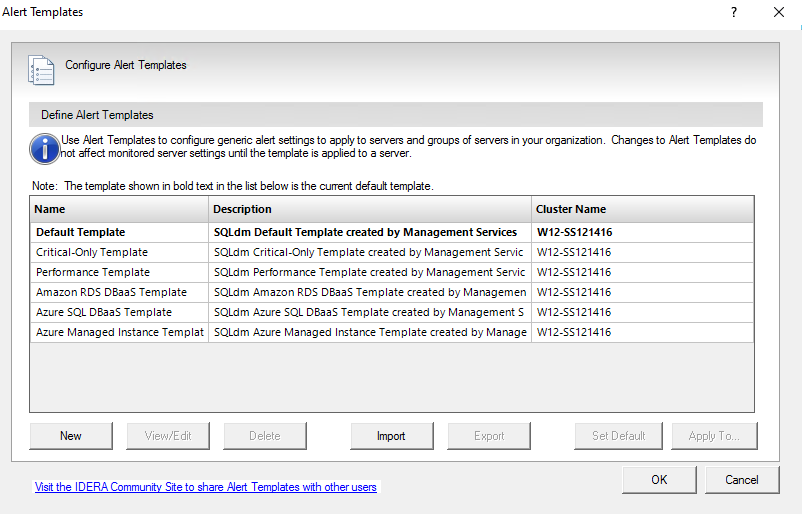Page History
The Alert Templates window allows you to configure generic alert settings that you can apply to servers and groups of servers in your organization. An event that causes a metric to no longer meet a condition or to exceed a threshold signals the SQL Diagnostic Manager to raise an alert. The Alert Templates save you time and help you to avoid mistakes by simplifying alert configuration across your environment.
...
- Default Template
- Critical-Only Template
- Performance Template
- Amazon RDS DBaaS Template
- Azure SQL DBaaS Template
- Azure Managed Instance Template
Applying an alert template to a monitored server overwrites all existing alert configurations. You can make any custom changes to the alert configuration once the template is applied. If you make a change to a template that is applied to a server, you must also reapply the template to that server using the Apply To button.
...
You can open the Alert Templates window from the SQL Diagnostic Manager Console menu bar by selecting selecting > Alert Configuration Templates.
...
To create a new alert template:
- Select and Select and click Alert Configuration Templates.
- Click New.
- Type a unique name and description.
- If you want to create a new template based on an existing template , select the name of the existing template from the Copy from list.
- If you want to use this new template as your default template , check Default Template.
- When you click OK, the "Would you like to apply this template to existing SQL Server instances?" message prompts. Click Yes to confirm or click No if you do not want to apply this template.
- If you click Yes, the Select Servers or Tags opens. Select Tags or Select Servers to which the alert template should be applied.
...