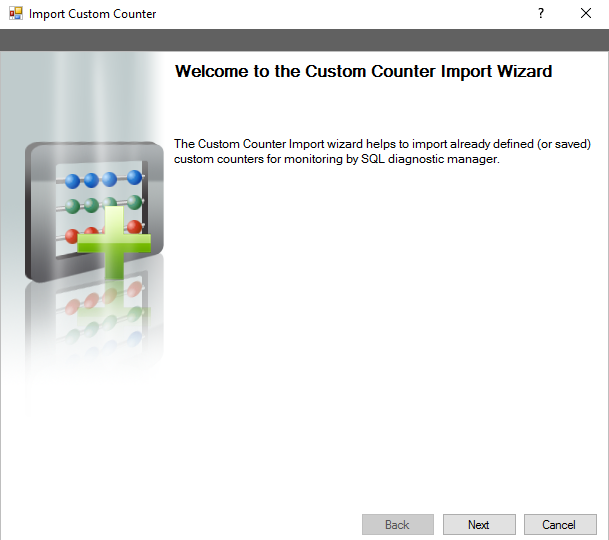Page History
...
- Open the Custom Counter Import Wizard by clicking > Administration> Custom Counters and selecting Import in the Custom Counters view.
On the Welcome to the Custom Counter Import page, click Next.
Tip .
- On the Select custom counters to import page, browse for custom counters' XML files to import.
- On the Summary of imported custom counters page, you can verify that the selected counters were imported correctly or if there are any errors you can view details by clicking View validation errors or review any steps by clicking Back.
- Click Finish to import the valid custom counters and exit the wizard.
...