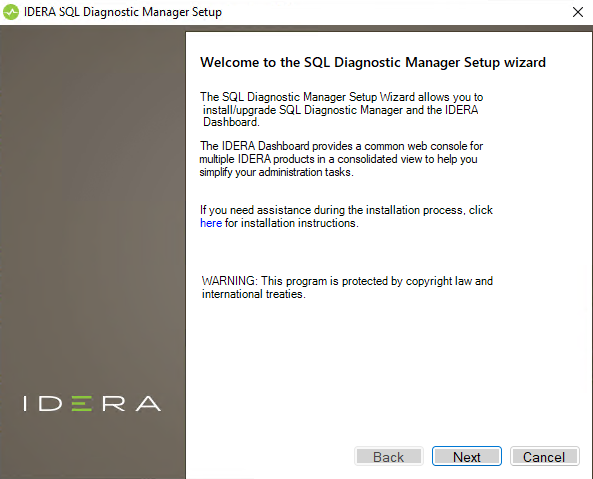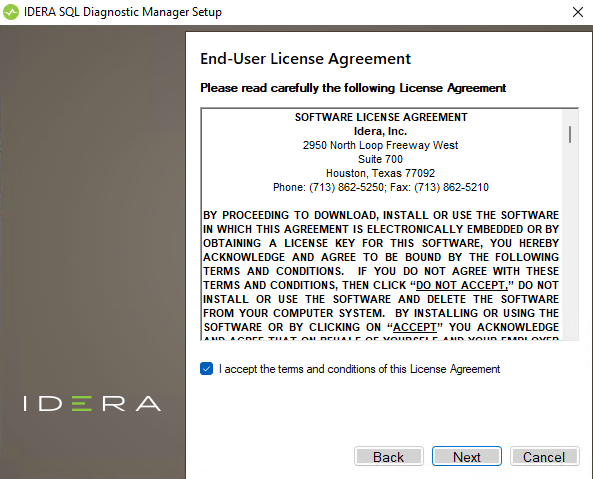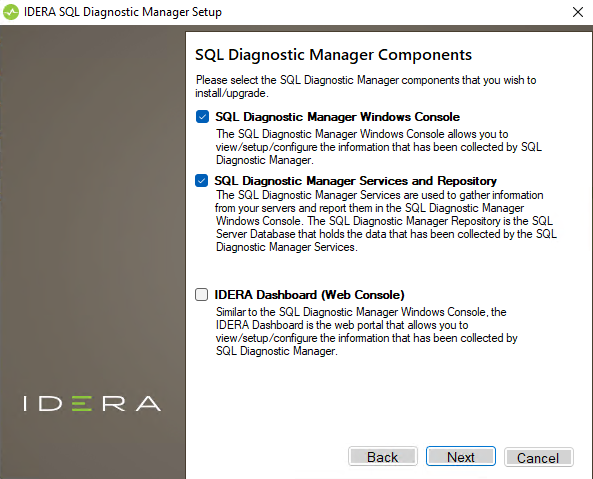Page History
...
To start installing the IDERA Dashboard and SQL Diagnostic Manager:
- Log on with an administrator account to the computer on which you want to install SQL Diagnostic Manager.
- Run
Setup.exein the root of the installation kit. - Click Install SQL Diagnostic Manager on the Quick Start window.
- On the Welcome window of the setup program, click Next.
- Review the license agreement. To accept this license agreement, click I accept the terms and conditions of this License Agreement and then click Next.
Choose the components you want to install by selecting the respective check boxes. By default, the setup program installs SQL Diagnostic Manager Windows Console and SQL Diagnostic Manager Services and Repository, allowing you to immediately begin monitoring your SQL Server environment. Select the IDERA Dashboard checkbox if you want a complete installation, by default the Web Console is not selected.
Info By default, the Management Service, Collection Service, Predictive Service, and Rest Service are installed on the local computer where you are running the setup program.
- Click Next.
...
Select a SQL Server instance to use for the IDERA Dashboard Repository database
The IDERA Dashboard Repository database is where the collected data, alert information, and alert configuration settings all the Dashboard's configuration and aggregated data are stored.
To specify the SQL Server instance to install the repository database on:
...