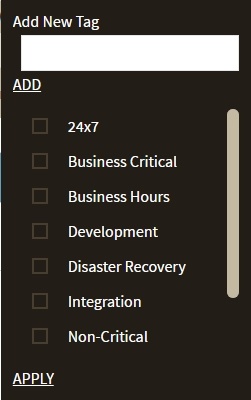Page History
IDERA SQL Elements Inventory Manager allows you to manage tags for a specific instance. When you access this option you can choose which tags you want to add or delete for the respective instance.
If you want to You can edit tags for a single instance using , use one of the following pathsoptions in IDERA SQL Inventory Manager:
- On the Instance details view, go to the sidebar on the right, find the section Tags, and Overview. In the Instances section, click the name of the instance you want to tag. In the Instance Details view, click the pencil icon on the Tags section of the right sidebar.
- On the Instances tab, go to the Managed Instances view, select your instance and click Edit Tags on Instances > Managed view. Select your instance, and then click Edit Tags on the action items bar or find the same option by clicking the OR click the gear icon next to the instance, and then select Edit Tags.On the Instances tab, go to the SQL Licensing view, select your instance and click Edit Tags on
- Instances > SQL Licensing view. Select your instance, and then click Edit Tags on the action items bar or find the same option by clicking the OR click the gear icon next to the instance.
...
- the
...
- instance, and then select Edit Tags.
IDERA SQL Inventory Manager :
| Gallery | ||||||||
|---|---|---|---|---|---|---|---|---|
|
- Type the name of a new tag, and click then click ADD. The SQL Inventory Manager adds the new tag is now added to the list. You can add several tags at once by separating them each name with a semicolon ( ; ).
- Check or uncheck those tags you want to add or remove for this instance. Tags that were previously Previously-added and new newly-added tags are checked by default.
When you finish making your edits, click click APPLY.
| Tip | ||
|---|---|---|
| ||
You can also remove tags by clicking directly the tags names tag name on the sidebar without opening the Manage tags Tags window. |
| Warning | ||
|---|---|---|
| ||
|