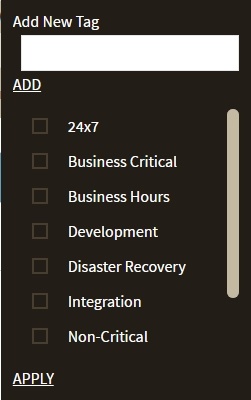Page History
IDERA SQL Inventory Manager allows you to bulk edit several properties on your registered instances so you can easily apply changes on your environment. Editing Tags tags is one of the options for performing bulk actions on your instances. You can choose to apply a new tag to a group of instances, for example, or delete a tag from selected instances.
If you want to bulk edit tags for more than one instance, use one of the following options in IDERA SQL Inventory Manager:
- Instances > Managed view - . Select the instances, and then click click Edit Tags on on the action items bar OR click the gear icon next to any of the selected instances, and then select Edit Tags.
- Instances > SQL Licensing view - . Select the instances, and then click click Edit Tags on on the action items bar OR click the gear icon next to any of the selected instances, and then select Edit Tags.
- Click Edit Tags on the action items bar or on the gear icon next to any of the selected instances.
Below you can see the sections where you can perform this option:
| Gallery | ||||||
|---|---|---|---|---|---|---|
|
A window for editing tags opens. Those tags IDERA SQL Inventory Manager opens a window for bulk managing the tags. Tags that are common for all selected instances appear include a checked box. Tags Tags that belong to any or several selected instances will have include a shadowed selection box.
On this window you can perform the following actions:
- Add New Tag, type the name in the respective box and click ADD. Type the name of a new tag, and then click ADD. IDERA SQL Inventory Manager displays adds the new tag on the list. The new tag is applied to all selected instances and is displayed as checked in the selection box.
- If you want to apply a tag from the displayed list to all selected instances, make sure the selection box is checked.
- Click Apply for all your changes and to exit this window.
Need more help? Search the Idera Customer Support Portal.
...
- to the list. You can add several tags at once by separating each name with a semicolon ( ; ).
- Check or uncheck those tags you want to add or remove for all of the instances in this edit.
When you finish making your edits, click APPLY.
| Warning | ||
|---|---|---|
| ||
|