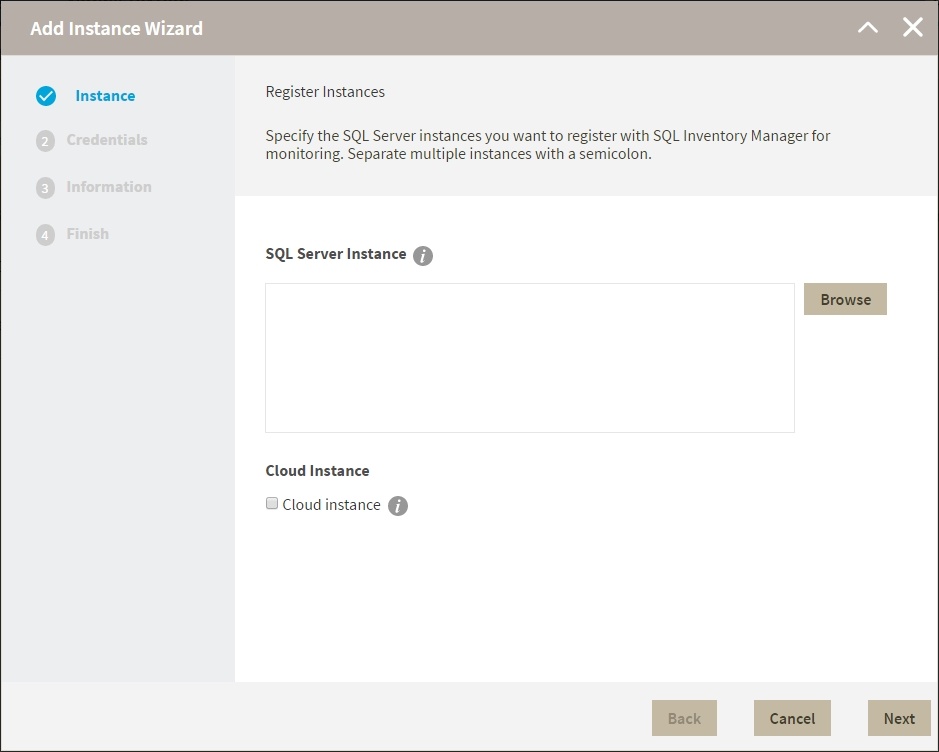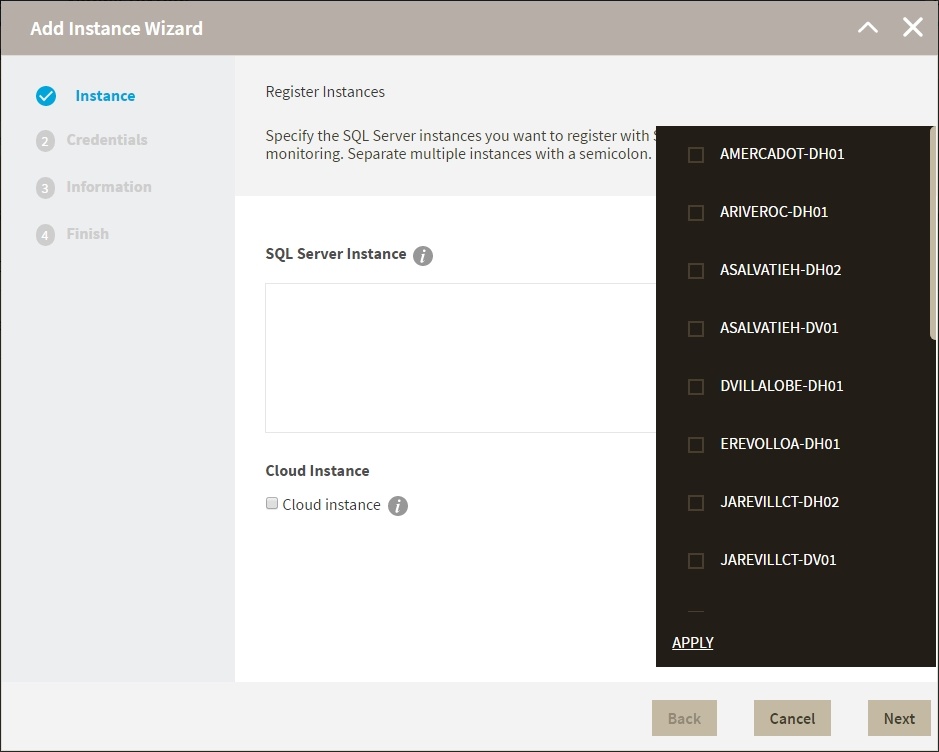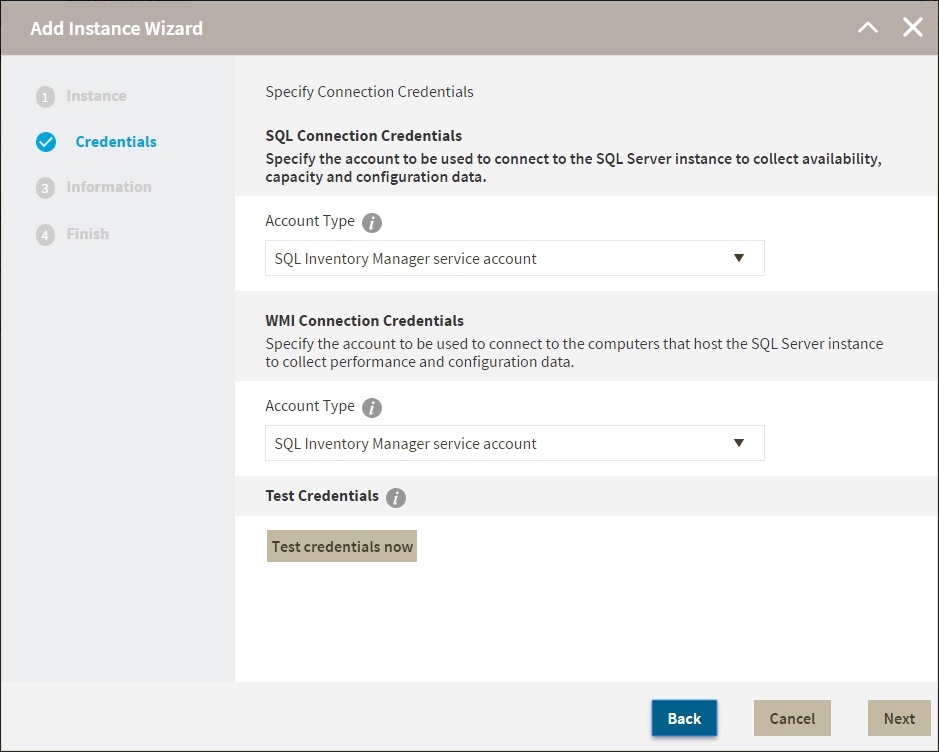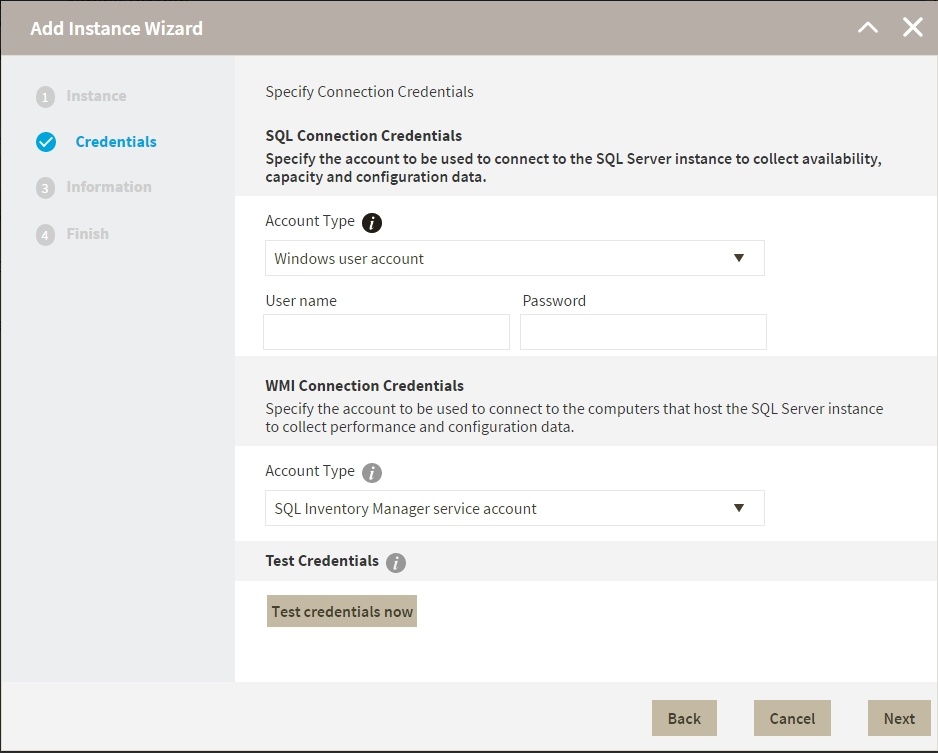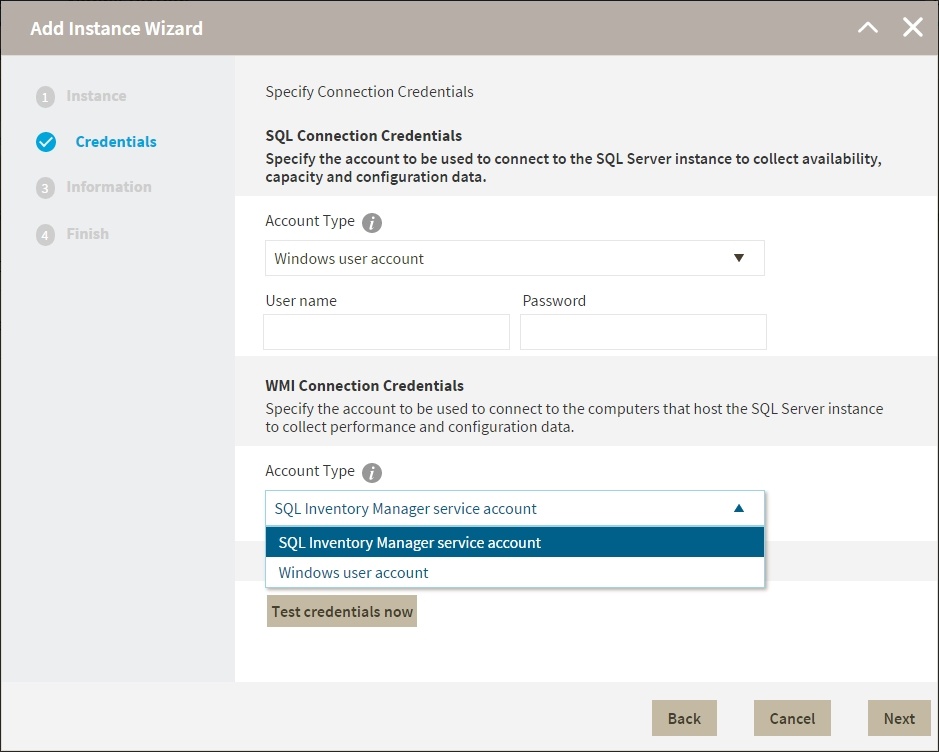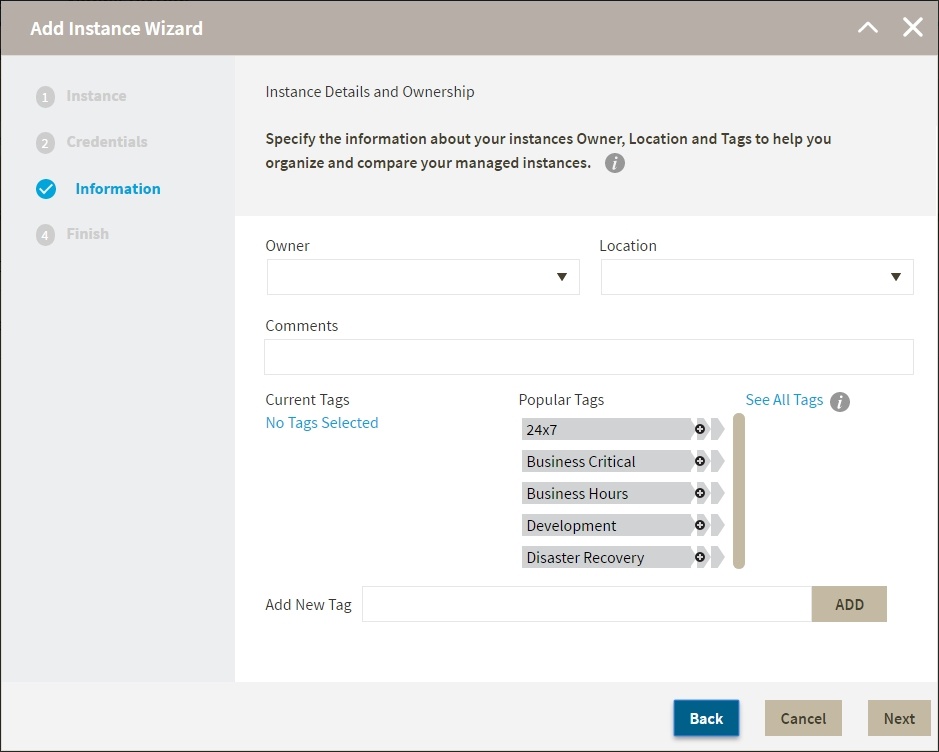Page History
...
| Tip | ||
|---|---|---|
| ||
When you select instances on the Discovered or Ignored Instances views, the wizard already adds them to this box. |
- You can use the Browse button to access a list of discovered instances that have not been registered yet with SQL Inventory Manager. Check the box next to the instances you want to add, and click Apply.
- Click Next to go to the next section.
...
2. Credentials
SQL Inventory Manager connects to registered SQL Server instances and their host computers to collect information. The collection service requires permissions to connect and gather information using the following types of connections:
...
- Specify the type of account that you want to use to access your SQL Server instance and collect its information. If you do not want to use the SQL Inventory Manager service account, you can choose to use a Windows user account or a SQL Server login account from the Account Type list.
- If you select a Windows user account or SQL Server login account, type the respective user name and password. SQL Inventory Manager uses this account for SQL queries to gather availability and configuration data.
- You can test the correctness of your credentials by clicking Test Credentials.
...
- On this section, you can choose to use the SQL Inventory Manager service account or a Windows user account by selecting either of them from the Account Type list.
- If you choose to use a Windows user account, type the respective user name and password. This account allows you to access Windows configuration data of the computer that hosts the registered instance.
...
Use the Owner and Location drop down lists to access all available options.
To add tags, you can do one of the following:
- Click any of the suggested Popular Tags on the right side of the window. The tag appears now on Current Tags on the left.
- You can click See All Tags on the top right section to display all available tags.
- If you want to Add a New Tag, type the name in the bottom box, and click ADD. Your new tag will be added to the Current Tags list.
| Warning | ||
|---|---|---|
| ||
|
...
- You can click any of the title sections (INSTANCE, CREDENTIALS or INFORMATION) and go directly to the place where you need to make the changes.
- You can click PREV to go back to the previous sections until you find the place where you need to make changes.
...
After you review your registration details click FINISH. SQL Inventory Manager begins to collect instances information after a few minutes of their registration and will continuously collect availability, performance, and configuration information from them and their host computers.
...