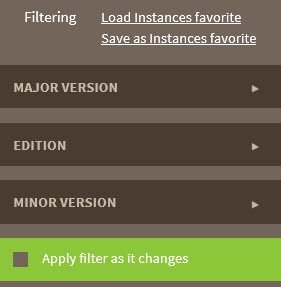Page History
SQL Elements Inventory Manager continuously searches your network to find new SQL Server instances. To see newly discovered instances, go to the Discovered view on the Instances tab. SQL Elements Inventory Manager shows you a list of those instances not yet monitored in your environment. From this view you can add or ignore instances.
...
You can choose to ignore any of these discovered instances. For this purpose, mark the checkbox next to the instance you want to ignore, and click Ignore on the action items bar.
SQL Elements Inventory Manager no longer shows the ignored instances on the Discovered view but adds them to the Ignored view.
...
Use this option to start a job to discover instances. Take into account that this process may take some time to complete. When you select to discover instances, SQL Elements Inventory Manager displays two options:
- Discover Instances Browser Service - lets you discover instances by using "System.Data.Sql.SqlDataSourceEnumerator" which enumerates all available SQL Server instances within the local network.
- Discover Instances Odbc - lets you discover instances using "odbc32.dll" which gets the instances list from the system's registry data.
...
If you want to register some of these instances, select the respective checkboxes of the instances you want to add, and then click Add SQL Server Instance on the action items bar.
SQL Elements Inventory Manager opens the wizard for adding new SQL Server instances, and automatically adds the names of the instances you selected before. For more information on how to register SQL Server instances, go to Adding SQL Server instances .
...
If you want to filter by specific versions, select them from this section. Enable or disable the option Apply filter as it changes depending if you want to see the changes as you apply the filters, or if you prefer to select your filters first and see the results when you finish.
| Tip | ||
|---|---|---|
| ||
SQL Elements Inventory Manager displays the filters you select on the top section of your Discovered instances view under Filtered by. You can remove filters from this section too. |
| Tip | ||
|---|---|---|
| ||
You can set the number of instances you want SQL Elements Inventory Manager to show per page, go to the Display option at the bottom of this view, type the number you want, and click Refresh. |
...
If you want to configure the discovery job, go to the Administration tab and click Manage Discovery Options on the Discovery section. On this dialog window you can specify not only those IP address ranges and domains where you want SQL Elements Inventory Manager to perform the discovery job, but also you can choose which methods you want to use to search in each computer. You can schedule your discovery jobs, add IP address ranges and those domains that SQL Elements Inventory Manager will use in discovery.
For more information on how to configure your manage discovery options, click here.
...