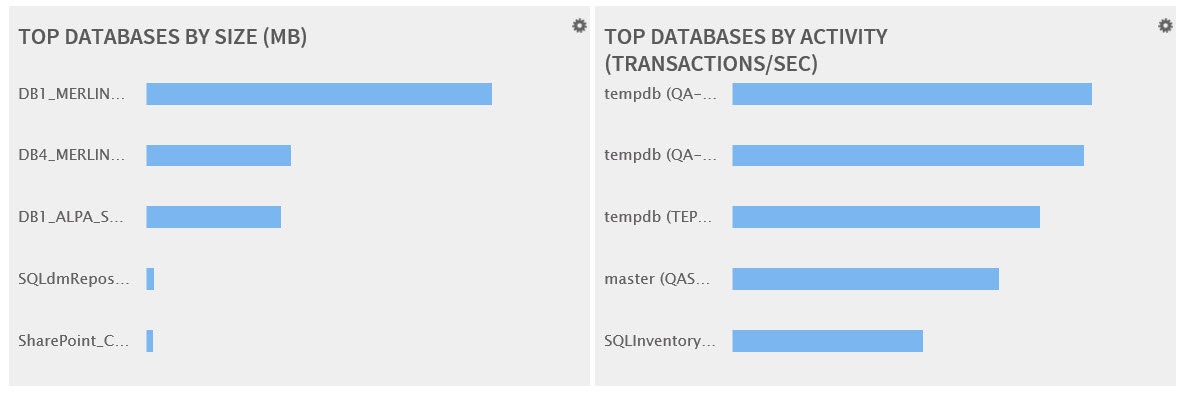Page History
...
- Summary of recommendation categories. The dashboard displays a summary of all health checks recommendations grouped by categories of health check recommendations. This option allows you to export this summarized information.
- Details for all recommendations. By using this option, you can export a report that includes all available health check recommendations in detail.
- Details for selected categories. With this option you can select those categories of health check recommendations you want to export. For example, you can choose to have a report for all databases that do not have a backup or for all the instances that are not monitored.
You have three formats for exporting your reports: PDF, XLS, and and XML. Choose one of these options and click click Export.
Databases Graphs
SQL Inventory Manager provides you bar graphs of the most important databases from your environment. You can get a view of the largest and busiest databases across your instances.
Instances
This section provides you with a table of all the registered instances on your environment. It displays information about the instances status, response time, SQL Server version, number and size of databases per instance. You can click any of the column headers to order the table by the respective field.
On this section, you can also add new instances by clicking the Add SQL Server instance instance option located on the top right section of this table. For more information on how to add instances, refer to Adding SQL Server instances.
...
| Info |
|---|
Tags font size represents the most used tags. The bigger the font size, the greater the number of instances that belong to that tag. |
...
Need more help? Search the Idera Customer Support Portal.