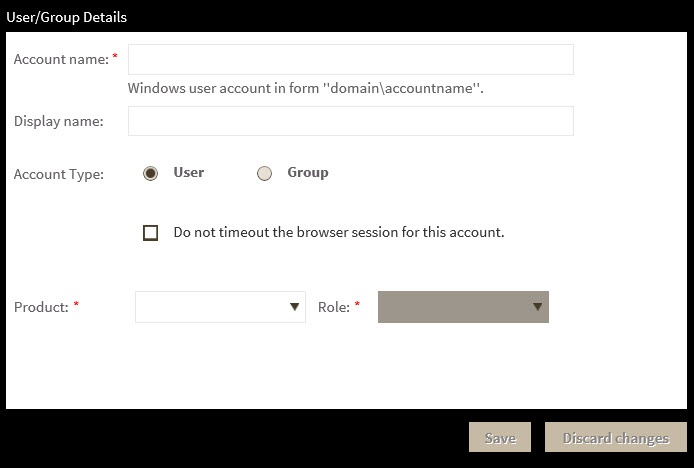Page History
...
- Click Add User / Group. Idera Dashboard displays the Add User/Group dialog.
- Type the name of the user to which you want to grant access. Enter a Windows user name in the format <domain\accountname>.
- In the Account Details field, select User or Group.
- Optional. Check Do not timeout the browser session for this account if you want the user to be able to remain logged in to SQL Inventory Manager after a period of inactivity.
- Optional. Check Send welcome email to provide the new user with an email message containing information about the product and URL for the Idera Dashboard console.
- Type the email address where you want the system to send alert email messages to this new user account.
- In the Product field, select the product name to which you want to add this new user account.
If you select Idera Dashboard in the Product field, the Role field allows you to select from the Dashboard Administrator and Dashboard Guest roles.
If you select SQL Inventory Manager in the Product field, the Role field allows you to select from the Product Administrator, Product User, and Product Guest roles. - In the Role field, select the role you want to assign to this new user account. For more information about the permissions available to each user role, see User role permissions.
If you want to add more roles to this user account or group, click ADD MORE. Idera Dashboard displays additional Product and Role fields for you to add another role. - Click SAVE.
...