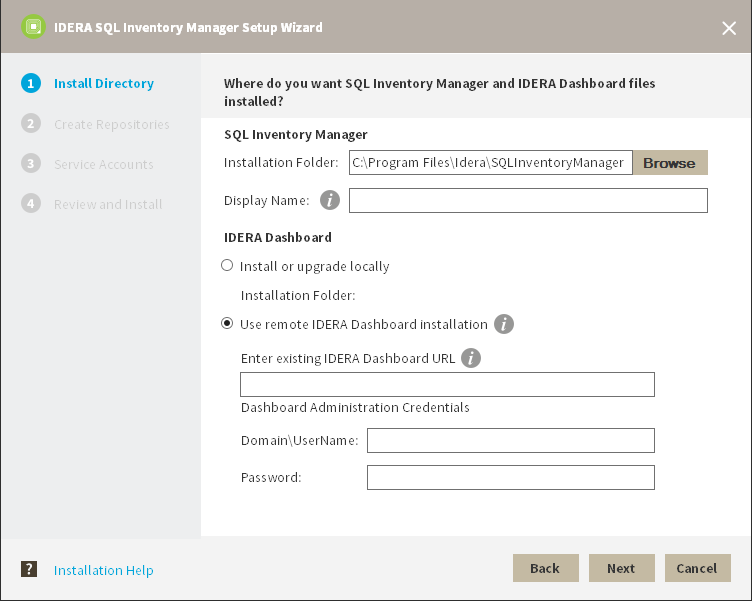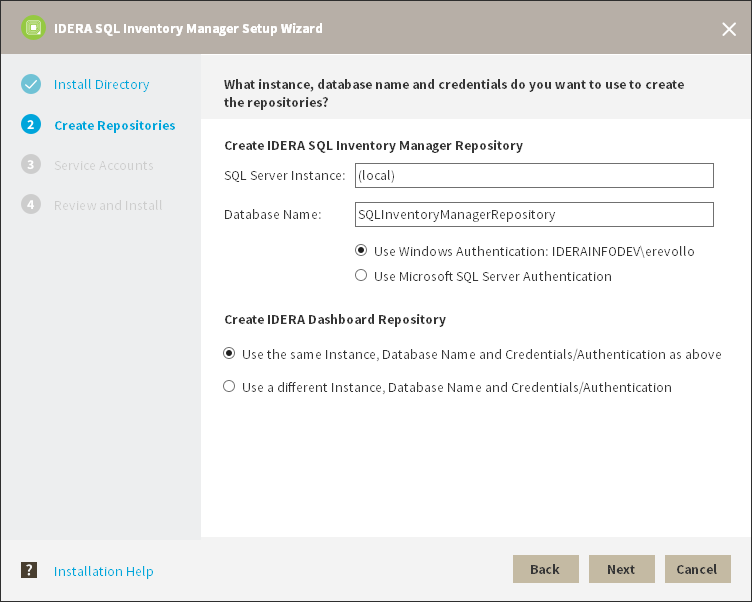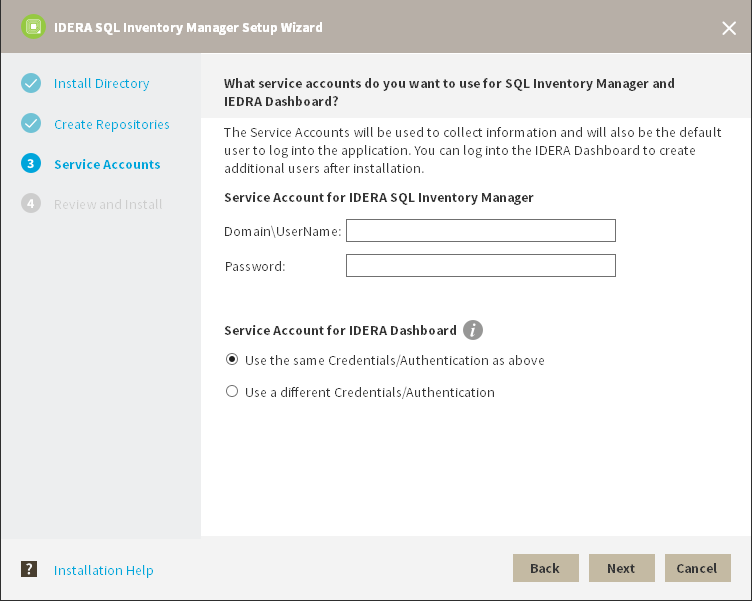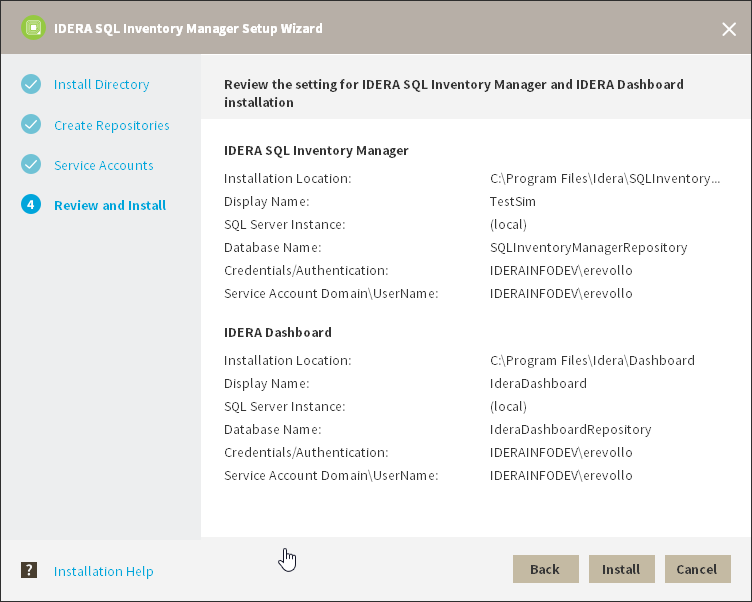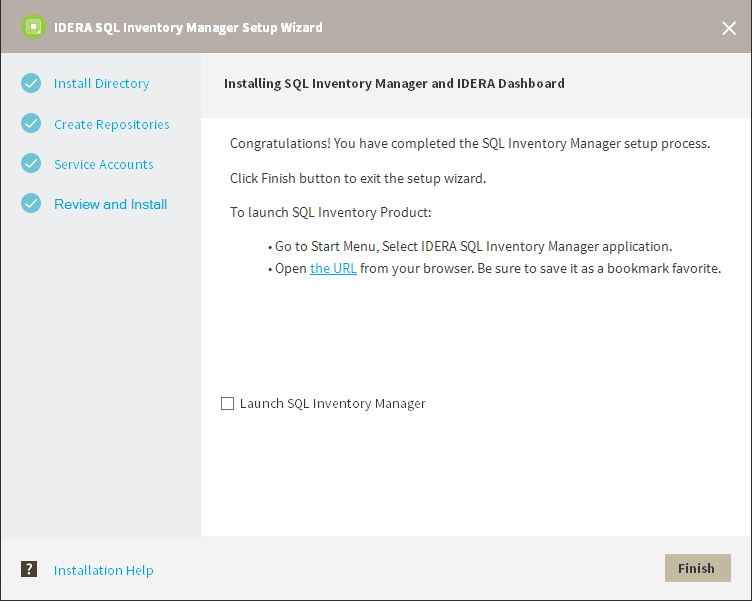Page History
...
- On the IDERA SQL Inventory Manager Setup window, click Next to continue with the installation. You can optionally generate a script for generating the SQL Inventory Manager Repository database.
- You must verify that the Firewall allows TCP (Transmission Control Protocol) traffic through The ports you want to use. By default, IDERA SQL Inventory Manager uses ports 9275 and 9291 for the Collection and Web Application services respectively.
To see or edit the default ports SQL Inventory Manager uses click view the list of required ports. - Read the License Agreement. If you agree, click I accept the Terms and Conditions and then click Next.
- If you want to change SQL Inventory Manager default installation path, click Browse.
- Set a display name for SQL Inventory Manager.
- Select Use remote IDERA Dashboard installation and provide a Dashboard URL using the format http://<location of IDERA Dashboard>:9292. PORT 9292 is the port for REST services.
- Enter the administrator credentials for accessing the remote IDERA Dashboard installation.
- Click Next.
- Specify a SQL Server Instance host and a database name for creating the SQL Inventory Manager Repository database.
By default, the setup program uses your Windows logon account to create and access the Repository database. If you want to use Microsoft SQL Server connection credentials, select Use Microsoft SQL Server Authentication and enter your SQL Server credentials. Specify the User Name and Password under which the IDERA SQL Inventory Manager services will run and click Next. Use the format
<Domain Name>\<User Name>when typing the User Name. IDERA SQL Inventory Manager uses this account for SQL Server connections.- Click Install if you are ready to start the installation. If you want to review or change any of your installation settings, click Back.
- After the installation is complete, you can select Launch IDERA SQL Inventory Manager to launch SQL Inventory Manager immediately after the installation window closes. Alternatively, you can access IDERA SQL Inventory Manager web application through the following link: http://<ServerName>:9291 where ServerName is the name of the machine hosting the remote IDERA Dashboard.
...