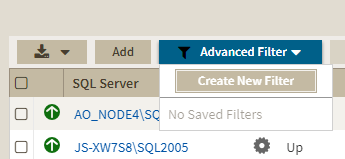Page History
...
- Custom Filter Name - Enter a name for your custom filter.
- Filters Field - Allow you to setup filtering criteria.
- Add Filter - Allow you to add an additional filter.
- Clear Filters - Clears the value of filter creation fields.
- Cancel - Cancels the creation of the filter.
- Apply Filters without Saving - Applies the current advanced filter without saving it.
- Save and Filter - Saves and applies the filter.
...
The Filters Field contains the following elements:
Column Name - The column name used as filtering criteria, like Instance or SQLServer Version.
Operator - Compares the value on its left with the value on its right
Column Value -
Conditional - Conditional statements that determine additional filtering options. Available options are AND, OR, and NOT.
Creating Advanced Filters
To create an advanced filter follow these instructions:
- Go to the instance view where you want to create a filter.
- Click Advanced Filter and select Create New Filter.
- On the Advanced Filters dialog enter a name for your filter.
- Use the drop down menus to select your desired criteria on the filter creation field.
- Click Save and Filter
You can also use conditions to further refine your advanced filters
You can also use further conditions to refine your advanced filters. To add more filtering fields click Add Filter.
...