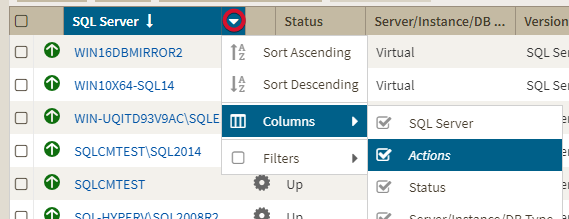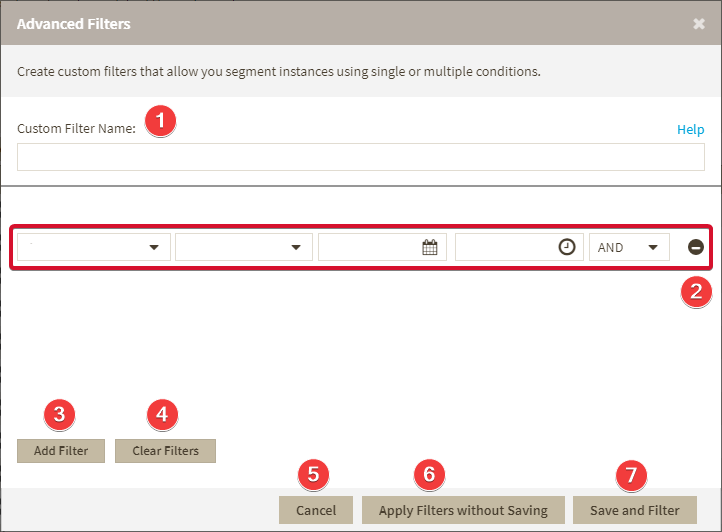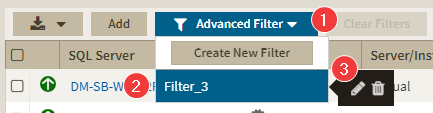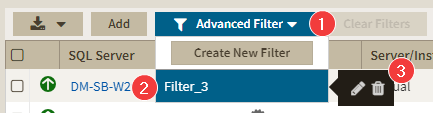Page History
...
You can enable or disable the option Apply filter as it changes depending if you want to see the changes as you apply the filter, or if you prefer to select your filters first and see the results when you finish.
Filtering Columns
To have a more compact and relevant view you can filter out columns from the instances views. To filter out columns click next to the column name you want to filter out.
Advanced Filtering
The Advanced Filter option on the actions bar allows you to create, save, and apply advanced filters. The advanced filtering options use both the criteria on the quick filters and all the available data column to create custom filters. To create an advanced filter click Advanced Filter and select Create Filter.
Use the following fields to create your custom filters. Custom filters on The Advanced Filters dialog in IDERA SQL Inventory Manager have has the following structure:
- Custom Filter Name - Enter a name for your custom filter.
- Filters Field - Allow you to setup filtering criteria.
- Add Filter - Allow you to add an additional filter.
- Clear Filters - Clears the value of filter creation fields.
- Cancel - Cancels the creation of the filter.
- Apply Filters without Saving - Applies the current advanced filter without saving it.
- Save and Filter - Saves and applies the filter.
...
To remove a filter field click .
Editing Advanced Filters
To edit a filter go to an instance view and follow these instructions:
- Click Advanced Filter.
- Go to the filter you want to edit.
- Click on the edit option
Deleting Advanced Filters
To delete a filter go to an instance view and follow these instructions:
- Click Advanced Filter.
- Go to the filter you want to delete.
- Click on the delete button
| Scroll Ignore | ||||||||||||||||||||||||||||||||||||||||||||||||
|---|---|---|---|---|---|---|---|---|---|---|---|---|---|---|---|---|---|---|---|---|---|---|---|---|---|---|---|---|---|---|---|---|---|---|---|---|---|---|---|---|---|---|---|---|---|---|---|---|
SQL Inventory Manager Discover and visualize your SQL Server environment. Newtabfooter |
Newtabfooter |
Newtabfooter |
Newtabfooter |
Newtabfooter |
Newtabfooter |
Newtabfooter |
| |||||||||||||||||||||||||||||||||||||||||
| Newtabfooter | ||||||||||||||||||||||||||||||||||||||||||||||||
|