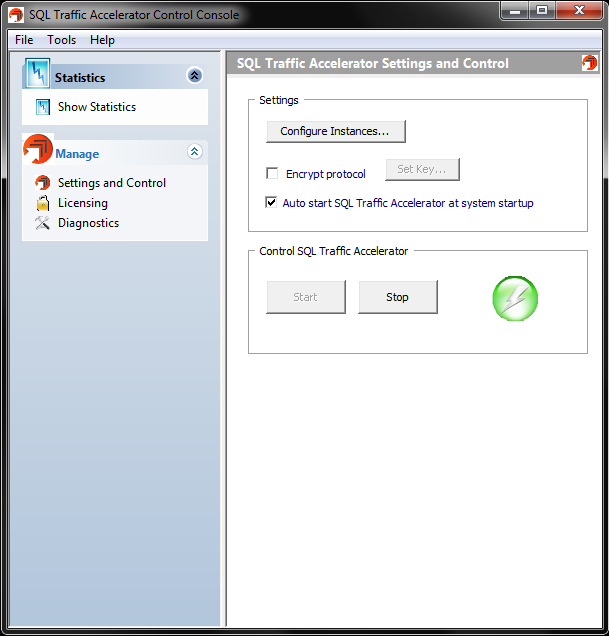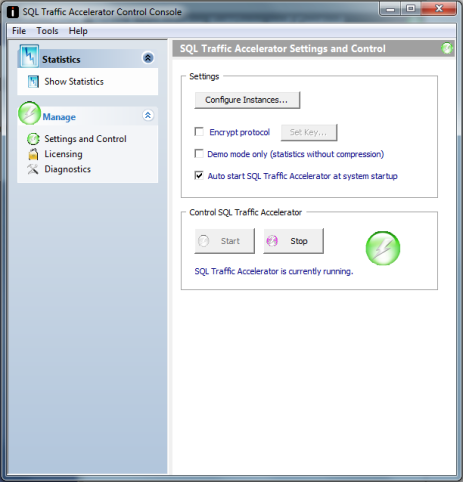Page History
You can stop or start the SQL Traffic Accelerator service from the System tray icon by right-clicking the icon, and then selecting Start SQL Traffic Accelerator or Stop SQL Traffic Accelerator.
You can also access this functionality through the SQL Traffic Accelerator Control Console window by clicking Settings and Control. SQL Traffic Accelerator displays the SQL Traffic Accelerator Settings and Control window as shown in the following image.
From the Control page, you can select which SQL instances to enable SQL Traffic Accelerator on by clicking the "Configure Instances" button. By default, SQL Traffic Accelerator will be enabled on all instances.
The "Encrypt protocol" option uses a high-speed 128-bit encryption algorithm to encrypt the data returned from the server. This option only needs to be turned on for the server-side installation.
The "Demo mode only" option can be used before installing SQL Traffic Accelerator on a client to see the compression rate that could be achieved through SQL Traffic Accelerator. Note that SQL Traffic Accelerator will not actually be used when this option is selected; it will simply display the statistics
To start SQL Traffic Accelerator, click Start. Note that the icon in the Control SQL Traffic Accelerator box changes from red to green.
To stop SQL Traffic Accelerator, click Stop. The system displays a confirmation message to make sure you want to stop the service. Click Yes to continue. Note that the icon in the Control SQL Traffic Accelerator box changes from green to red.
| Info | ||
|---|---|---|
| ||
Note that the Start button is available only when SQL Traffic Accelerator service is stopped, and the Stop button is available only when SQL Traffic Accelerator service is started. |