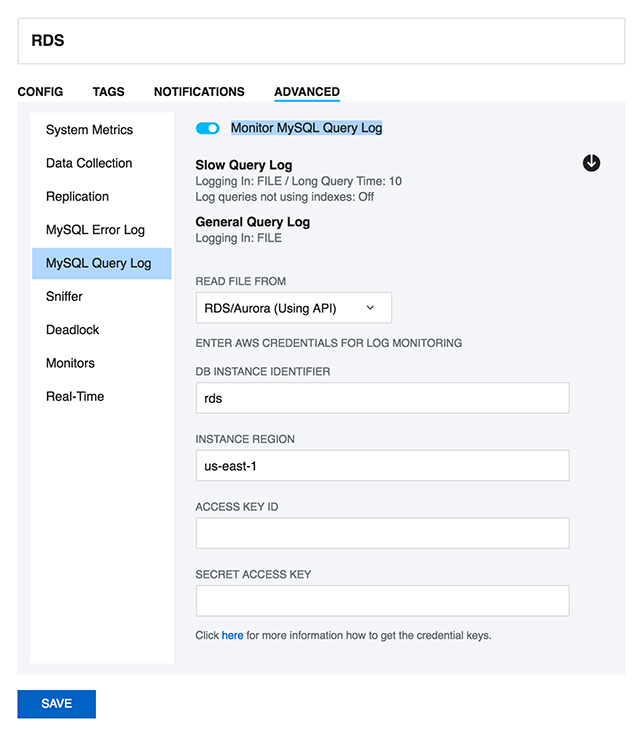...
Regarding customizing SQL DM for MySQL counters refer to Customization. For scripting examples refer Customization Scripting Examples.
TOP
30. I cannot sit watching a browser all the time - Can I get alerts if something goes wrong?Yes, you can choose to get notifications (Email, SNMP traps, Slack, Pagerduty and Syslog) independently for every server and you can define your own warning levels and select what counters should raise an alert.
TOP
31. SQL DM for MySQL cannot identify if destination of the log file is on a "Mapped Network Drive". Why?By default MONyog(SQL DM for MySQL) service runs under Local System Account. If you are having Slow query or General query log in a Mapped Network Drive, SQL DM for MySQL will not be able to reach it. If SQL DM for MySQL has to access the file present in a Mapped Network Drive, you have to convert the path into shared path (accessed with UNC notation: \system\share) and then follow these steps:
...
| Note |
|---|
|
The shared path should be accessed with UNC notation (\system\share). SQL DM for MySQL cannot identify if destination of the log file is on a Mapped Network Drive (this is a restriction with services on Windows and not with SQL DM for MySQL). |
TOP
32. Failed to connect to MySQL: Unknown MySQL server host... What can i do about this?You get this error if SQL DM for MySQL cannot resolve the hostname of a MySQL server. Ensure that other programs like ping, telnet, MySQL shell client are able to resolve the hostname to an IP-address. If yes, check "/etc/nsswitch.conf" of SQL DM for MySQL host. If the hosts section reads "files mdns4_minimal [NOTFOUND=return] dns mdns4", please change it to "files mdns4_minimal dns mdns4" or "files dns". This is introduced in some current Linux distribution. If other programs are not able to resolve the hostname, please check if host to ip resolution is properly defined inside "/etc/host" or in DNS server.
TOP
33. How can I monitor the queries from the file based RDS/Aurora Query logs?SQL DM for MySQL can fetch the queries from the Slow Query log and General query log on Amazon RDS instance using the RDS REST APIs. SQL DM for MySQL requires the AWS access keys to fetch the file-based logs. Go to the Edit Server->Advanced->MySQL Query log and enable the option of "Monitor MySQL Query Log". Click on the Fetch logs(down arrow) button and provide the AWS access key and secret access key to enable SQL DM for MySQL to monitor the log files.
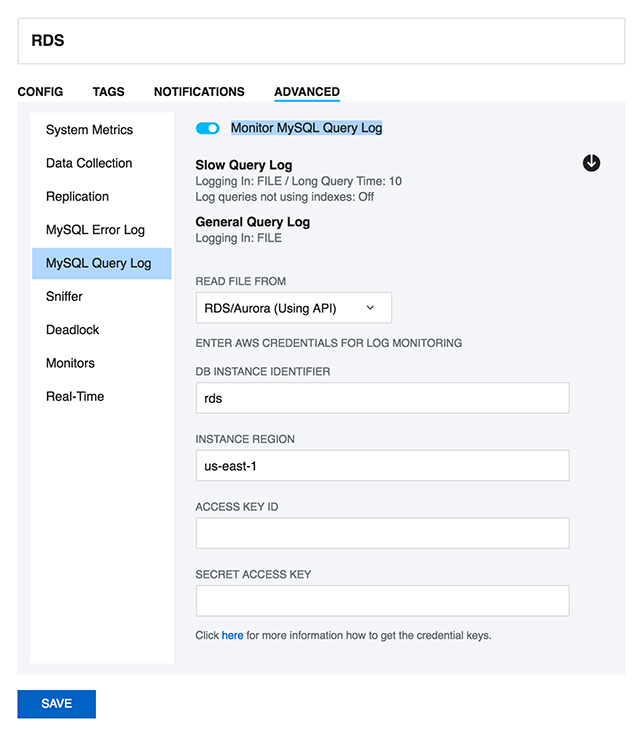
TOP
34. What are future plans for SQL DM for MySQL?SQL DM for MySQL is an important product for us. We plan to add new features as well as to 'refine' existing features. With the latest release we have completed what we originally planned for SQL DM for MySQL (and a little more actually).
...
These features have all been requested by users. SQL DM for MySQL development has always been and will continue to be very attentive to user requests. We will update information here when plans for future developments have been decided.
TOP
35. How do I get help and report problems?Four ways:
- Website Intercom http://www.webyog.com
- Post in our Forums http://www.webyog.com/forums
- Create ticket: support@webyog.com
- SQL DM for MySQL UI intercom
TOP
36. Can I use the keys generated from PuTTY for SSH connection?SQL DM for MySQL does not support the key generated from PuTTY for SSH connection. However, there is a workaround for it that you can use, you can convert the private key generated from "PuTTY key generator" into an open SSH key, and then you can use this key in SQL DM for MySQL to connect to the server. Here are the steps to follow:
...
- Copy the public key generated under the "Key" space to the authorized_keys file, which is located in the .ssh directory on the remote host that you want to connect to.
- Go to "Conversions" in PuTTY key generator and click on "Export openssh key" and save the new converted private key in a file.
- Now open the file containing the converted OpenSSH private key, copy this key and paste in the "Private key" field in SQL DM for MySQL (Edit server -> SSH settings -> Private key).
TOP
37. Steps to auto-start MONyog(SQL DM for MySQL) service with OS reboot in Ubuntu and Debian systems.Users can make use of the "MONyog" script shipped with the Monyog(SQL DM for MySQL) package to auto-start MONyog(SQL DM for MySQL) service with OS reboot. The SQL DM for MySQL script is located at " /MONyog/bin/". Please follow the below steps:
- Copy the 'Monyog' to "/etc/init.d/" from " /MONyog/bin/"
- Open the 'Monyog' script located at "/etc/init.d/" and edit the variable "curdir" (line number 15) and set it to the path of bin. After editing, it should look like this: curdir="/home/Users/Downloads/MONyog/bin/"
- Make the script executable by 'chmod +x /etc/init.d/MONyog'
- Use debian utility update-rc.d to install the script: update- rc .d MONyog defaults
TOP
38. How to upgrade SQL DM for MySQL without losing your data or configuration?The SQL DM for MySQL binaries are shipped in 3 packages: .tar, .rpm and .exe. The upgrade process is simple and depends on your package. The below steps will help you upgrade to the latest SQL DM for MySQL version without a hassle:
...
You can resolve these conflicts from the “Settings -> Manage changes” page, herein you get 2 options for all the listed conflicts: Use your changes/Discard your changes. 1- Use your changes will restore the local modifications which you had made in the previous version. 2- Discard your changes, will replace your changes with the default values.
TOP
39. How to maintain High Availability of SQL DM for MySQL?Monit tool monitors the server process and can be used to maintain HA for SQL DM for MySQL.
...