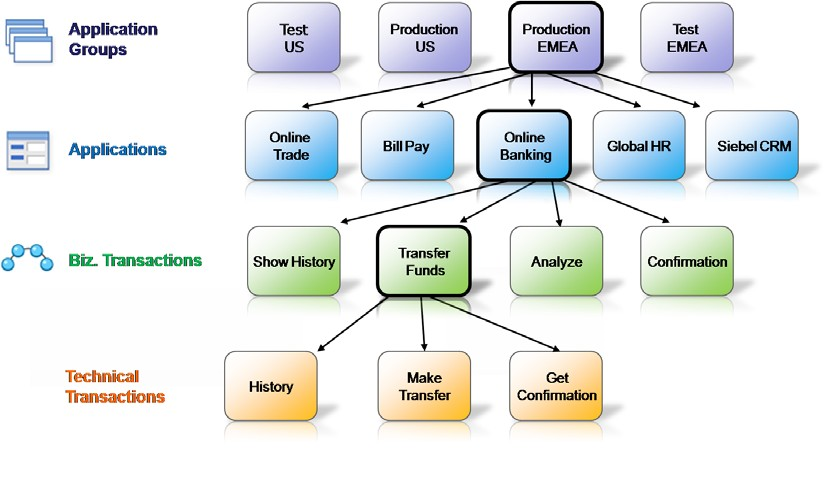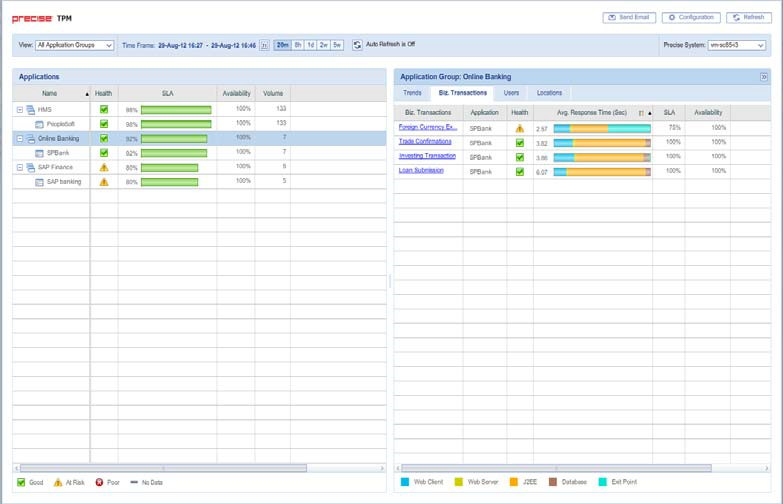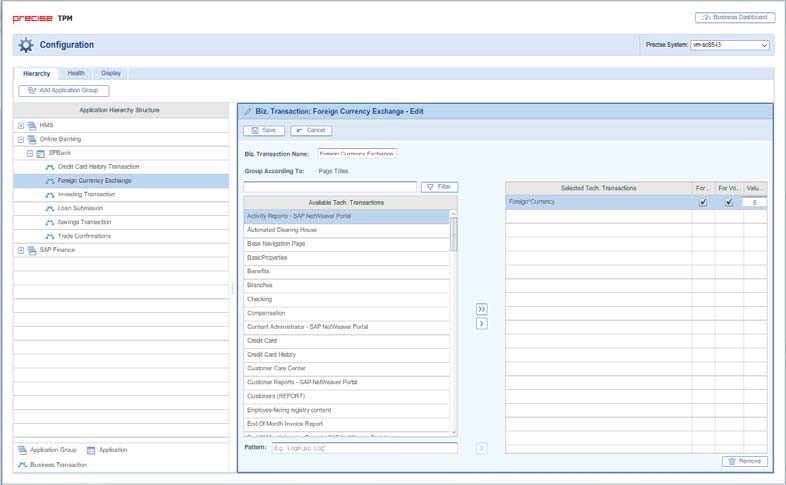Page History
...
The Precise Business Dashboard application structure is based on the following hierarchy:■ Application
- Application Group
...
- . Group of applications.
...
- Application. Group of biz. transactions.
...
- Biz. Transaction
...
- . Group of technical transactions. Each biz. transaction contains either a page title, page URL or URL.
...
- Technical Transaction
...
- . Transactions monitored by Precise. A transaction is either a page title or a page URL.
...
- Key Transaction for SLA
...
- . Transactions configured to be calculated towards the SLA value displayed in Business Dashboard.
...
- Key Transaction for Volume
...
- . Transactions configured to be calculated towards the Volume value displayed in Business Dashboard.
Sample application structure hierarchy
The following diagram illustrates a sample application structure hierarchy.
Figure 3-1 Sample 1 Sample application structure hierarchy
This sample application structure includes four application groups:■ Test
- Test US
...
- Production US
...
- Production EMEA
...
- Test EMEA
Application group “Production EMEA” “Production EMEA” contains the following five applications:■ Online
- Online Trade
...
- Bill Pay
...
- Online Banking
...
- Global HR
...
- Siebel CRM
The “Online Banking” “Online Banking” application contains the following four biz. transactions:■ Show
- Show History
...
- Transfer Funds
...
- Analyze
...
- Confirmation
The “Transfer Funds” “Transfer Funds” biz. transaction contains the following three technical transactions.■ Check
- Check Status
...
- Make Transfer
...
- Get Confirmation
Viewing your application structure in the Business Dashboard screen
The Application Structure Overview pane in Business Dashboard displays the monitored application groups and applications in the Application Structure Overview pane, and the biz. transactions are displayed in the Application Status pane. Therefore, the sample application structure, shown in “Sample application structure hierarchy” on page 19, is displayed in the Business Dashboard screen as shown in the following figure.
Figure 3-2 Sample application structure in the Business Dashboard screen
Application Group
Viewing your application structure in the TPM Configuration screen
The Application Structure Hierarchy pane in the Configuration screen displays the monitored application groups, applications and biz. transactions, and the technical transactions are displayed in the right pane. Therefore, the sample application structure, shown in “Sample application structure hierarchy” on page 19, is displayed in the Configuration screen as shown in the following figure.
Figure 3-3 Sample 3 Sample application structure in the Configuration screen
Business Transaction Technical
Transaction
| Anchor | ||||
|---|---|---|---|---|
|
| Info |
|---|
...
To effectively and efficiently monitor your application, before configuring your application structure see “About the application structure” on page 18. |
Configure your Application Structure with the following procedures:■ Scenario
...
- Scenario # 2 - Editing an application group
...
- Scenario # 3 - Deleting an application group
...
- Scenario # 4 - Adding a new biz. transaction
...
- Scenario # 5 - Editing biz. transactions
...
- Scenario # 6 - Configuring key transactions
...
- Scenario # 7- Configuring the transaction Value ($)
...
- Scenario # 8- Deleting a biz. transaction
...
- Scenario # 9 - Customizing the Health status
...
- Scenario # 10 - Enabling/Disabling Auto Refresh
| Anchor | ||||
|---|---|---|---|---|
|
In the Hierarchy tab in the Configuration screen, you can create a new application group to be displayed in the Business Dashboard.
...
9 Click Save to save the new configuration. The new application group will appear on the left in the Application Hierarchy Structure pane. If the group was marked as critical, it will appear in the View menu under Critical Application Groups.
| Anchor | ||||
|---|---|---|---|---|
|
In the Hierarchy tab in the Configuration screen, you can edit an application group.
...
9 Click Save to save the new configuration. The edited application group will now appear on the left in the Application Hierarchy Structure pane. If the group was marked as critical, it will appear in the View menu under Critical Application Groups.
| Anchor | ||||
|---|---|---|---|---|
|
In the Hierarchy tab in the Configuration screen, you can delete an application group.
...
4 Or on the right pane, click Delete.
| Anchor | ||||
|---|---|---|---|---|
|
In the Hierarchy tab in the Configuration screen, you can add new biz. (business) transactions.
...
9 Click Save to save the configuration settings.
| Anchor | ||||
|---|---|---|---|---|
|
In the Hierarchy tab in the Configuration screen, you can edit biz. (business) transactions.
...
9 Click Save to save the configuration settings.
| Anchor | ||||
|---|---|---|---|---|
|
In the Hierarchy tab in the Configuration screen, you can define which transactions will be key transactions for SLA
...
7 Click Save to save the configuration settings.
| Anchor | ||||
|---|---|---|---|---|
|
In the Hierarchy tab in the Configuration screen, you can define the Value ($) for a single execution of a transaction.
...
5 Click Save to save the configuration settings.
| Anchor | ||||
|---|---|---|---|---|
|
In the Hierarchy tab in the Configuration screen, you can delete a biz. (business) transaction.
...
3 Click the arrow beside the biz. transaction name (left pane) and left-click Delete, or click the Delete button.
| Anchor | ||||
|---|---|---|---|---|
|
...
3 Continue with Step 5 in the procedure “To customize Health status” above.
| Anchor | ||||
|---|---|---|---|---|
|
Using the Business Dashboard or Configuration screen, you can both manually refresh the information displayed on the Business Dashboard screen and configure Business Dashboard to automatically refresh the information every five minutes.
...