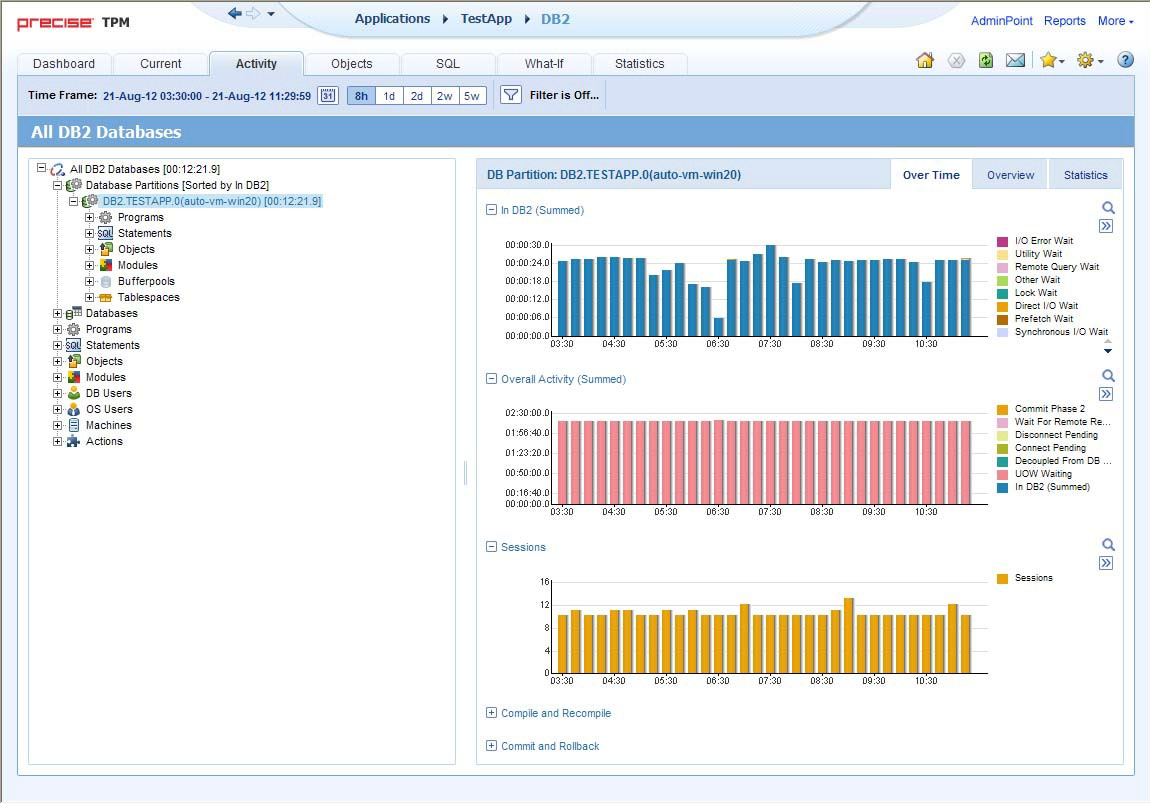Page History
...
When working in the Activity tab, you can choose to work on a specific entity or to view information on all the databases in the application.Note:
| Info |
|---|
You usually switch to the Activity tab, after focusing on a database partition in the Dashboard tab, or by launching Precise for DB2 from another product (Insight, Alerts, or Report Manager). In these cases, the product automatically focuses on the relevant database partition. |
When you do not select a specific database partition to view in-context, a summary of the performance information on All database partitions in the application is displayed. You can analyze the average behavior of the entire Precise for DB2 Tier. You can then identify the database partition which consumes the most resources in your system and focus on it to further your investigation.
When you focus on a specific database partition (either as a result of launching or from the Activity tree) you can also identify which is the dominant resource consumed, in terms of CPU, I/O lock, etc. By identifying your system’s wait type you can formulate an idea as to what kind of solutions will help you improve your system.Note:
| Info |
|---|
If you are working with SAP, PeopleSoft, or Siebel, and ERP support is installed, the Activity tab displays information on the historical Precise for DB2 activity in relation to the ERP application and users, and specific information on executed views and transactions. |
| Anchor | ||||
|---|---|---|---|---|
|
Figure 5-1 Precise 1 Precise for DB2 Activity tab
Tree pane
Details pane
Time frame
Precise bar
Tab Selection bar
When you open the Activity tab from the Dashboard tab, information on the database partition selected in the Dashboard is displayed, or on All DB2 Databases if the All row was selected. When you open the Activity tab from another tab, the settings from your last visit to the Activity tab are retained, such as a drill down to a Statement entity. This is similar to clicking the History button and returning to a previous tab.
...
The duration value displayed next to each entry reflects the duration of each instance in the selected entity, according to the sort parameter you selected. The sort parameter is displayed next to each entity. The default entity for the top entity in the tree is In DB2 time. See “About configuring your settings” on page 17.
...
To determine what information to display in the tree1 Right
- Right-click on an entity in the tree, and then click Sort and Filter.
...
- In the Associate With dialog box, on the Entries tab, select the entity you want to associate data with from the Populate table with list.
...
- In the Sort entries by list, determine according to which criteria you want the information to be sorted and in which order.
...
- From the Display top list, select the number of rows to display.
...
- On the Criteria tab, do the following for each entity you want to associate data with:
From the left drop-down list
...
- Select an entity.
From the middle drop-down list Select an operator, such as, Like, <>, Not Like, In, Not In.
In the text
...
- box Type the criteria (case-sensitive) for the selected entity.
If you select the operator Like or Not Like, you can use the % wildcard character. If you select the operator In or Not In, type a comma to separate values.
...
- Click OK.
About viewing information for entities associated with a selected entity
...
To select a different time frame1 Click
- Click on the entity in the tree.
...
- In the Time Frame list, select a different time frame than the one already being displayed.
Notice that only the information for the selected entity is refreshed, and it is moved up to the top of the tree.
Refreshing a view
The Refresh option refreshes the display from the PMDB. To refresh the information displayed1 Right
- Right-click on an entity in the tree.
...
- Click Refresh.
Printing the Tree display
You can print an image of what is displayed on the Tree. To print the Tree display1 Right
- Right-click on an entity in the tree.
...
- Click Print.
...
- Use the print functions of your browser to print out an image of the information displayed on the Tree.
About the Details pane in the Activity tab
...
The Details pane displays information corresponding only to the selected tree branch (displayed in the Tree pane). For example, if you drill down on the Programs category associated to a selected Database Partition item, the Details pane displays only information for the Programs under the selected Database Partition item. The selection you make is reflected in the Details pane only; the Tree display remains unchanged.Note:
| Info |
|---|
When drilling down in the tree, we filter according to the parent entity. There are two exceptions to this rule: drilling down from Tablespaces to Objects and drilling down from Objects to other entities. For example, drilling down from Objects to Statements does not filter Statements in DB2. |
For some entities, tabs at the top of the Details pane enable you to view additional information. For example, the tabs displayed for a Statement entity are: General and In DB2. Clicking a tab displays different table columns with the same type of associated entities.
...
The Activity tab displays information on different entities. This section provides an overview of all entities, their meaning, and their views. See “The Precise for DB2 Time Model” on page 12.
The following entities can be examined in the Activity tab:■ About
- About All DB2 Databases
...
- About Database Partitions
...
- About Databases
...
- About Programs
...
- About Statements
...
- About Objects
...
- About Machines
...
- About Modules
...
- About Actions
...
- About OS Users
...
- About DB Users
...
- About Tablespaces
...
- About Bufferpools
About All DB2 Databases
DB2 instances aggregate information from all the databases.
...