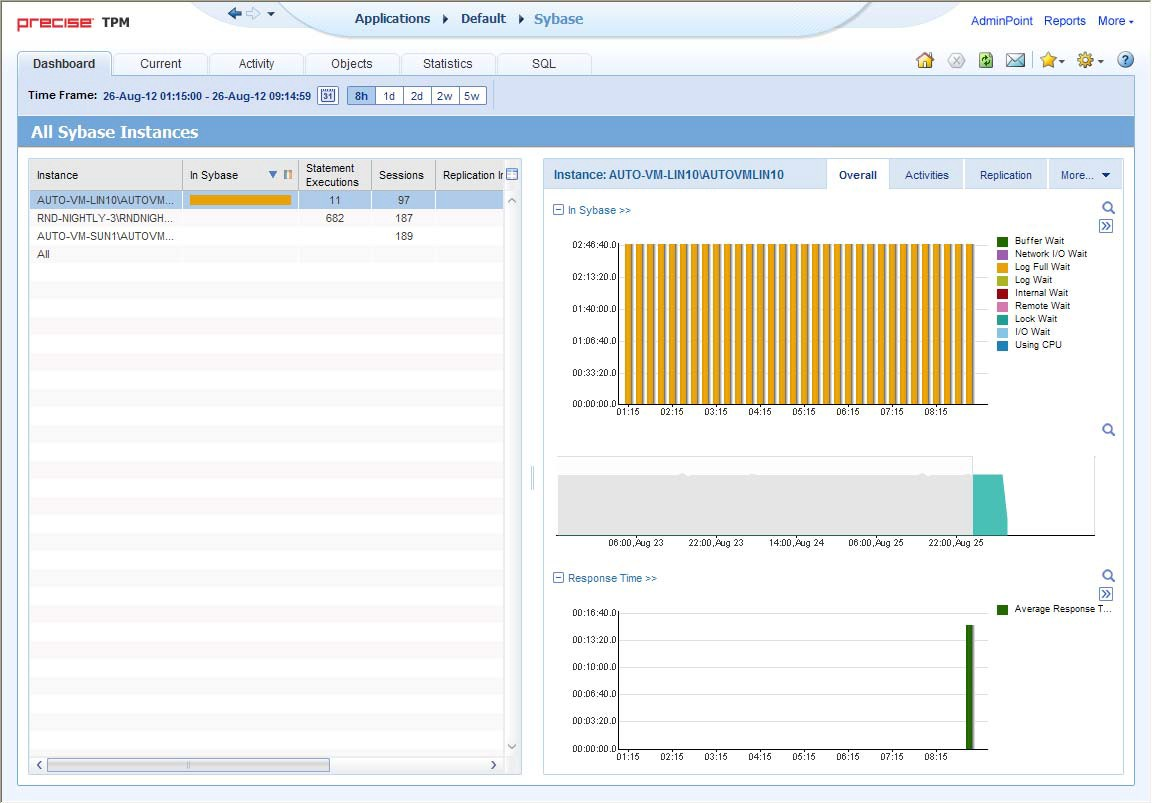Page History
This section includes the following topics:• About
...
...
| Anchor | ||||
|---|---|---|---|---|
|
The Dashboard tab provides a preview of the information displayed in the other Precise for Sybase tabs. The Dashboard is the starting point for your in-depth analysis since it displays an overview of all the instances available in the selected application and information that is also available in some of the other tabs.
...
See About Precise for Sybase tabs on page 15. See , About the Current tab on page 40.See , About Precise for Sybase tabs on page 15. See , About the Activity tab on page 48.See , About the Statistics tab on page 82. See , and About the SQL tab on page 99.
| Anchor | ||||
|---|---|---|---|---|
|
The Dashboard tab is divided into two areas - the Main area and the Instance Details area. The Main area lists all the instances that are monitored by the Precise for Sybase Tier. The Instance Details area provides comparative information regarding the selected instance.
The figure below shows the structure of the Dashboard tab.
Figure 4-1 Dashboard 1 Dashboard tab structure
Tab Selection bar
Main area Association area
Precise bar
About the Main area in the Dashboard tab
The Instance table displayed in the Main area lists all the instances that are monitored by the Precise for Sybase Tier. Each row corresponds to an instance. The All row enables you to view information for the entire Tier.
The table below shows the information displayed in the Instance table.
Table 4-1 Instance 1 Instance table
Column Description
...
| Column | Description |
|---|---|
| Instance | Name of the instance. |
| In |
...
| Sybase | Breakdown of In Sybase duration of the instance during the selected time frame. |
| Statement |
...
| Executions | Total statement executions during the selected time frame. |
...
| Sessions | Total number of sessions during the selected time frame. |
| Replication in |
...
| Sybase | Total in Sybase resulting from the replication program in the selected time frame. |
| RepAgent |
...
| Cmds | Number of Commands sent to replication by the selected ASE in the selected time frame. |
| Outbound |
...
| Backlog | Number of commands delayed in the outbound processing phase in the selected time frame. This column is calculated as follows: sum (SQMR Cmds Read - SQM Cmds Written). |
...
About the Instance Details area in the Dashboard tab
This area displays overall activity, active sessions and statistical information for the selected instance. Clicking on the hyperlink for specific data items launches, in-context, the related tab, from which the data was derived.
| Info |
|---|
...
If you select the All row, the Current tab will not be available. |
Gaining an overview of your system's performance
The Overall tab displays overall activity of the selected instance during the selected time frame.
All items in this display launch the Activity tab with an instance or Precise for Sybase Tier context. The table below describes the information displayed in the Overall tab.
Table 4-2 General 2 General instance data
| General |
|---|
...
| Instance Data | Description |
|---|---|
| In |
...
| Sybase | Displays a breakdown of the total In Sybase duration over time, for the selected instance during the selected time frame, into states such as, Using CPU, I/O Wait, Lock Wait, and so on. |
| Load |
...
| Displays the total number of sessions over time, for the selected instance during the selected time frame. |
| Response |
...
| Time | Displays the average response time over time, for the selected instance during the selected time frame. |
Observing top resource-consuming databases, programs and batches
The Activities tab displays the top resource-consuming databases, programs and batches, during the selected time frame.
All entities in this display launch the Activity tab, in-context of an instance or Tier. The table below describes the information displayed in the Databases table.
Table 4-3 Databases table
Column Description
...
3 Databases table
| Column | Description |
|---|---|
| Database | Displays the names of the top resource-consuming databases. |
| Sessions |
...
| Displays the total number of sessions opened, during the selected time frame. |
| In |
...
| Sybase | Displays the resource consumption of the database broken down into states such as, Using CPU, I/O Wait, and Lock Wait states. Click the respective icons to display the data in this column in a stacked graph or numerical format. |
The table below describes the information displayed in the Programs table.
Table 4-4 Programs table
Column Description
...
4 Programs table
| Column | Description |
|---|---|
| Program | Displays the names of the top resource-consuming programs. |
| Sessions |
...
| Displays the total number of sessions opened, during the selected time frame. |
| In |
...
| Sybase | Displays the resource consumption of the program broken down into states such as, Using CPU, I/O Wait, and Lock Wait states. Click the respective icons to display the data in this column in a stacked graph or numerical format. |
The table below describes the information displayed in the Batches table.
Table 4-5 CMDBatches table
Column Description
...
5 CMDBatches table
| Column | Description |
|---|---|
| Batch | Displays the IDs of the top resource-consuming batches. |
| Duration (Avg) |
...
| Displays the average duration of the batch, during the selected time frame. | |
| In |
...
| Sybase | Displays the resource consumption of the database broken down into states such as, Using CPU, I/O Wait, and Lock Wait states. Click the respective icons to display the data in this column in a stacked graph or numerical format. |
Examining Replication for an instance
The Replication tab provides predefined graphs displaying the activity results from replication in the selected ASE, the outbound processing performed for the selected ASE, and the commands sent for replication by the selected ASE.
The table below describes the information displayed in the Replication tab.
Table 4-6 Replication 6 Replication graphs
| Statistical |
|---|
...
| Data | Description |
|---|---|
| Total In_Sybase vs. Replication activity (outbound) |
...
| Displays the total In_Sybase of the instance versus the In_Sybase resulting from replication activity in the selected time frame. The In_Sybase resulting from replication activity is displayed as a stack bar which represents the various states. This graph can give an indication of how much the replication activity is taking out of the entire instance activity. In addition, you can see a change in the activity trend. You can click on the graph title to launch to the Activity tab to see more details regarding the activity resulting from replication. | |
| Outbound |
...
| Load | Displays counters related to outbound processing that can indicate latency in one of the outbound components during the selected time frame. The following counters are displayed in this graph: |
...
|
...
|
...
|
...
Clicking the graph title launches the Statistics tab, allowing further investigation. |
| Inbound |
...
| Load | Displays the number of commands sent by the selected ASE for replication during the selected time frame. |
...
Clicking the graph title launches the Statistics tab, allowing further investigation. |
Examining statistics for an instance
The Statistics tab displays statistical information for the selected instance, as reported by Sybase and collected by the Precise for Sybase Collect Instance Statistics Process during the selected time frame.
All items in this display launch the Statistics tab with an Instance or Precise for Sybase Tier context. The table below describes the information displayed in the Statistics tab.
Table 4-7 Instance 7 Instance statistics
| Statistical |
|---|
...
| Data | Description |
|---|---|
| Engine |
...
| utilization | Displays the Engine utilization for the selected instance during the selected time frame. |
| Committed |
...
| transactions | Displays the number of committed transactions during the selected time frame. |
| Connections |
...
| opened | Displays number of connections opened during the selected time frame. |
Observing top resource-consuming entities
The Activators tab displays the top resource-consuming machines, logins and users during the selected time frame. All entities in this display launch the Activity tab, in-context of the instance.
The table below describes the information displayed in the Machines table.
Table 4-8 Machines 8 Machines table
Column Description
...
| Column | Description |
|---|---|
| Machine | The names of the top resource-consuming machines. |
...
| Sessions | Total number of sessions opened during the selected time frame. |
| In |
...
| Sybase | The resource consumption of the machine broken down into states such as, Using CPU, I/O Wait, and Lock Wait states. Click the respective icons to display the data in this column in a stacked graph or numerical format. |
The table below describes the information displayed in the Logins table.
Table 4-9 Logins table
Column Description
...
9 Logins table
| Column | Description |
|---|---|
| Login | The names of the top resource-consuming logins. |
...
| Sessions | Total number of sessions opened during the selected time frame. |
| In |
...
| Sybase | The resource consumption of the login, broken down into states such as, Using CPU, I/O Wait, and Lock Wait states. Click the respective icons to display the data in this column in a stacked graph or numerical format. |
The table below describes the information displayed in the Users table.
Table 4-10 Users 10 Users table
Column Description
...
| Column | Description |
|---|---|
| User | The names of the top resource-consuming users. |
| Sessions |
...
| Total number of sessions opened during the selected time frame. |
| In |
...
| Sybase | The resource consumption of the user, broken down into states such as, Using CPU, I/O Wait, and Lock Wait states. Click the respective icons to display the data in this column in a stacked graph or numerical format. |
Observing your system's current activity
The Current tab displays the overall activity and active sessions that occurred within the last minute for the selected instance. All items in this display launch the Current tab, in the context of an instance. The table below describes the information displayed in the Sessions Activity area.
Table 4-11 Sessions activity
Item Description
...
11 Sessions activity
| Item | Description |
|---|---|
| Sessions | Total number of sessions connected to the selected instance. |
| Active |
...
| Sessions | Total number of sessions currently active. |
| Locked |
...
| Sessions | Total number of locked sessions. |
The table below describes the information displayed in the Current Activity graphs
Table 4-12 Current 12 Current activity graphsItem Description
| Item | Description |
|---|---|
| Overall Activity (Last |
...
| Minute) |
...
| Provides a graphical display of the overall activity that occurred within the last minute, for the selected instance, broken down into the following states: Waitfor command, Synchronized Wait, Other Wait, Request Wait and In Sybase. | |
| In Sybase (Last |
...
| Minute) |
...
| Provides a graphical display of In Sybase activity that occurred within the last minute, for the selected instance, broken down into states, such as, Using CPU, I/O Wait, and Lock Wait. |
The table below displays a list of all the active sessions that occurred within the last minute, for the selected instance.
Table 4-13 Active 13 Active sessions (Last minute)
Item Description
...
| Item | Description |
|---|---|
| Icon | Represents the current session's state (such as, Lock Wait, Request Wait). |
...
| SPID | The session ID. |
| Program |
...
| The name of the program that opened the session. |
| State In |
...
| Sybase | The current state of the session. Total In Sybase entities for the session, occurring within the last minute, broken down into states (such as, Using CPU, I/O Wait, and Lock Wait). |
| Anchor | ||
|---|---|---|
|
...
|
You can identify a performance problem by doing one or more of the following:• Determining
- Determining which instance consumes the most resources
...
- Identifying the highest resource consumers in various entities
...
- Examining instance statistics
...
- Monitoring a session activity during the last minute
Determining which instance consumes the most resources
...