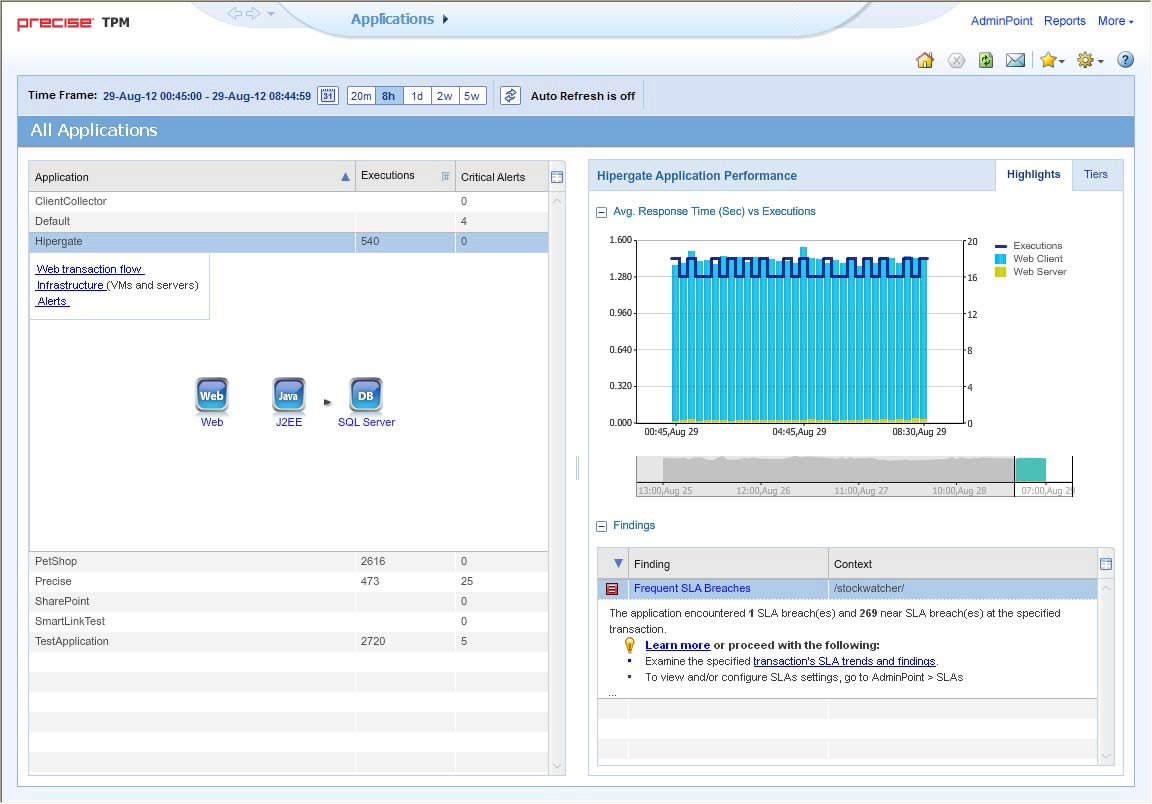Page History
This section includes the following topics:
| Anchor | ||||
|---|---|---|---|---|
|
The Precise TPM user interface provides the high level view over all the applications defined at the framework. You can navigate between applications and review their topology and statistics.
...
Figure 2-1 TPM Applications Screen
About the Findings area
For selected tabs in Precise products, the association area includes the Findings area, displaying problematic findings for the application. The findings feature is a high level tool, designed to provide the user with an overview of performance issues within the monitored application and enable quick and efficient navigation to the relevant tab for further analysis and handling. The displayed performance findings may indicate performance deteriorations deterioration as well as incorrect methods usage. Each finding appears as a row in the displayed table of findings. Hover the mouse indicator over the single-line displayed finding to expand the finding. When expanded, the finding details area provides important guidelines as to what may be the root cause for the reported problem, and what the recommended steps are to resolve this problem.
...
Table 2-1 Information displayed in the Findings area
Column Description
...
| Column | Description |
|---|---|
| Severity | The severity of the finding is calculated using a formula. The position of the finding in the list is determined by an internal scoring system that is based on the knowledge of Precise product experts. The severity is indicated by the following colors:
|
...
|
...
|
...
|
...
By default, findings are displayed according to severity. |
...
| Finding | A short name of the Finding. |
...
| Context | Entity/Method name (unless specified for the whole instance). The entity/method name is a short name but the long name is displayed in the ToolTip. Some of the findings are identified in specific Methods while others are relevant for the entire instance. In the latter case, a finding is specified as an instance-related finding.
|
...
| |
| Finding |
...
| Overview | Displays specific details regarding the finding in context. |
...
| ||
| Learn |
...
| More ( |
...
| Advice) |
...
Provides recommendations for solving the selected finding. For each finding, it lists all relevant pieces of advice and all applicable solutions. You should carefully review all data for the finding and then choose the advice that best suits your needs. |
...
| ||
| Proceed with the |
...
| Following ( |
...
| Bullets) |
...
Provides expert knowledge about the selected finding. The information displayed will direct you if you have difficulties deciding which advice to take or which solution to implement. |
...
|
Investigating a finding
Perform the following steps to investigate a finding.
...