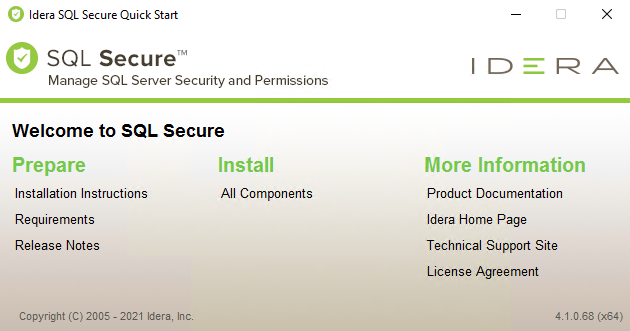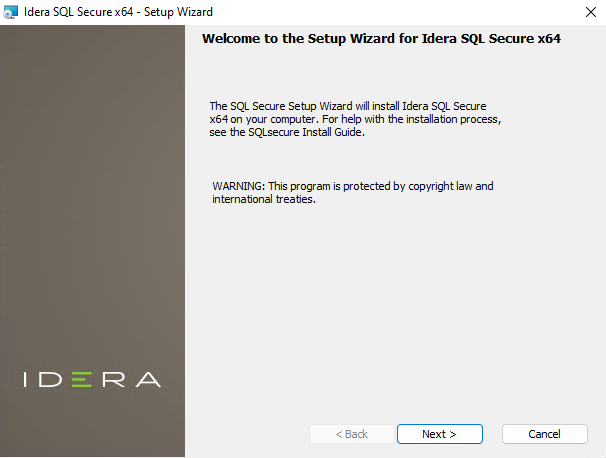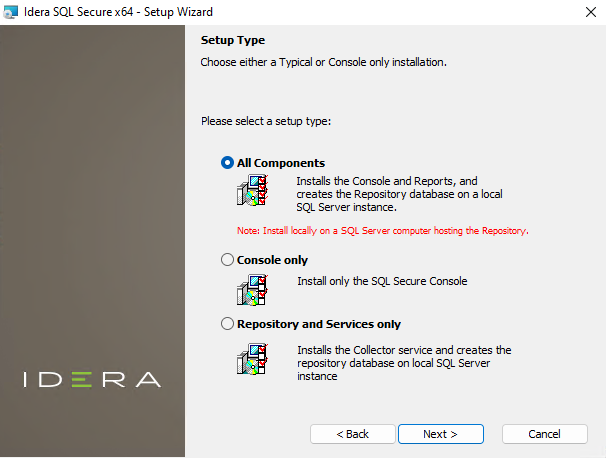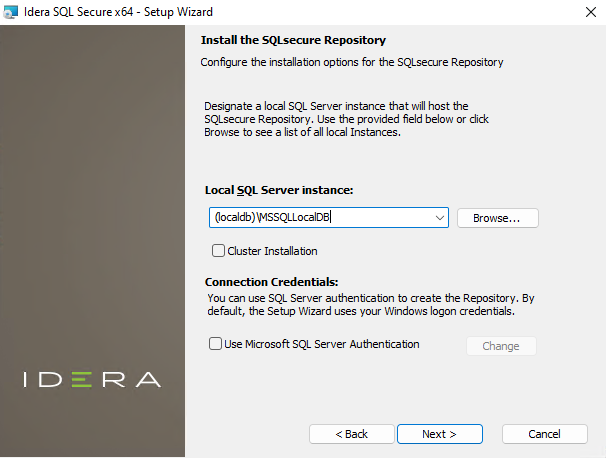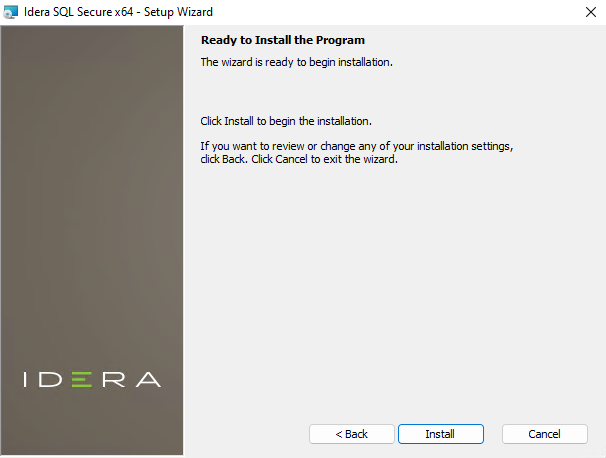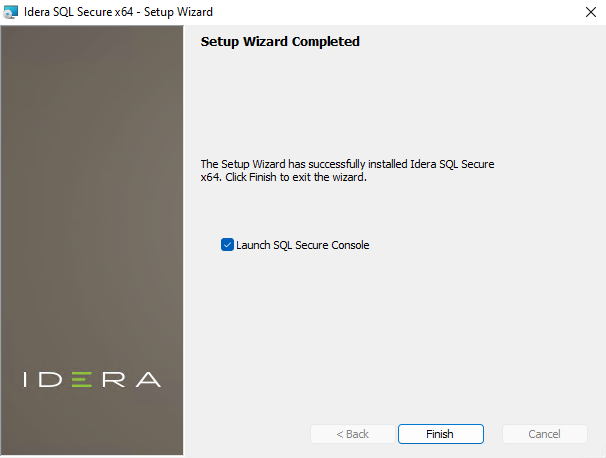Page History
...
- Log on with an administrator account to the computer on which you want to install SQL Secure.
- Close all open applications.
- Run
Setup.exein the root of the installation kit. - Click All Components under Install on the Idera SQLsecure Quick Start window.
- On the Welcome to the Setup Wizard for Idera SQLSecure, click Next.
- Review and accept the license agreement by clicking I accept the terms in the license agreement, and then click Next.
Choose where you want to install SQL Secure and who should use the product on this computer
You can use the default install location or specify a different location. For your first install, we recommend using the default location.
To choose a different location:
...
Choose the type of install you want to perform
All Components
...
Select the local SQL Server instance where the SQL Secure repository will be installed.
To choose the instance where the repository will be installed:
...
- Click Install and wait until the installation process finishes.
- Check the Lauch SQL Secure Console checkbox to run the application after the installation finishes. Click Finish to exit the IDERA SQLsecure Setup Wizard.
After the installation is complete, you can start the Management Console to immediately begin experiencing the benefits SQL Secure provides.
...