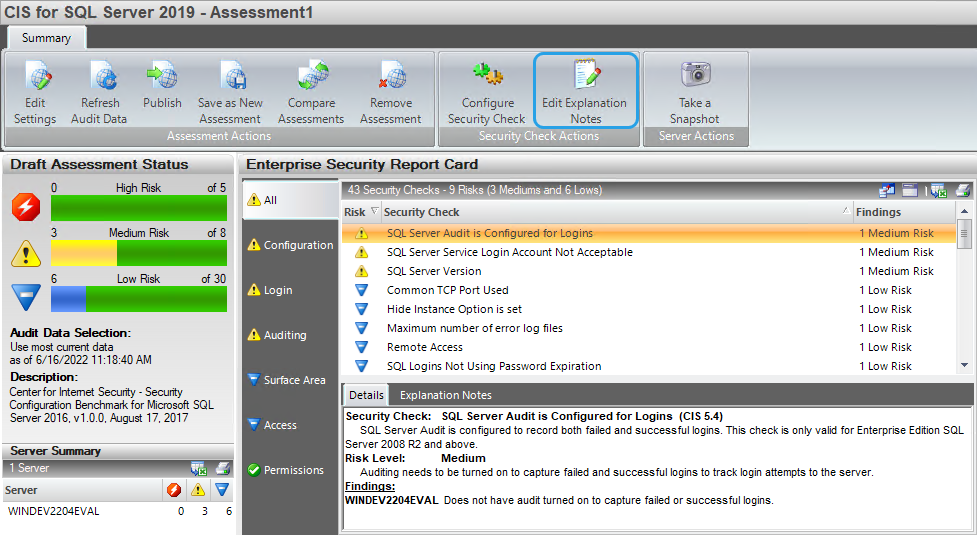Page History
...
To use this option, go to your respective assessment in the Security Summary view, click a security check on your Server Security Report Card, and then click Edit Explanation Notes on the ribbon options of the Summary tab. A new window opens for the selected security check where you can choose to mark the check as Explained and/or type Notes.
When a finding is marked as Explained, SQL Secure regards the finding as "OK" and changes the status of the security check in the assessment report card. If you do not want the finding to be regarded as "OK", enter the appropriate note but leave the Explained option unchecked.
...
When the Edit Explanation Notes window is opened, the following fields are available:
Server
Provides the name of the SQL Server instance on which the security check found a violation.
...