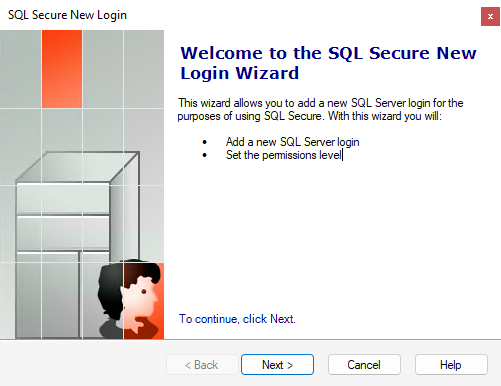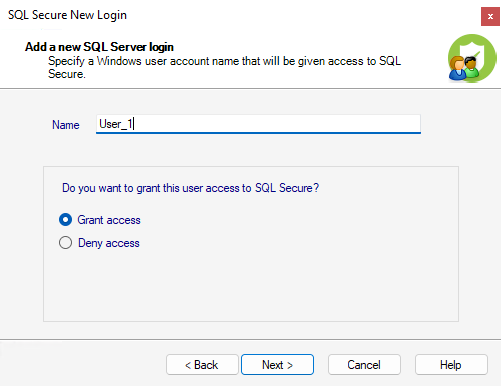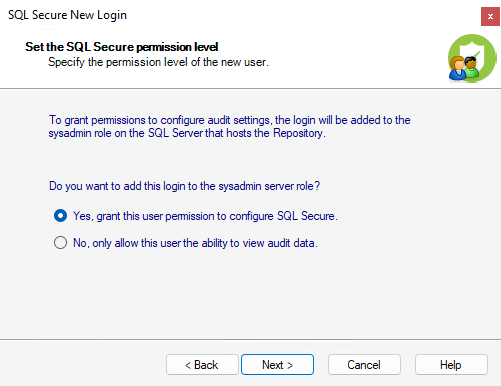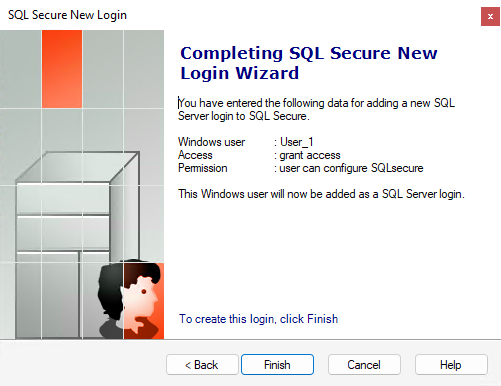Page History
...
To access the SQL Secure New Login wizard, click New Login at the top of the Logins window in the Manage SQL Secure view. Alternatively, you can go to File menu and select New SQL Secure Login.
The SQL Secure New Login has the following sections:
Specify Login Properties
The Add a new SQL Server login window allows you to enter the Windows account name of the user you would like to add to IDERA SQL Secure. You can also specify whether or not you would like to grant access to this user. Follow these steps to add a new login:
...
| Note |
|---|
The user account must be entered in a domain\username and case-sensitive format. |
Select Permissions
The Set the SQL Secure Permission level window allows you to choose whether or not the user should have access to IDERA SQL Secure and at what level. The user can have permissions to configure SQL Secure settings or only permissions to view audit data.
| Note |
|---|
If you choose to grant permissions to configure audit settings, then you are assigning administrative level permissions; therefore, the login will be added to the sysadmin role on the SQL Server that hosts the Repository. |
Review Login Summary
Review the provided summary of the login you are creating, and then click Finish. When you finish this wizard, IDERA SQL Secure creates a SQL Server login with the specified permissions on the SQL Server instance that hosts the Repository databases.
...