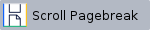IDERA SQL Compliance Manager 5.4 and later allow you to take advantage of the SQL Server Extended Events (XEvents) feature to track and archive specific events occurring in your monitored environment. SQL Server Extended Events is an event handling system that offers lower overhead and delivers performance gains over the default SQL trace method. In SQL Compliance Manager 5.4, only SELECT and DML events for SQL Server 2012 and later versions are supported by this feature. All functionality that works on top of these events, such as DML/Select filtering, Before-After data, sensitive column auditing, and more, work with this new method of capturing event data.
When Extended Events mode is enabled, events generate XEL files instead of trace files (.xel rather than .trc) but the files still are located in the Agent trace directory.
There are three ways to enable Extended Event capture:
Prerequisites and conditions for enabling auditing using Extended Events
IDERA SQL Compliance Manager supports Extended Events based auditing for SQL Server 2012 or above. The following prerequisites and conditions are required to switch auditing based on Extended Events.
- During installation
- SQL Compliance Manager checks to make sure that Microsoft.SqlServer.XEvent.Linq.dll is available. If not, installation aborts.
- While enabling Extended Events from the web console
- SQL Compliance Manager checks for the following conditions, which all must be met to successfully enable Extended Events:
- Agent is reachable
- SQL Server 2012 or above
- SQL Compliance Manager Agent 5.4 or above
- Microsoft.SqlServer.XEvent.Linq.dll is available (along with Microsoft.SqlServer.XE.Core.dll if Linq.dll is obtained from SQL Server SMO 2014 or 2016)
Note that these conditions must be checked and confirmed manually if Extended Events is being enabled using a SQL stored procedure.
Enable Extended Event mode using stored procedures
To enable Extended Event mode using stored procedures, go to the location where the IDERA SQL Compliance Manager Console application is installed, and then execute the stored procedure
[dbo].[sp_enable_ExtendedEvents]. For example:
EXEC [dbo].[sp_enable_ExtendedEvents] <SERVER_NAME>,<YES/NO>
Enable Extended Event mode using the Web Console
Users wanting to take advantage of SQL Server Extended Events auditing capabilities can do so by completing the following steps:
- In your IDERA SQL Compliance Manager Dashboard menu, Select the Instances tab.
- Click the gear icon in the Options column for the instance you want to audit and select Properties (instance).
- Select the Audited Activities tab.
- Under the Capture DML and Select activities options, select the Via Extended Events option to enable Extended Events auditing.
- Click OK.
For more information about enabling this feature using the Web Console, see Manage Instance Properties - Audited Activities tab.
Enable Extended Event mode using the Windows Management Console
Users wanting to take advantage of SQL Server Extended Events auditing capabilities can do so by completing the following steps:
- Right-click the instance you want to audit and select Properties.
- In the Registered SQL Server Properties window, select the Audited Activities tab.
- Under the Capture DML and Select activities options, select the Via Extended Events option.
- Click OK.
For more information about enabling this feature using the Windows Management Console, see Registered SQL Server Properties window - Audited Activities tab.
SQL Compliance Manager monitor, audit and alert on SQL user activity and data changes. | |  | |  | |  | |  | |  | |  | | 
|