DB Change Manager uses the concept of a job to organize reusable processes. A job uses objects of the following types:
You can use this archive to compare against other schemas or configurations.
There are two types of jobs in DB Change Manager:
Once it has run a comparison job, DB Change Manager can generate an SQL synchronization script that can update target data, configurations, or schemas. You can modify a script before you run it. For example, you can use a DB Change Manager script to synchronize data between development and testing environments. Once you are comfortable with the job’s specifications, you can let it automatically run the script and synchronize the data.
You can group jobs and scripts into projects, which are visible in the Project explorer and in the Navigator view. The Navigator view provides a way to interact with files in a source control system.
The Workbench is the DB Change Manager development environment. It provides you with an interface to create, manage, and navigate comparison jobs through interaction with views, editors, and menus. If you are familiar with Eclipse you will recognize many elements of the interface.
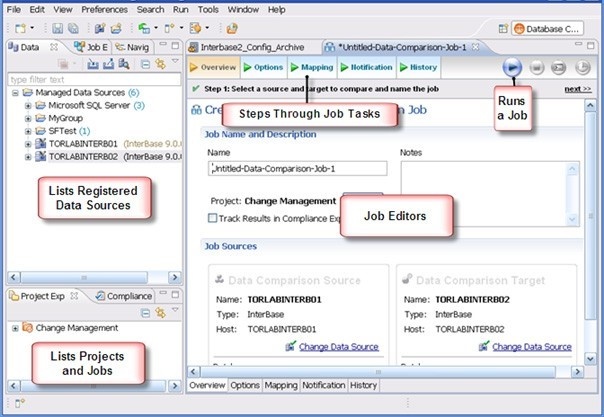
The Welcome Page is the first screen you see when you initially launch the application. The screen provides links to information that may be of value to new users.
Views help you navigate a hierarchy of information, open editors, or display the properties of various application elements. For example, the Data Source Explorer view provides a tree of all data sources in the environment and the comparison jobs associated with each. You can launch these jobs directly, modify the connection properties of data sources, or create and edit configuration archives from the view.
Editors help you perform various tasks, such as running a job. For example, you use the Schema Comparison Job editor to define and execute schema comparison jobs.
The Menu Bar and Command Toolbar options provide various functions, such as launching views and editors, navigating, and setting preferences.
|