This topic contains the following subtopics:
Once a schema comparison job completes, you can choose to run synchronization commands that match the schemas to each other. The synchronization process generates CREATE, DROP, and ALTER statements, and stored procedures on the source and target data sources.
To generate a SQL synchronization script
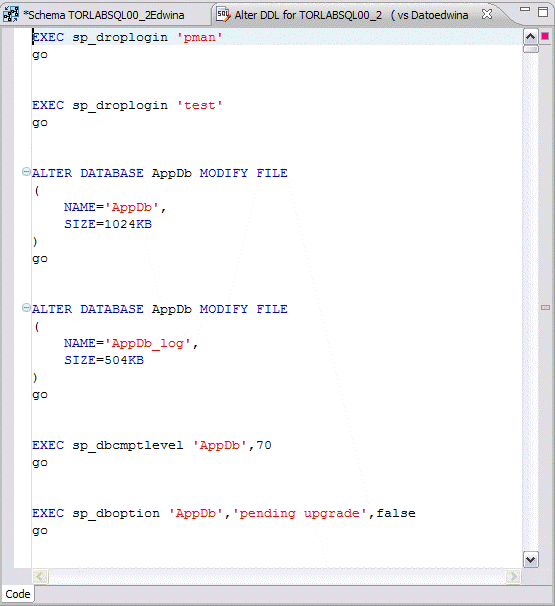
You execute SQL synchronization scripts using commands in the Run menu or the command icons located along the top right of SQL Editor.
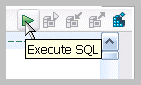
When an SQL file is open in the workspace, select it and choose a database and an associated catalog on which you want to execute file using the drop down menus in SQL Editor. You can click the execute icon to execute the code on the specified database and catalog, start a transaction or commit a transaction, or modify the SQL session options prior to execution.
To execute SQL code
To execute a transaction
To commit a transaction
You can set transactions to auto-commit prior to execution on the SQL Execution node of the Preferences panel.
The synchronization script generation process does not support all object parameters. You should add the following object parameters, as needed, after a synchronization script is generated: fillfactor, consumers, allow_dup_row, and statistics. |
The SQL Session Options dialog provides configuration parameters that indicate to DB Change Manager how to execute code in the development environment.
To modify SQL session options
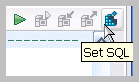
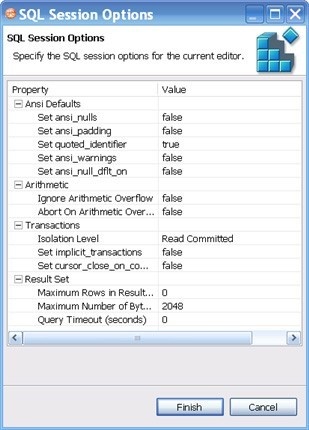
After running the job, you can generate a job report that summarizes the archived configuration information. You can also generate job reports for any archive versions that exist in the system. Click View Report on the Results tab. For more information, see Creating a job report.
|