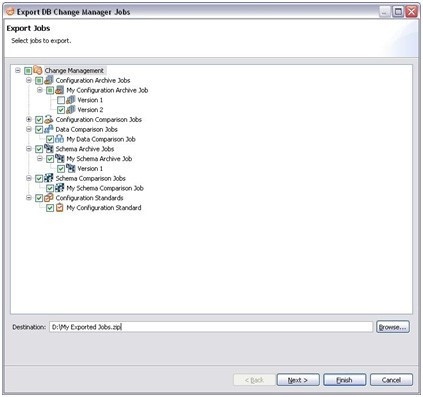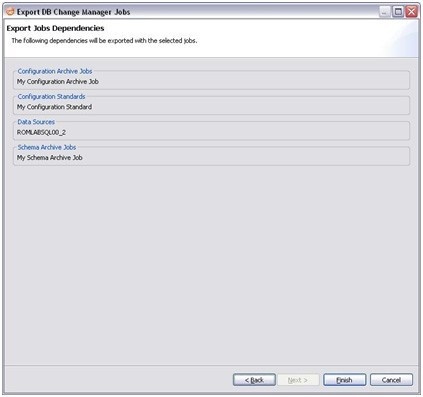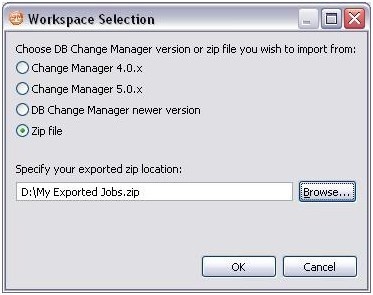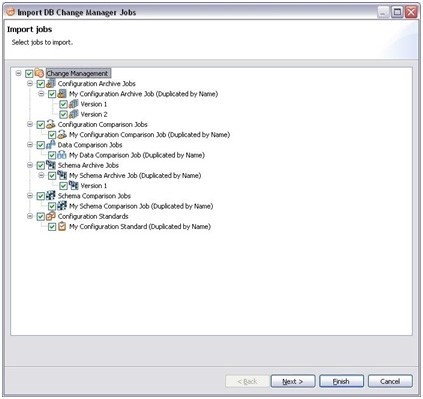You can use the Jobs wizard to export or import a job or jobs stored in a zip file.

Export a Job
To export a job or jobs
- Click File > Export > Jobs. The Export Jobs wizard opens.
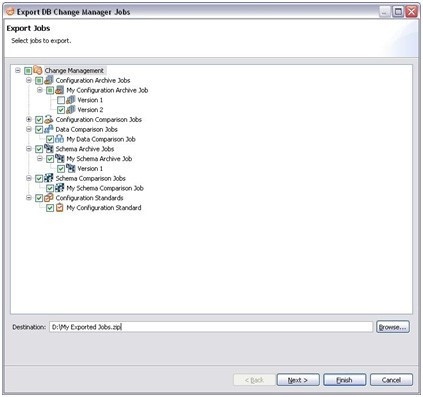
- Select the job or job version that you want to export. You can select more than one.
- Click Browse and set the location of the zip file, and then click Next.
- In the Export Jobs Dependencies pane, review the dependencies that will be exported with the job.
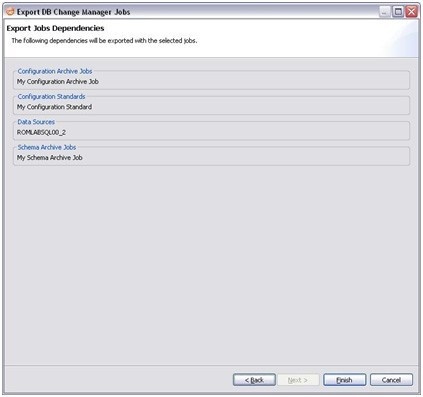
- Click Finish. DB Change Manager will generate the zip file and save it to the specified location.
Import a Job
To import a job or jobs
- Click File > Import > Jobs. The Workspace Selection wizard opens.
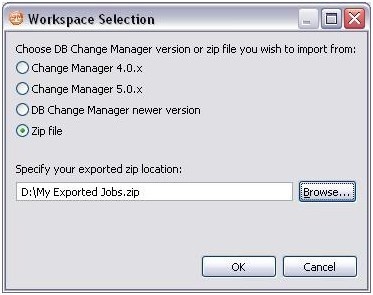
- Select Zip file.
- Click Browse and specify the zip file to import.
- Click OK. The Import Jobs wizard opens.
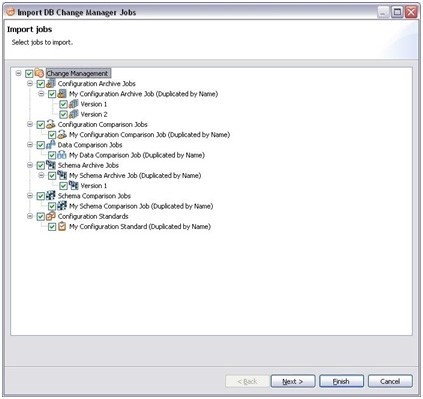
- Select the job or job version that you want to import. You can select more than one.
- Click Next. The Import Jobs Dependencies pane shows the dependent jobs and data sources that will be imported.
- Click Finish. DB Change Manager imports the zip file job or jobs.