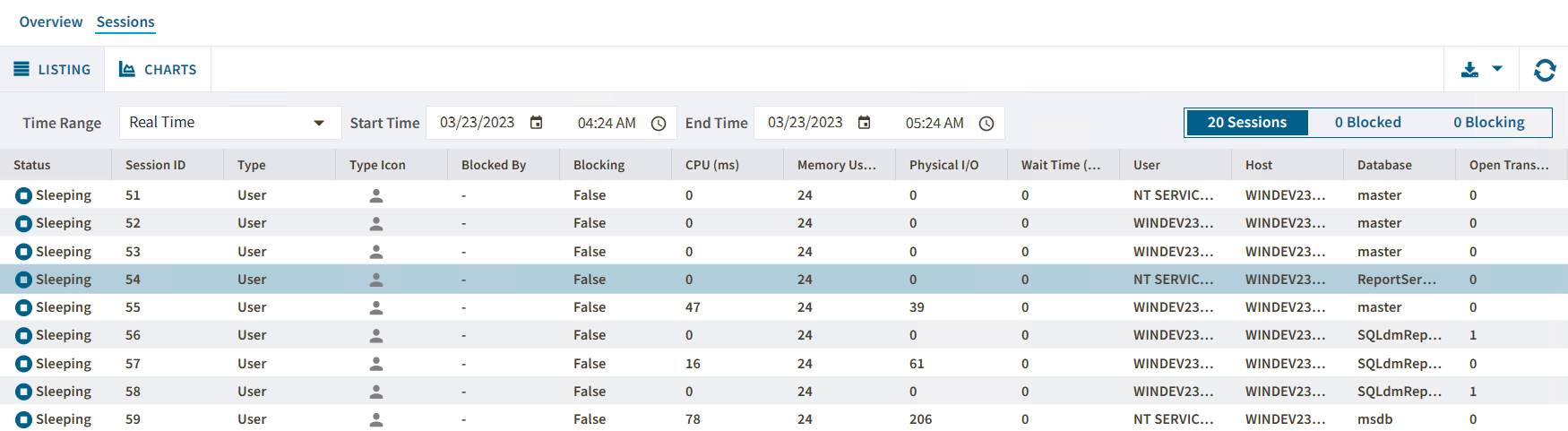
The single instance dashboard provides you with the Sessions tab which allows you to quickly view key diagnostic statistics for sessions on your SQL Server instance and contains the following tabs:
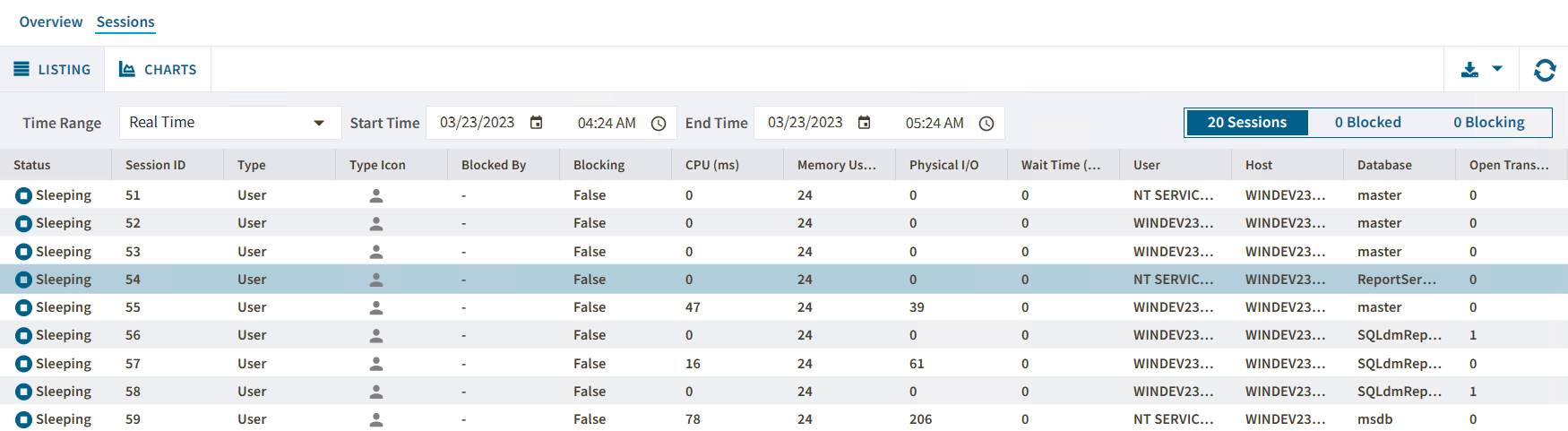
The Listing tab helps you to monitor your SQL Server instances. To do so, you can choose one or more of the diagnostic statistics metrics:
You can configure the columns displayed in the Listing view by clicking the option ![]() icon, hovering the mouse over the column option, and choosing the metrics of your interest.
icon, hovering the mouse over the column option, and choosing the metrics of your interest.
Besides displaying diagnostic statistics of the monitored SQL Server instance, the Lisinting view allows you to perform the following actions:
The Sessions view presents ways of filtering your session instance information using the following options:
To monitor the session's server status in a frame of time use the time range filter. Modify the start and end time and date according to your needings.

To monitor your sessions by type, you can click on one of the next options to display data:

To filter specific criteria by column, select a column, click on the ![]() icon next to the icon's name, select the Filter option, and select or type the searching criteria.
icon next to the icon's name, select the Filter option, and select or type the searching criteria.
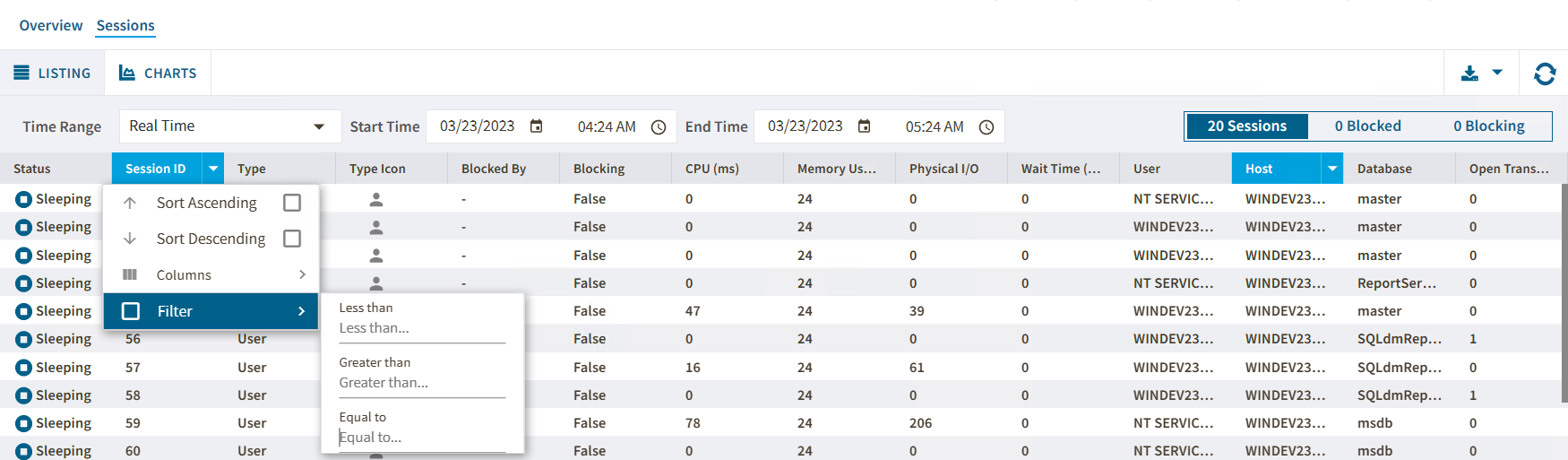
When using the Column filter, consider that each column has its own selection criteria. |
The Session tab allows you to get a detailed summary of each session. To check the session details, double-click on a specific session and the following window will pop up.
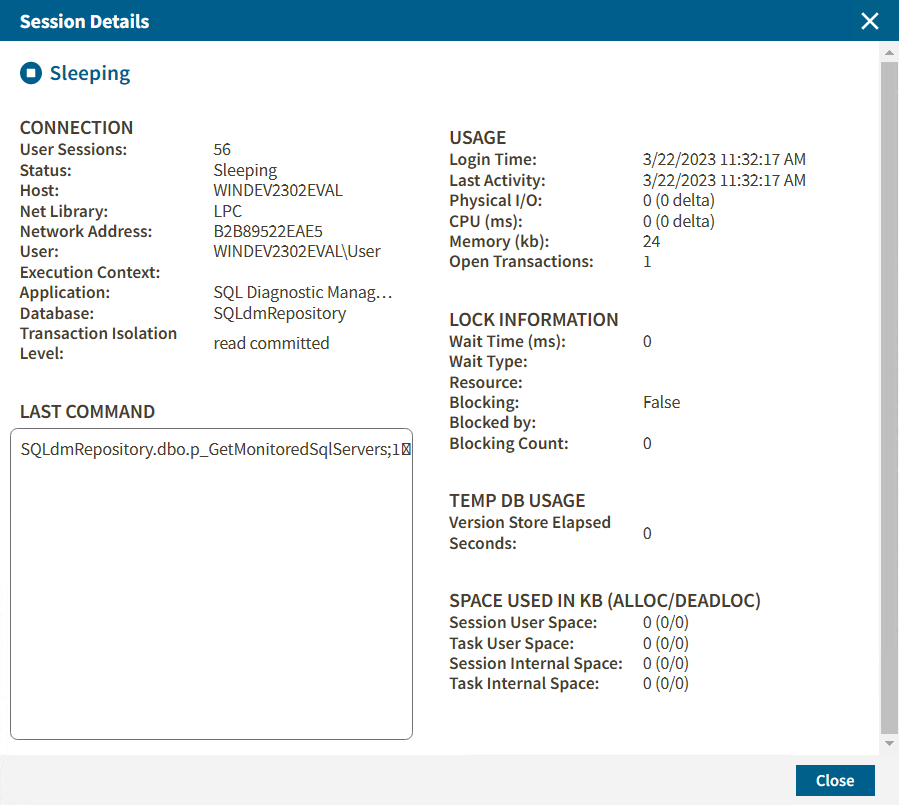
In the Session Details window, you will find sessions data regarding:
The Charts tab gives you a graphic status session report containing the following charts :
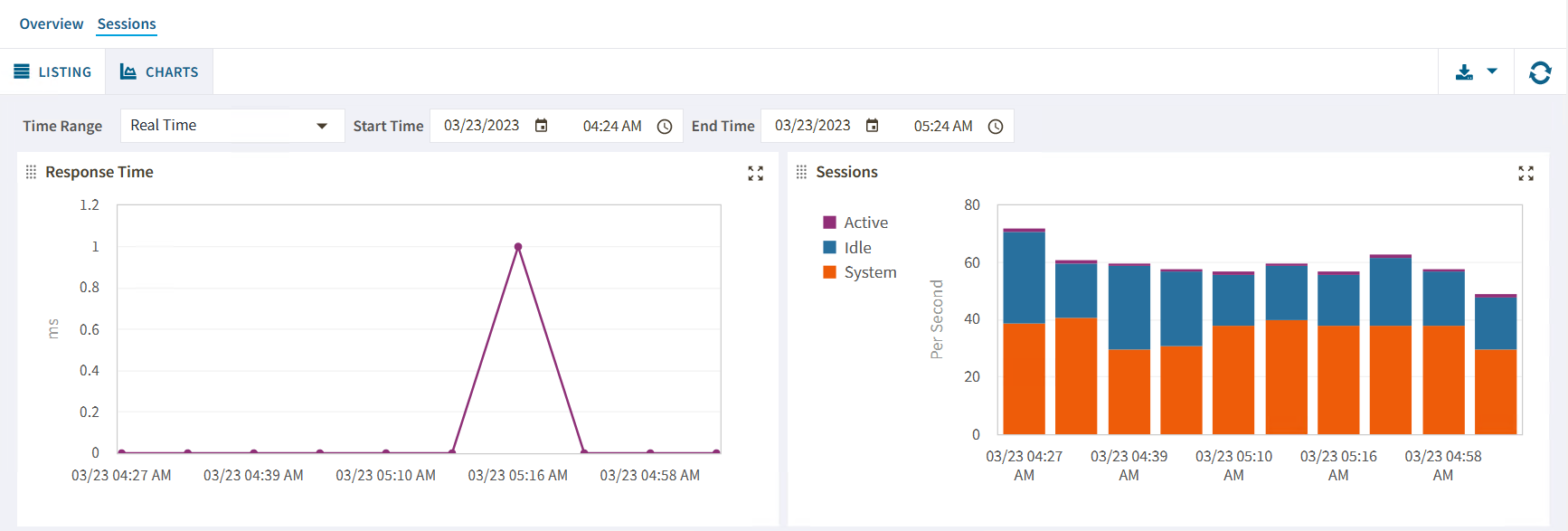
The Response Time chart displays the response time (in milliseconds) it takes a Select SQL statement to go to the SQL Server instance and back. This chart indicates the current speed and congestion of the network as well as the speed with which SQL Server processes small queries.
The Session Activity chart displays the number of concurrent connections to the monitored SQL Server instance over time. The total number of sessions includes the active, idle, and system sessions.
The Blocked Sessions chart lists all the Blocked Sessions, Lead Blockers, and Total Deadlocks for the selected SQL Server instance. This allows you to easily view blocks as they occur.
The Lock Statistics chart displays all the lock object statistics, helping you to pinpoint, correct, or reschedule automated applications that cause extensive row, table, or database locking. The chart includes the following objects.
Database - Represents a lock on a database, including all objects in the database.
Extent - Represents a lock on a contiguous group of eight pages.
File - Represents a lock on a database file.
HoBT - (Heap or BTree) Represents a lock on a heap of data pages, or on the BTree structure of an index.
Key - Represents a lock on a row in an index.
Latch - Represents a lock on a latch.
Metadata - Represents a lock on a piece of catalog information, also called metadata.
Object - Represents a lock on an item such as a table, stored procedure, or view, including all data and indexes. The object represents anything that has an entry in sys.all_objects.
Page - Represents a lock on an 8 KB page in a database.
RID - (Row ID) Represents a lock on a single row in a heap.
Table - Represents a lock on a table.
|