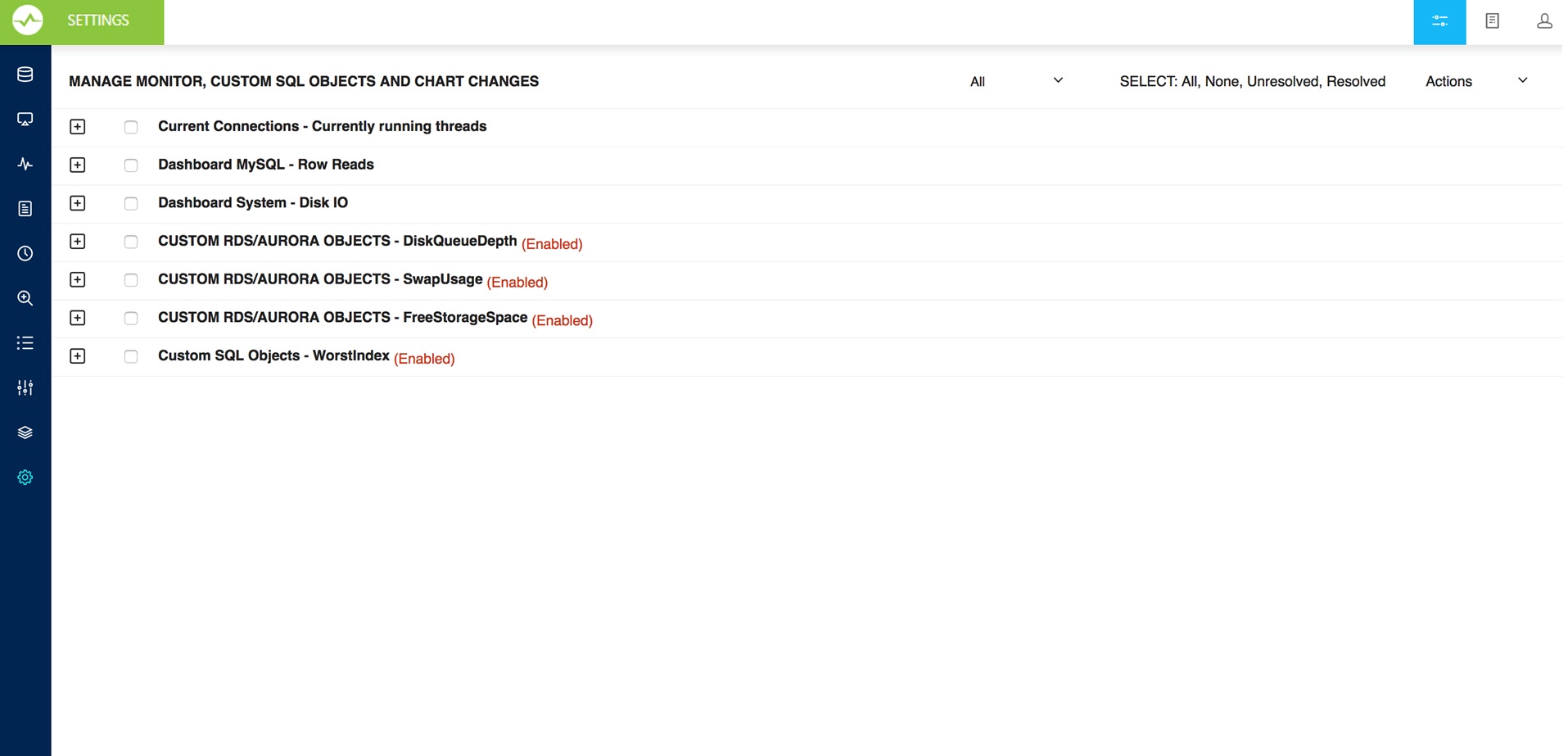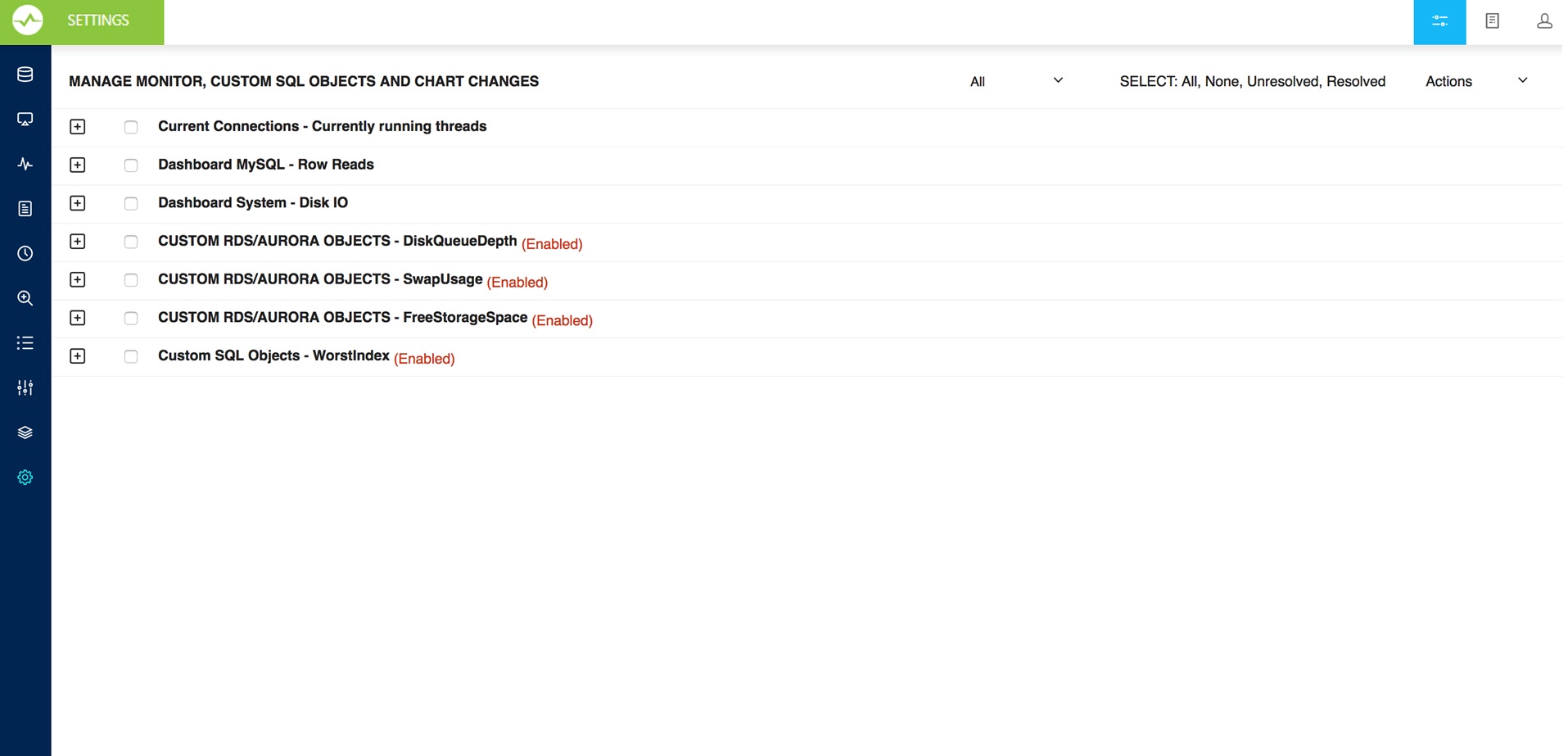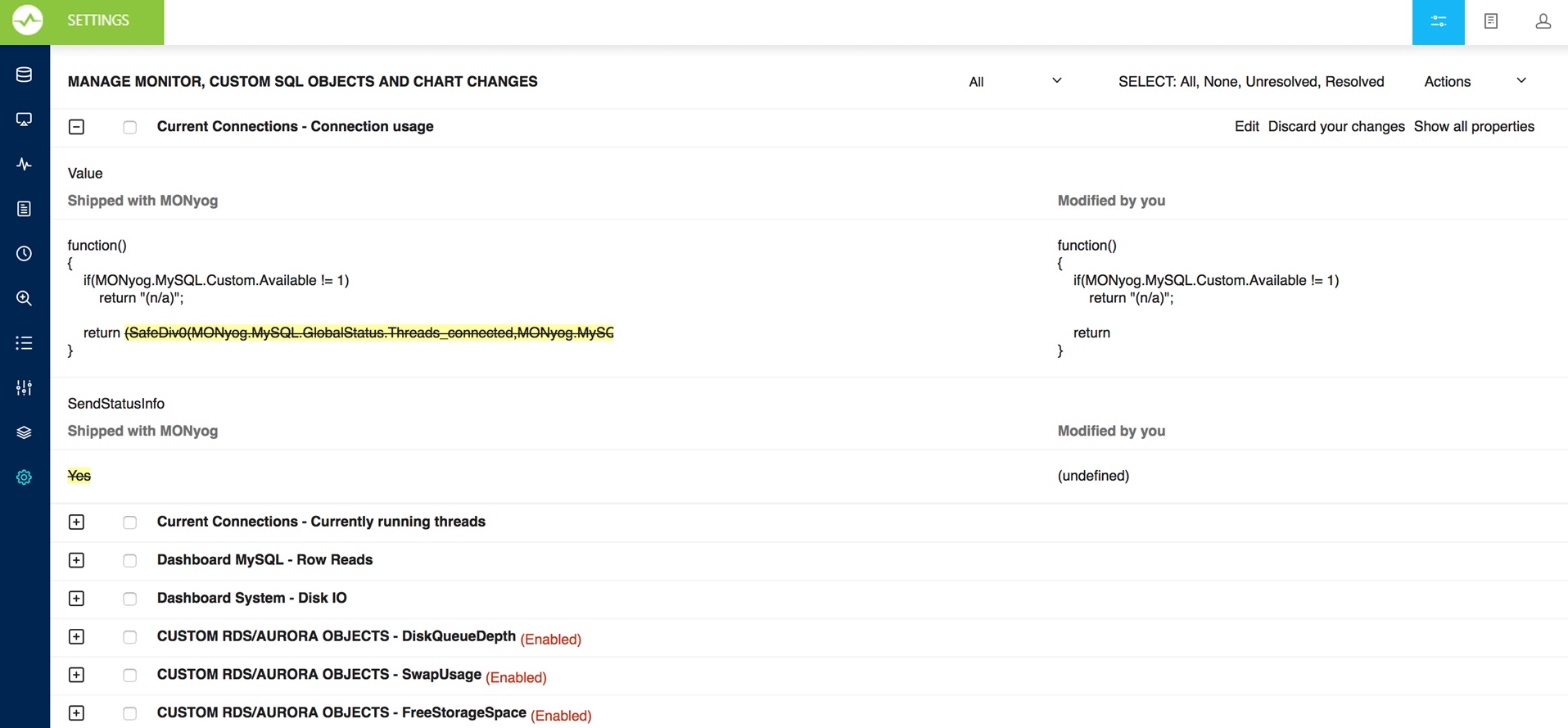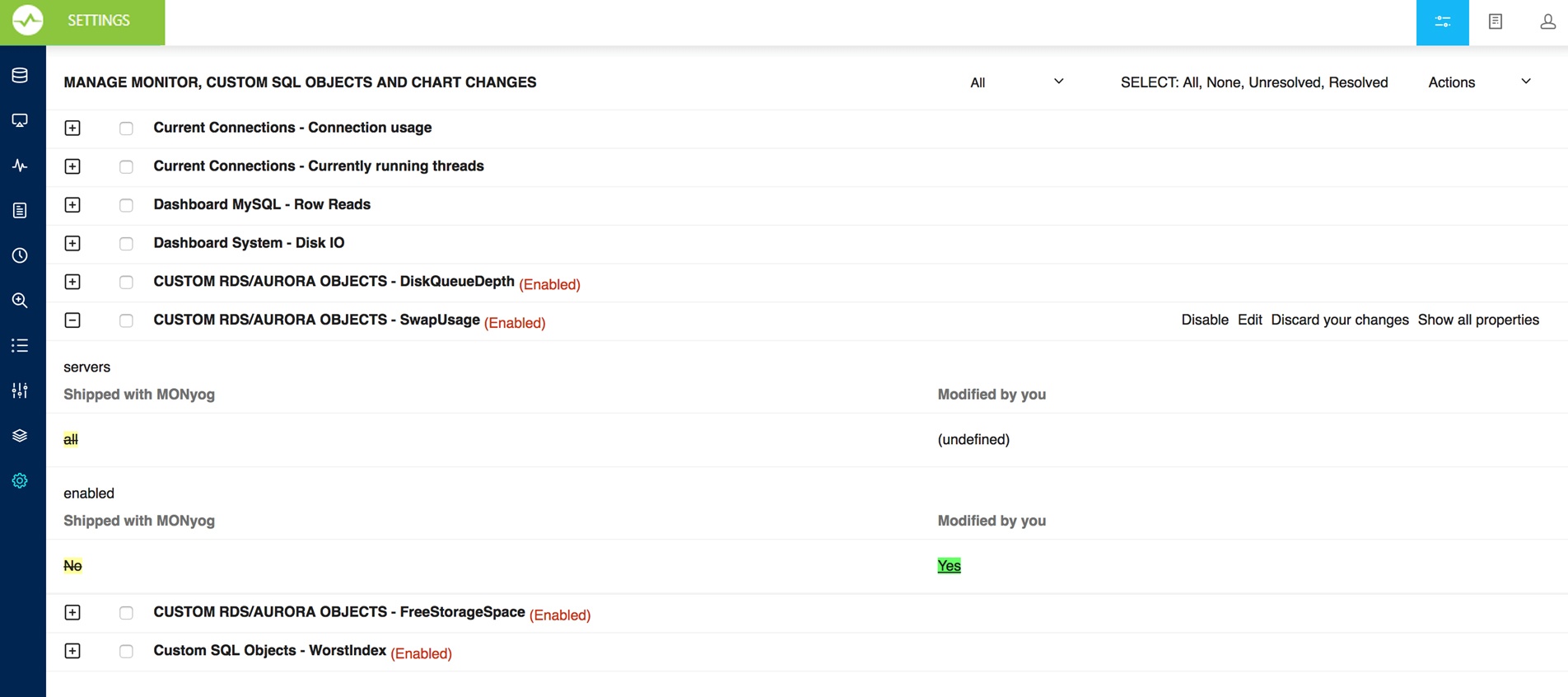To review the applied changes in Monitors and/or in Charts, go to Settings and select Manage changes.
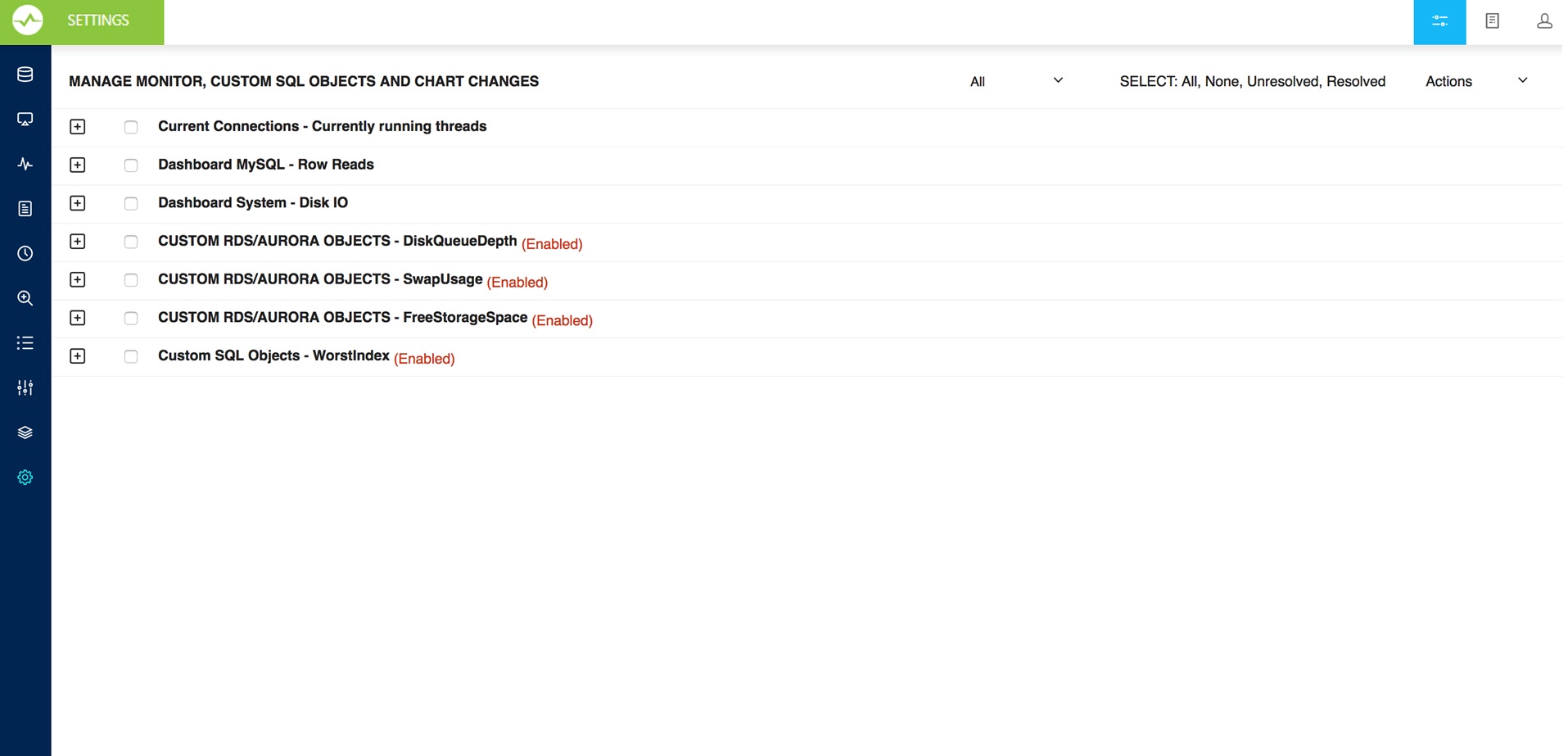
The Manage Changes page lists all the applied changes you made. If the modification is in Monitors or in Dashboard Charts shipped with SQL DM for MySQL, just click it and it shows you the differences between your definition and the original.
In the event that you need to revert any of your changes to existing Monitors or Charts you can just click Discard your changes. SQL DM for MySQL reverts to the original definition of the Monitors or Charts supplied with it. Discarding Monitors or Charts that you have created can cause a permanent deletion.
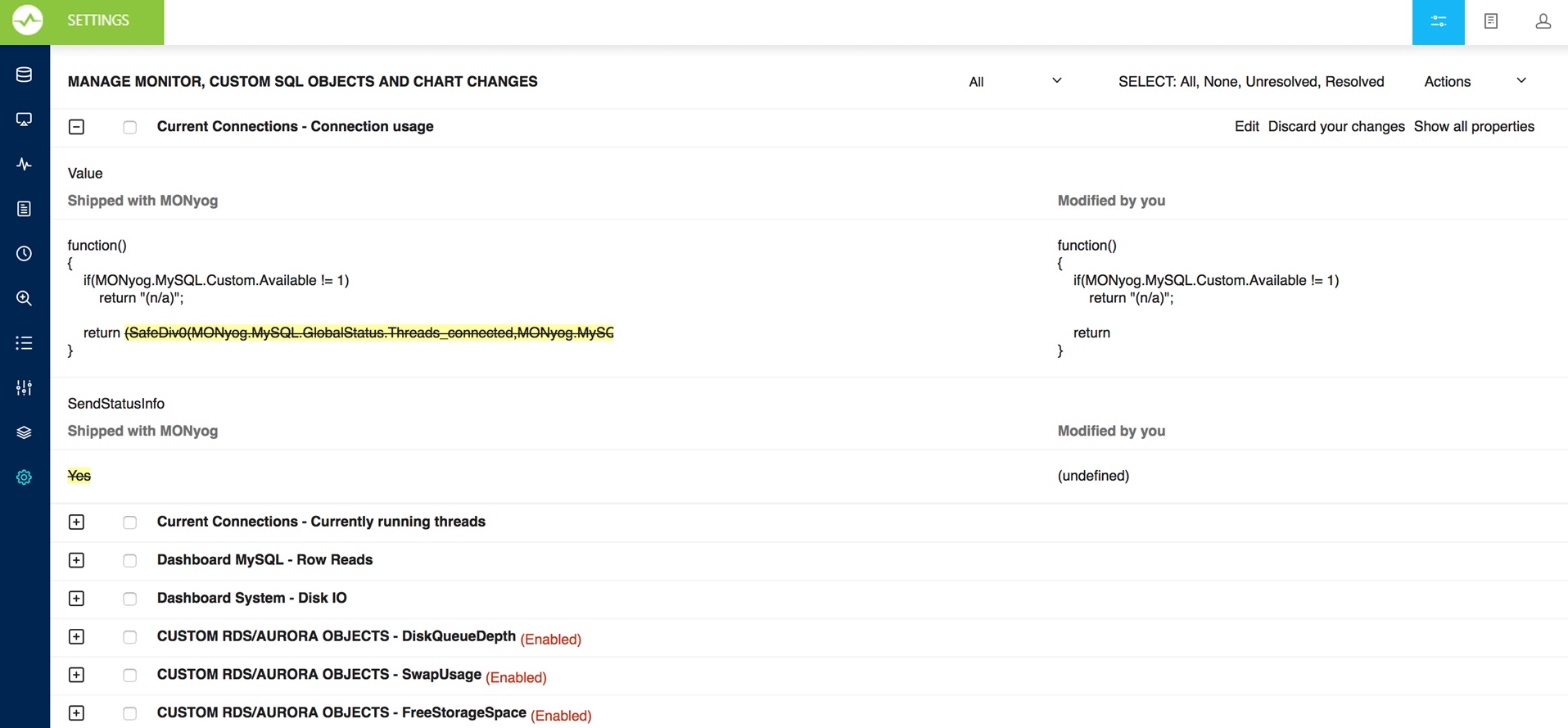
Manage Custom SQL Objects
Review the applied changes of the Custom SQL Objects, go to Settings and select Manage changes.
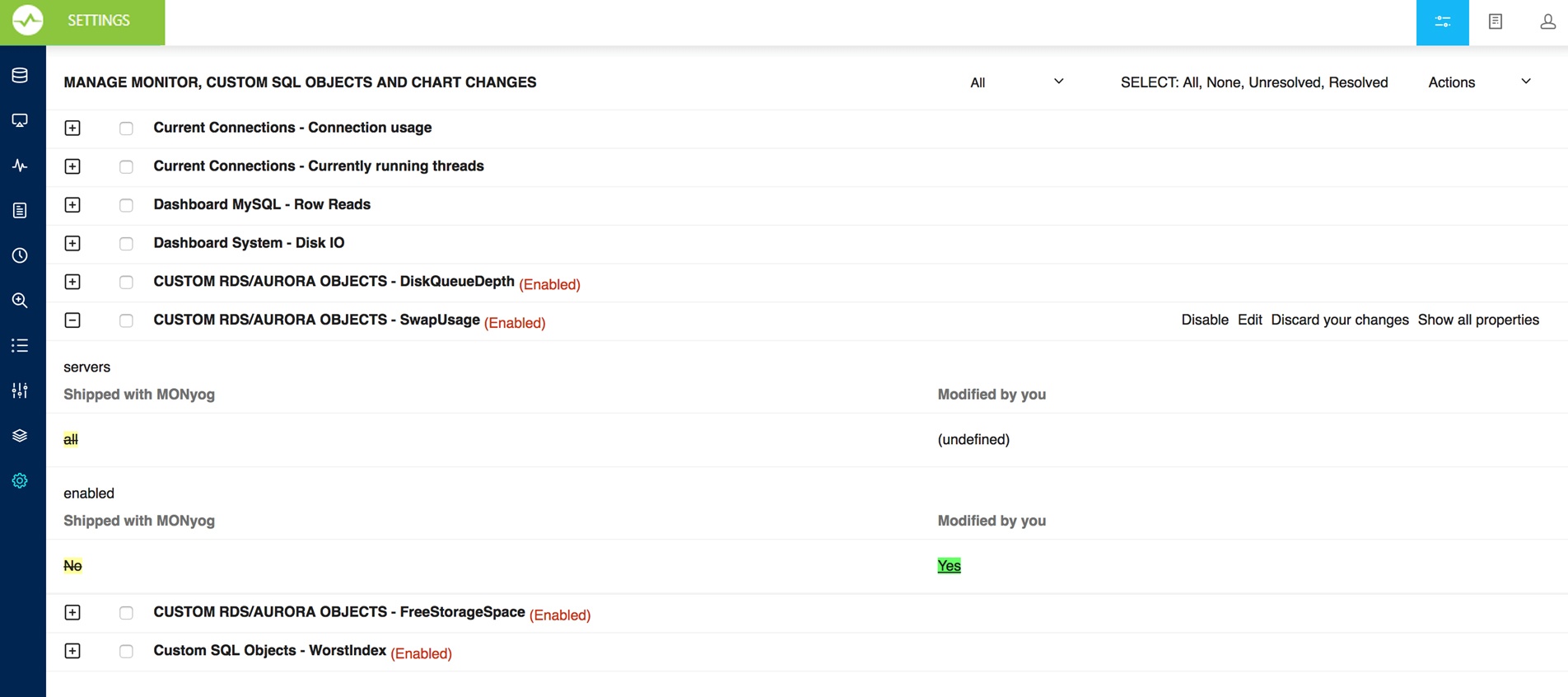
Upgrading SQL DM for MySQL
Before explaining how SQL DM for MySQL manages users changes when upgrading, we need to go over two terms:
- Resolved: Monitors or Charts or Custom SQL Objects marked as resolved (displayed in white rows in the Settings -> Manage changes page) are currently in use by SQL DM for MySQL. You can see these Monitors or Charts or Custom SQL Objects either on the Monitors page or the Charts page as the case may be.
- Unresolved: Monitors or Charts or Custom SQL Objects marked as unresolved (displayed in red rows in the Settings -> Manage changes page) are neither loaded nor used by SQL DM for MySQL. You have to explicitly resolve such conflicts. Resolving a conflict is as simple a task as deciding whether to keep your changes or discarding them.
SQL DM for MySQL customization framework allows users changes to propagate from one version to another while upgrading. There are certain cases that you need to keep in mind:
- Integrating a Monitor or a Charts or Custom SQL Object which is shipped with SQL DM for MySQL but has been modified by you in another version causes a conflict, i.e. SQL DM for MySQL does not know which definition to use. To resolve this conflict click on Settings -> Manage changes, select the unresolved rows, and either select Use your changes to keep your changes or Discard your changes to revert back to original definition of the Monitor or a Charts.
You can perform the same action for an individual conflicted Monitor or Charts by clicking Discard your changes, by expanding that particular conflicted Monitor or Charts or Custom SQL Object. |
- When integrating a Monitor or a Charts or Custom SQL Objects created by you, SQL DM for MySQL automatically assimilates, and start using it without your intervention.