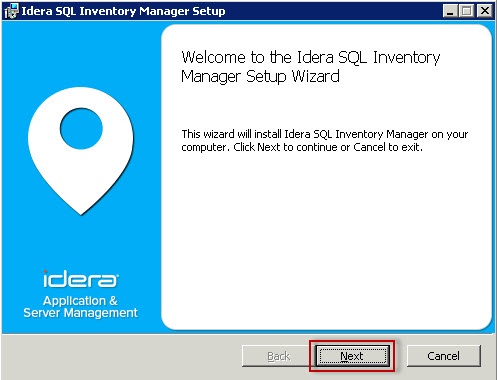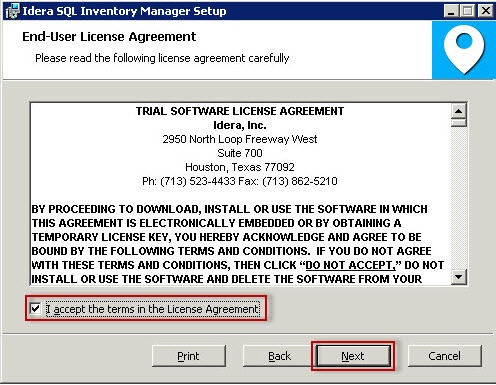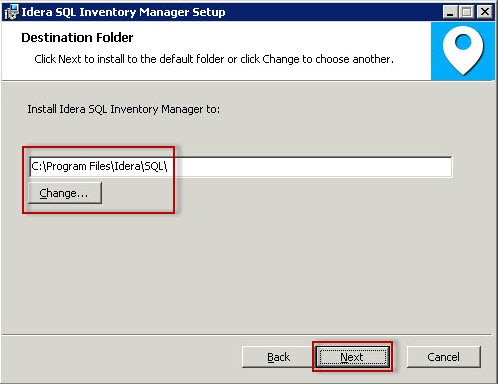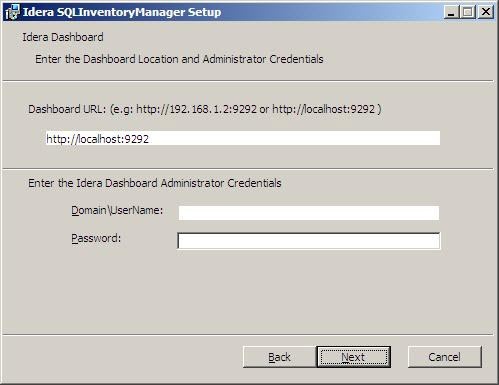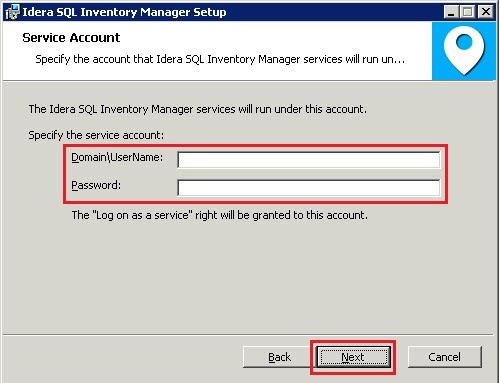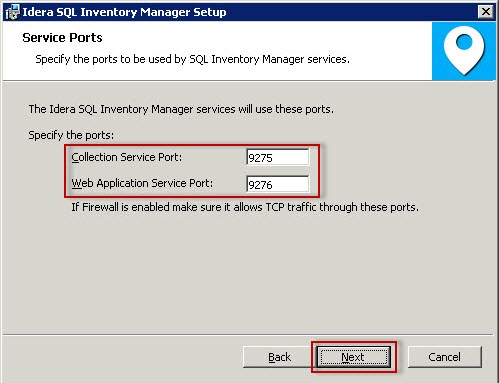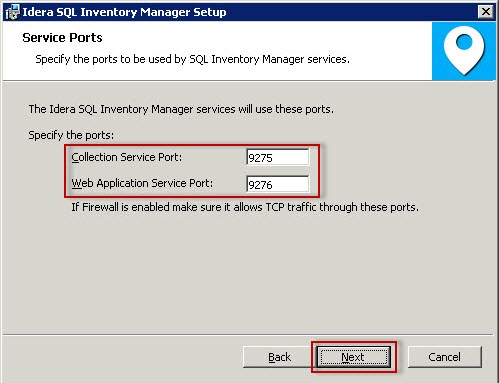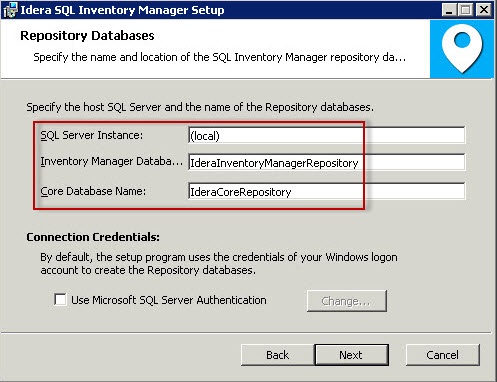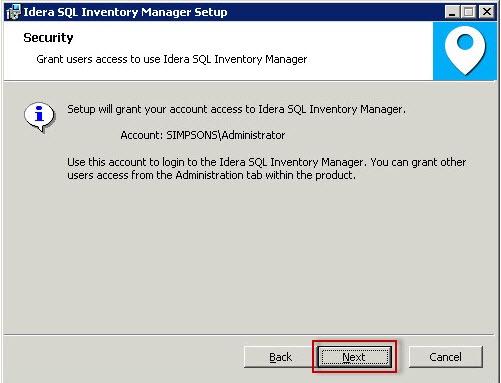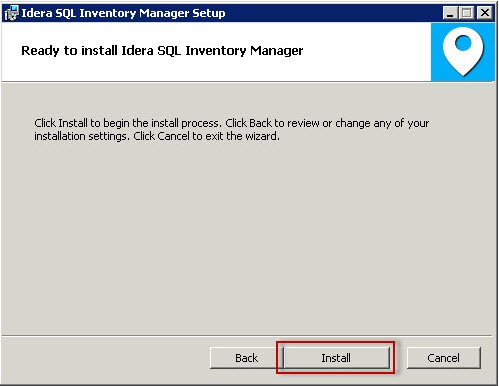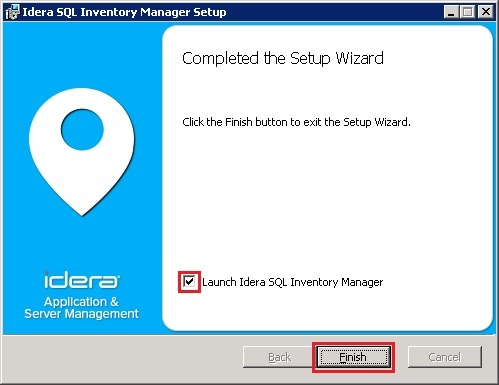This section guides you through the installation of Idera SQL Inventory Manager. You can install Idera SQL Inventory Manager on any computer that meets or exceeds the product requirements.
Before you install SQL Inventory Manager, be sure to have:
- The Idera Dashboard installed. SQL Inventory Manager integrates with the Idera Dashboard.
- A local administrator account on the machine you are installing the product.
- A host machine for SQL Inventory Manager services.
- A host SQL Server for the product databases.
- A service account with permissions to read/write and create databases and update their schemas.
Installing Idera SQL Inventory Manager
Before you install SQL Inventory Manager, be sure to meet the requirements mentioned before. Open the installer and follow these steps:
- On the Welcome to the Idera SQL Inventory Manager Setup Wizard, click Next to continue with installation.
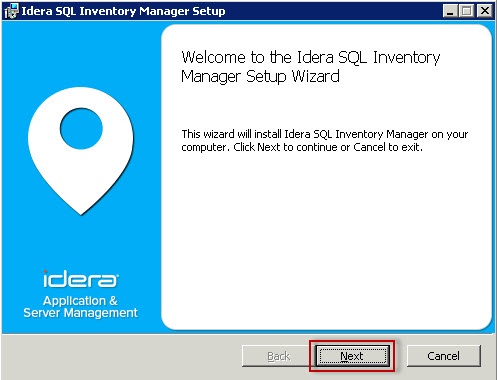
- Click I accept the terms in the License Agreement, and then click Next.
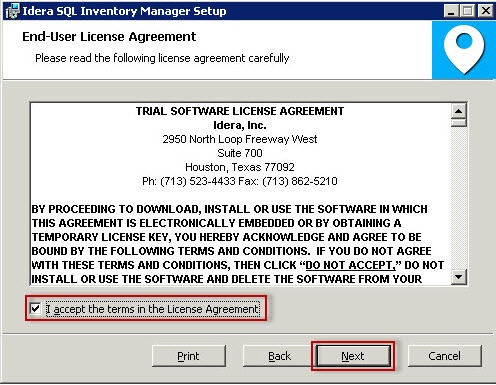
- On the Destination Folder page, click Next to install to the default folder or click Change to select the directory where you want to install SQL Inventory Manager. Click Next to continue.
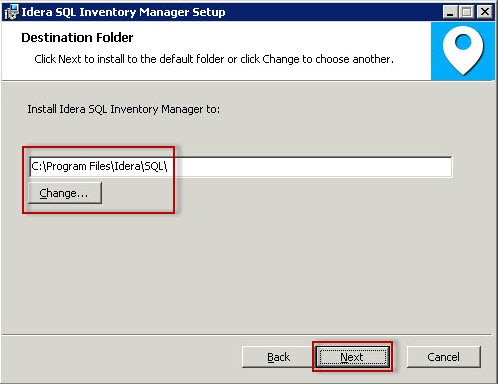
- On the Idera SQL Inventory Manager Idera Dashboard page, specify:
- the URL of the Idera Dashboard
- the Idera Dashboard Administrator User Name
- the Idera Dashboard Administrator user account Password
- Click Next.
- Use the format
<Domain Name>\<User Name> when typing the administrator credentials. SQL Inventory Manager uses this account when accessing the Idera Dashboard to share data.
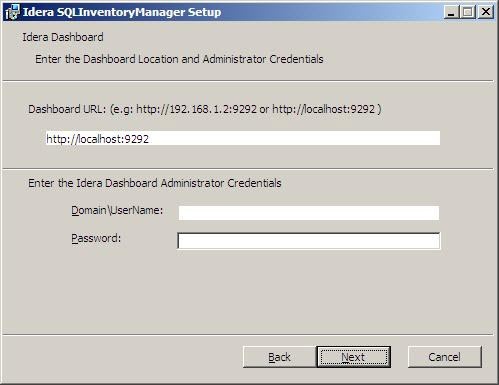
- On the Idera SQL Inventory Manager Service Account page, specify the User Name and Password, under which the services will run, and then click Next. Use the format
<Domain Name>\<User Name> when typing the User Name. SQL Inventory Manager uses this account to connect, discover, and gather configuration information from SQL Servers. The installer grants the "Log on as a Service" right to the account that you specify.
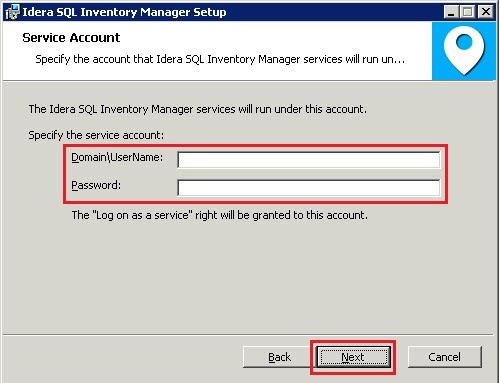
On the Service Ports section, determine which ports you want to use for the SQL Inventory Manager Collection Service and for the Web Application Service. You must verify that the Firewall allows TCP (Transmission Control Protocol) traffic through your specified ports.
By default, SQL Inventory Manager uses ports 9275 and 9276 for the Collection and Web Application services respectively. Click Next.
Port values should be between 1 and 65535. Keep in mind, that browsers may block some specific ports. To check a list of all blocked ports on Mozilla Firefox, click here. |
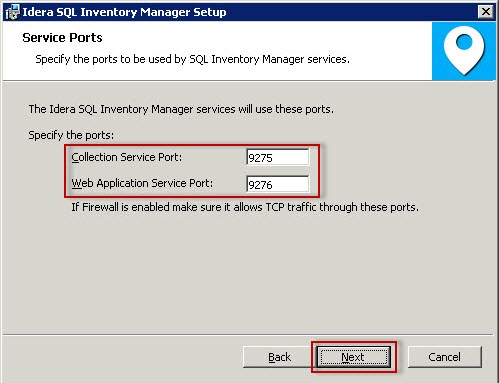
- On the Idera SQL Inventory Manager Repository page, specify the host SQL Server instance where SQL Inventory Manager will create the Inventory Manager and Core databases and type their respective names. These databases store collected data, alert information, and alert configuration settings.
By default, the setup program uses your Windows logon account to create the Repository databases, but you can also choose to use Microsoft SQL Server connection credentials by checking the option Use Microsoft SQL Server Authentication. When you choose this option, a new window automatically opens, type the respective SQL Server login and password.
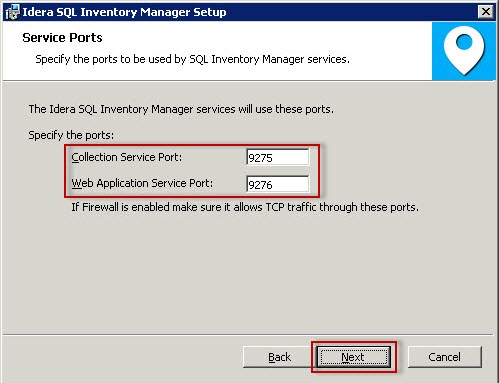
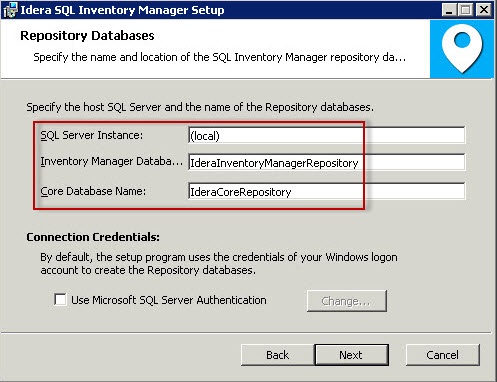
- The user that installs SQL Inventory Manager has access to the product. If you need other users to have access to SQL Inventory Manager, you can grant them access from inside the product after the installation is complete. Click Next.
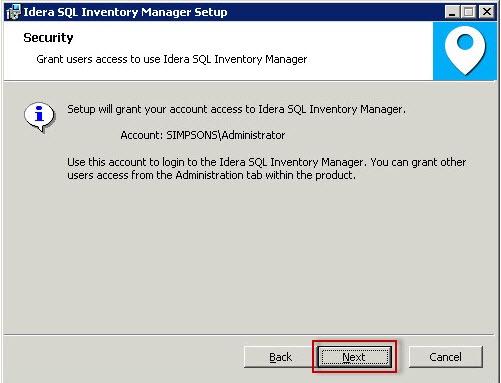
- On the next section, click Install if you are ready to start the installation. If you want to review or change any of your installation settings, click Back.
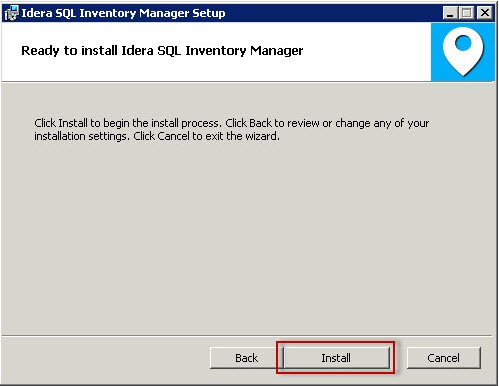
- After the installation is complete, click Finish. You can check the box for launching SQL Inventory Manager immediately after installation. Alternatively, you can access SQL Inventory Manager web application through the following link: http://<ServerName>:9276 where ServerName is the name of the machine on which you installed the SQL Inventory Manager services.
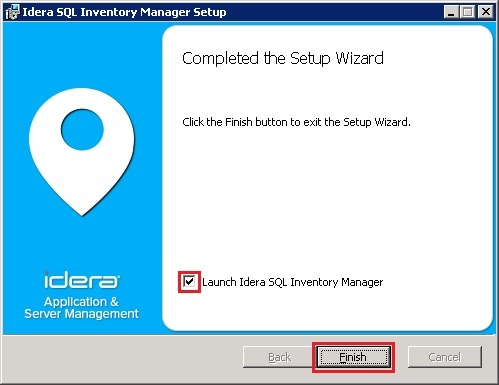
What account should you use for logging in to SQL Inventory Manager?
When SQL Inventory Manager launches on your browser, you should use your Windows user account with your respective password to log in to the product. Please take into account that SQL Inventory Manager does not store passwords.
Need more help? Search the Idera Customer Support Portal.