In order to manage an instance, access its details, and add it to your monitored environment, you need to register it with SQL Elements. This section helps you register one or more instances with SQL Elements.
You can find the Add SQL Servers Instances option on the following views:
Below you can see the tabs and sections where you can find Add SQL Server instances. Click the image to view full size.
The Add Instance Wizard contains the following four sections:
When you select instances on the Instances view (Managed, Discovered, Ignored), the wizard already adds them to this box. |
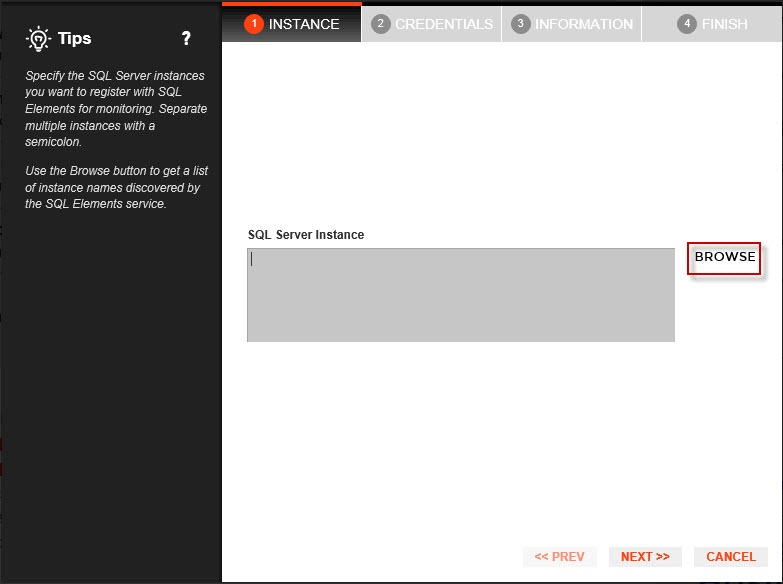
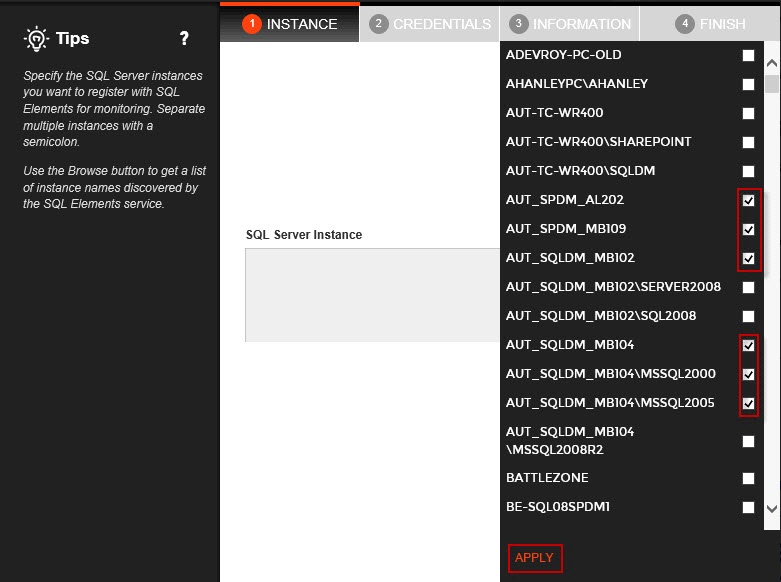
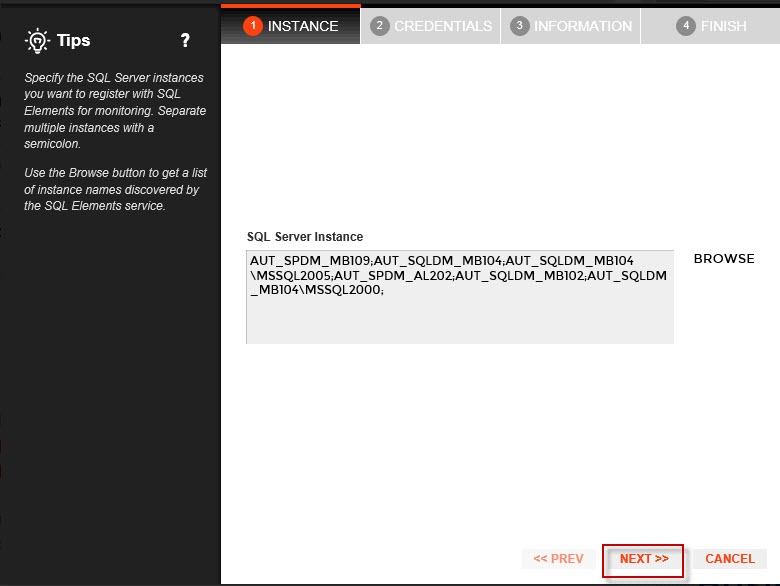
SQL Elements connects to registered SQL Server instances and their host computers to collect information. The collection service requires permissions to connect and gather information using the following types of connections:
For more information on what are the minimum required permissions for these accounts, click |
If you want to know how to authorize WMI users and set permissions, click |
By default, SQL Elements connects using the SQL Elements Service Account. However, if you need to provide alternative credentials for any of these two connections, you can choose from the respective options on each section.
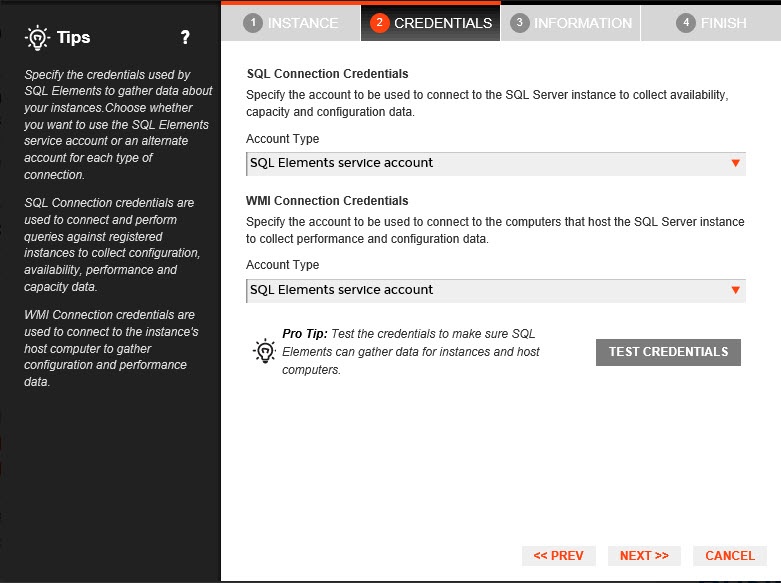
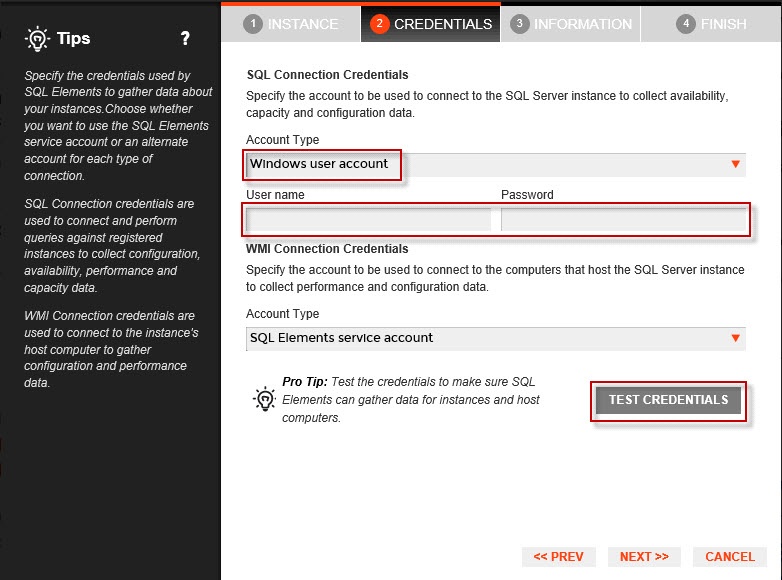
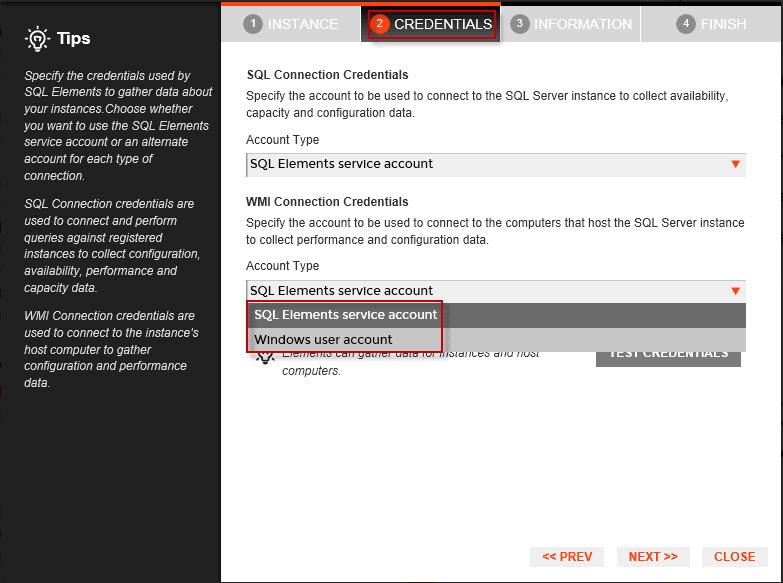
Idera recommends that you use the Test Credentials option to verify that SQL Elements can successfully monitor the newly registered instances. |
On this section you can specify additional information for your instances like Owner, Location, Comments and Tags.
Although none of these fields is required, Owner, Location, Comments and Tags provide a powerful method for grouping instances and help you organize your managed instances. You can use this information to view information such as database counts, size, or activity, grouped by these fields.
Use the Owner and Location lists to access all available options.
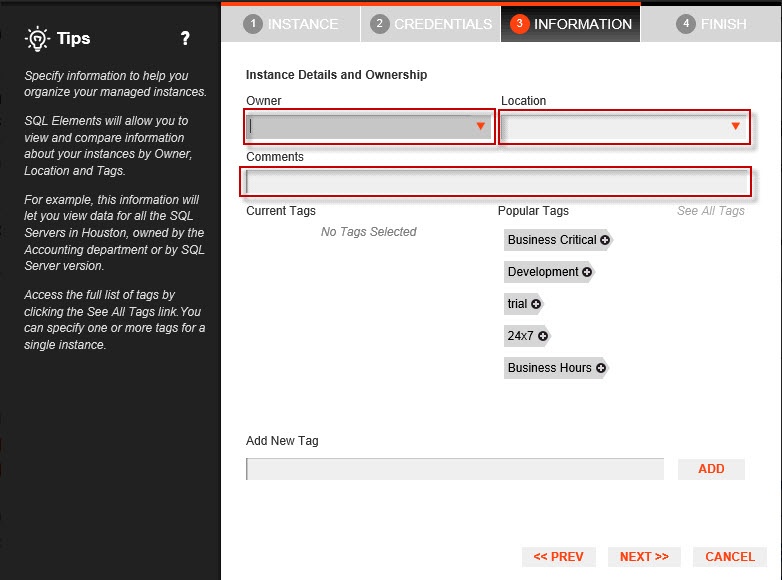
To add tags, you can do one of the following:
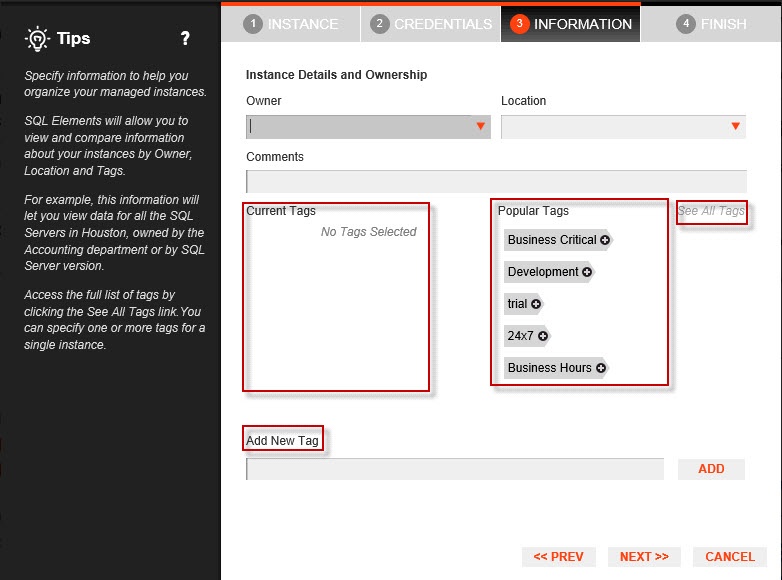
|
Take into account the following valid characters for any information that you type (Owner, Location, Comments, Tags):
|
Refer to the Managing Tags section for more guidance on how to add, view, edit, or delete tags. |
On this section, you can review your Instance Registration Details such as: instance name, SQL Connection Credentials, WMI Connection Credentials, Owner, Location, Comments, and Tags.
To change any of these registration details you can do one of the following options:
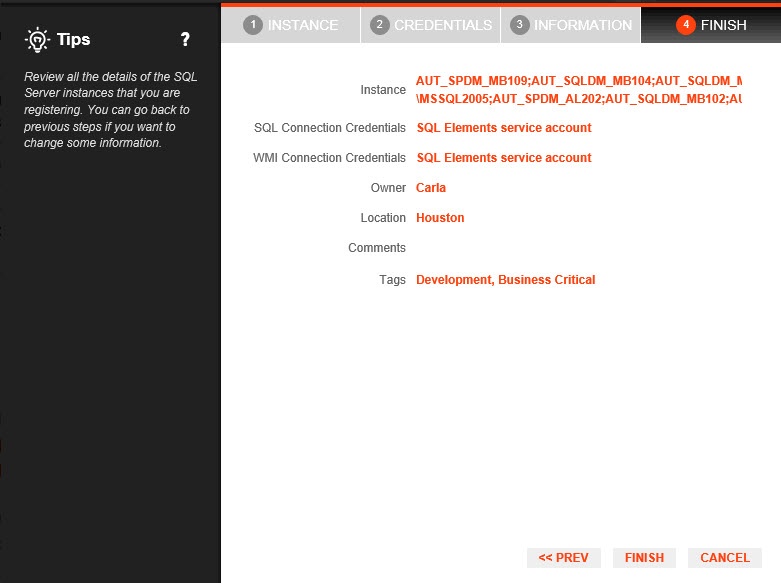
After you review your registration details click FINISH. SQL Elements begins to collect instances information after a few minutes of their registration and will continuously collect availability, performance, and configuration information from them and their host computers.
After registration, you can still change credentials, tags, and information settings on the Edit Properties option. Refer to Editing instance properties for more information. |
Collection intervals are predefined. You can see more information about collection frequency on the What Health Checks are available in SQL Elements? section.
You can also force data collection for an instance by selecting Refresh Data on the Instance details view. For more information, refer to Viewing instance details.