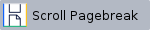On the Policies tab, you can see all the existing SQL Safe policies in your environment. For each policy, you can see the following information:
- Status - displays the status of the most severe operation status. In other words, in order to get a Succeeded status, all operations for each database and operation type should have completed successfully without any errors. These statuses can be:
- Wait - no operations have been performed for the policy.
- Failed - the last policy operation for one or more databases failed.
- Missed - one of the last scheduled policy operations for one or more databases did not start as scheduled.
- Skipped - one of the last scheduled policy operations for one or more databases were skipped.
- Cancelled - one of the last scheduled policy operations for one or more databases were cancelled by the user.
- Completed with warnings - one of the last scheduled policy operations for one or more databases completed with warnings.
- Succeeded - all of the last operations for each database and operation type completed successfully.
- Policy Type - displays the type of policy: Backup, Restore, or Log Shipping.
- Policy Name - the name with which the policy was created. Click the name to access the Policy Properties.
- Databases Covered - the number of databases covered by the policy.
- Instances Covered - the number of instances included in the policy.
- Last Operation - the date and time of the last operation executed in the policy.
- Last Operation with Failure - the date and time of the last failed operation in the policy.
How can you filter your information?
In order to get more specific policy information from your environment, you can use the Filtering section on the left side of the Policies tab. You can filter your information by Status, Policy Type, Policy Name, Databases Covered, Instances Covered, Last Operation, Last Operation with Failure, Instances, and Databases.
You can save your custom filtering option by selecting your filters, typing a name in the text box under By Custom Filter, and clicking ADD FILTER. To retrieve your saved filters, click the name of the filter you created. |
When using filters take into account: - If you want to select filters first and apply the changes later, unselect the option Apply filter as it changes.
- To remove filters, use the specific Remove Filter option in each filter. For example, if you want to remove your Instance filters, click Remove STATUS Filter under the same filter section.
- Under APPLIED FILTERS on the top section or your Policies tab, you can see the filters you have selected. Click the X icon next to the ones you want to remove.
- Use the option Clear on the top section of the Filtering section to remove all filters.
|
What other options are available from the Policies tab?
The Policies tab allows you to perform the following actions located on the upper section of this tab:
- Add SQL Server instance - click this option to register new servers. Go to Adding SQL Server instances to find more information about registering new instances.
- Create Policy - use this option to access the wizard for creating Backup, Restore, or Log Shipping policies.
- Edit Policy - select one of the available policies and click this option to edit its configuration settings.
- Copy Policy - this option allows you to select an existing policy and create a copy. When you select this option, the Policy Wizard opens with the selected policy settings. You can change these settings according to your preferences. Take into account you have to specify a different name for the copy.
- Properties - select this option to access the summary details of a selected policy. You can also use this option to change the configuration settings of a policy.
- Remove/Delete - select a policy from the list of available policies and click this option to delete it. You can select to delete only the policy or also the jobs associated with the policy.
- Export - click this option to export the displayed information on the Policies tab. You can select exporting your information in PDF, XLS, or XML file.
SQL Safe is a high-performance backup and recovery solution for your SQL Servers. Learn more > > |