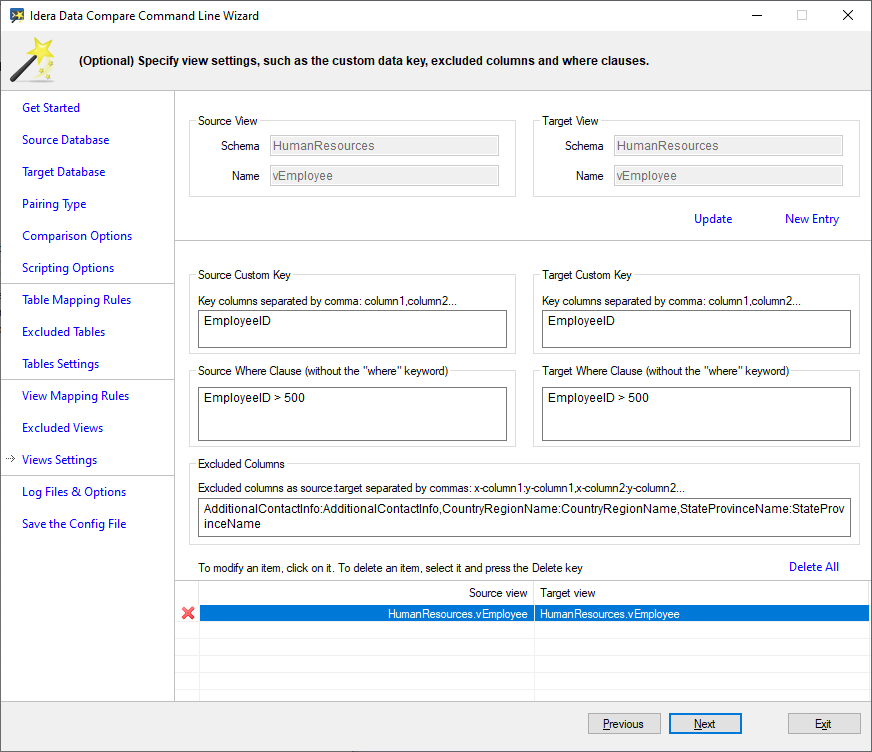
The View Settings step allows you to customize various view settings. You can change all or some of the following steps:
The wizard steps related to views are disabled by default. To enable them, check the comparison option Compare and synchronize views. |
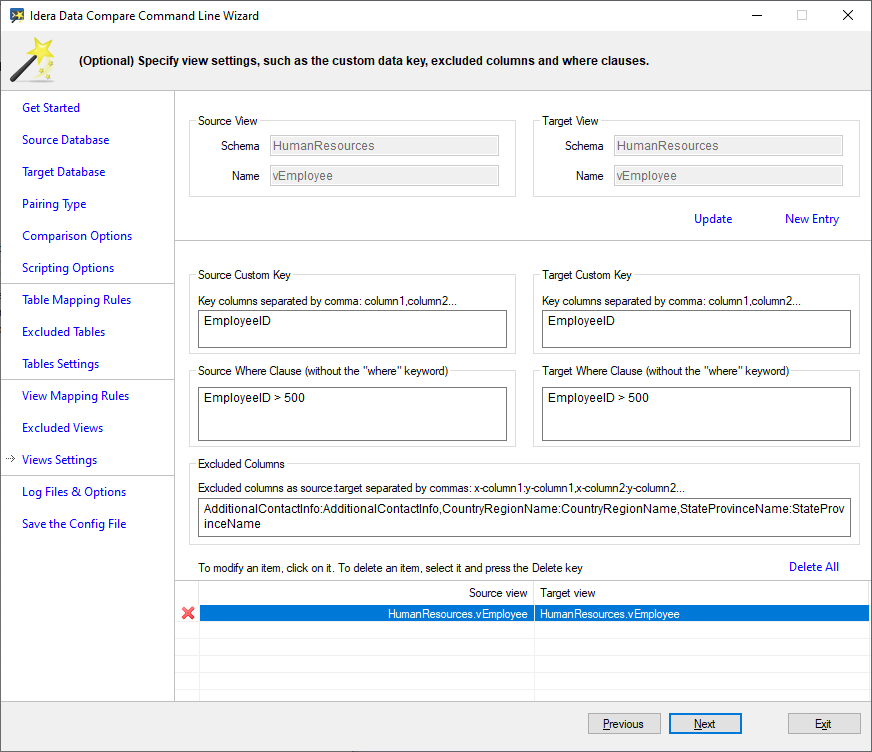
The following fragment is the xml generated when various view settings are changed:
<ViewPairs>
<!--**** ********************** ****-->
<!--**** custom views ****-->
<!--**** HumanResources.vEmployee ****-->
<Pair Action="Include">
<LeftObject Schema="HumanResources" Name="vEmployee">
<Key Name="c93f41fd-27c8-43fe-9ec9-ee2f5bb4eb1a">
<Column>EmployeeID</Column>
</Key>
</LeftObject>
<RightObject Schema="HumanResources" Name="vEmployee">
<Key Name="7da3f3cf-762c-46ea-8e85-7a8027a83764">
<Column>EmployeeID</Column>
</Key>
</RightObject>
<Columns Action="Exclude">
<ColumnPair>
<LeftColumn>AdditionalContactInfo</LeftColumn>
<RightColumn>AdditionalContactInfo</RightColumn>
</ColumnPair>
<ColumnPair>
<LeftColumn>CountryRegionName</LeftColumn>
<RightColumn>CountryRegionName</RightColumn>
</ColumnPair>
<ColumnPair>
<LeftColumn>StateProvinceName</LeftColumn>
<RightColumn>StateProvinceName</RightColumn>
</ColumnPair>
</Columns>
<WhereClause>EmployeeID &gt; 500</WhereClause>
</Pair>
<!--**** ********************** ****-->
</ViewPairs>
|