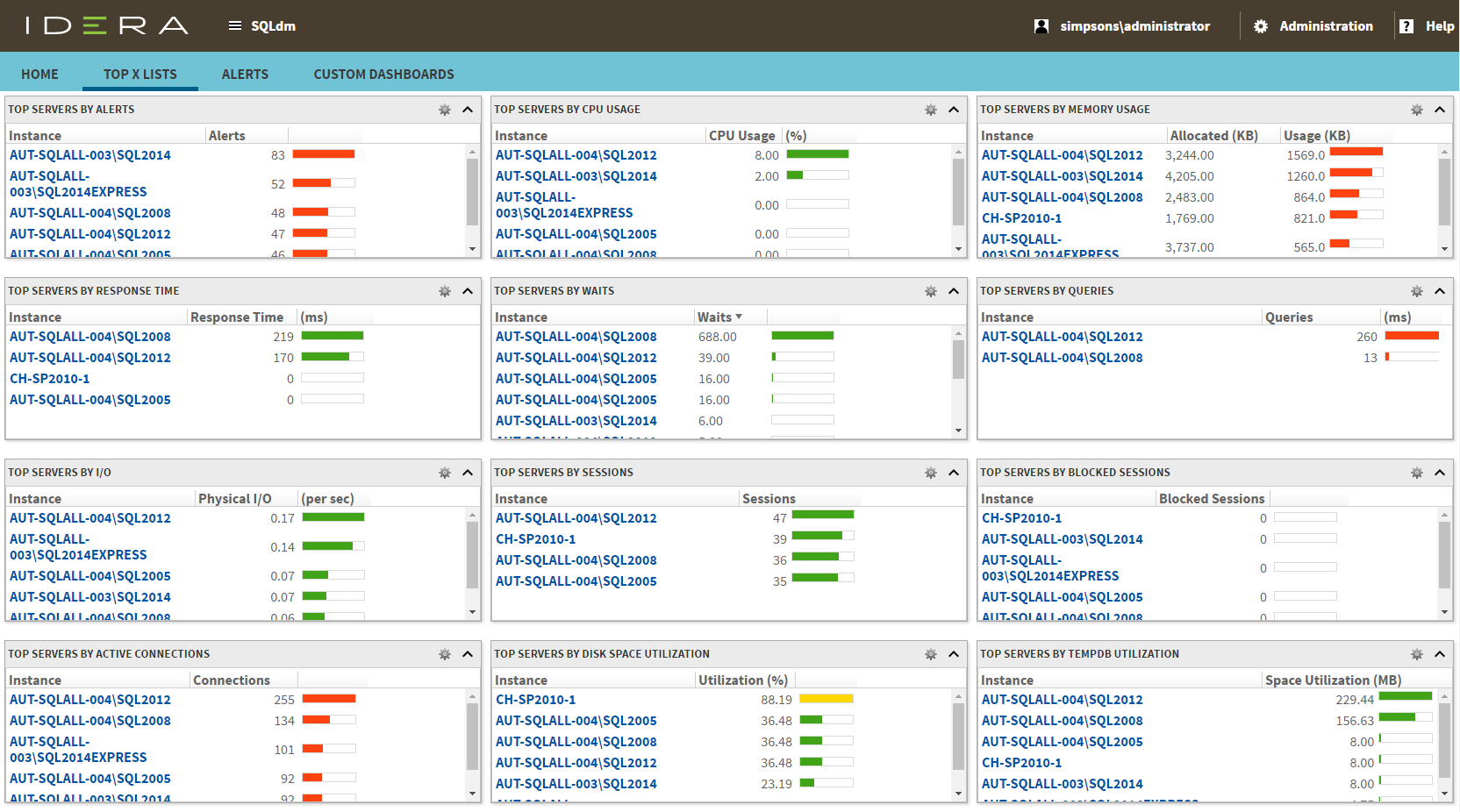The Top X Lists tab of the SQL Diagnostic Manager web console allows you to view the top values in descending order for selected metrics across the instances and databases in your SQL Server environment. Click the image to view full size.
The Top X Lists dashboard contains 18 widgets that help you assess quickly the health and performance of your SQL Server environment. You can expand widgets, drill down for details, and also configure them as follows:
Records
Choose to display a particular number of records with a maximum of 50. Access this option through the gear icon on the right of the widget.
On the Top X Lists dashboard you can find the following widgets:
Top servers by alerts
This widget allows you to view the instances with the highest number of alerts during the past seven days in your SQL Server environment. This widget displays the following information:
- Instance name
- Alerts
Clicking a specific server (instance name) in the widget allows you to navigate to the Overview tab of the single instance dashboard for that server.
Top servers by CPU usage
This widget allows you to view the instances with the highest percentage of CPU usage in your SQL Server environment. This widget displays the following information:
- Instance name
- CPU usage in percentage
Clicking a specific instance name in the widget allows you to navigate to the Resources> CPU tab of the single instance dashboard for that server.
Top servers by memory usage
This widget provides you with information on the top instances with the highest percentage of memory usage in comparison to their SQL Server allocated memory. This widget displays the following information:
- Instance name
- Allocated (KB)
- Usage (KB)
Clicking a specific server (instance name) in the widget allows you to navigate to the Resources > Memory tab of the single instance dashboard for that server.
Top Servers by response time
This widget provides you with information on the top response times in milliseconds for all instances in your environment. Keeping a tab of the top response times helps monitor congestion in a network and the performance of SQL Server.
This widget displays the following information:
- Instance name
- Response time in milliseconds
Clicking a specific server (instance name) in this widget allows you to navigate to the overview tab of the single instance dashboard for that server.
Top Servers by waits
This widget provides you with information on the top waits for all instances in their environment. This widget displays the following information:
- Instance name
- Waits
Clicking a specific server (instance name) in the widget allows you to navigate to the Resources > Server Waits tab of the single instance dashboard for that server.
Top servers by queries
This widget allows you to view the top instances with the highest number of queries in your SQL Server environment. Keeping a tab of this metric in your environment lets you prevent overloading your server.
This widget displays the following information:
- Instance name
- Queries (ms)
Clicking a specific server (instance name) in the widget allows you to navigate to the main dashboard.
Top servers by I/O
This widget provides you with information on the top 10 instances with the highest I/O load by SQL Physical I/O (reads and writes) in their SQL Server environment. Keeping tab of the I/O subsystem performance prevents increased timeouts and response times.
This widget displays the following information:
- Instance name
- Physical I/O (per sec)
Clicking on a specific server (instance name) in the widget allows you to navigate to the Resources > Disk tab of the single instance dashboard for that server.
Top servers by sessions
This widget allows you to view the top values of the total number of sessions by instance in your SQL Server environment. Keeping a tab of this metric in your environment lets you monitor the system load.
This widget displays the following information:
- Instance name
- Sessions
Clicking a specific server (instance name) in the widget allows you to navigate to the Sessions > Summary tab of the single instance dashboard for that server.
Top servers by blocked sessions
This widget allows you to view the top blocked sessions by instances in your SQL Server environment. This widget displays the following information:
- Instance name
- Blocked sessions
Clicking a specific server (instance name) in the widget allows you to navigate to the Sessions > Overview tab of the single instance dashboard for that server.
Top Servers by active connections
This widget provides you with information on the top number of most user connections by instance in a SQL Server environment. This widget helps you keep on top of the load on the system and monitor bottlenecks.
This widget displays the following information:
- Instance name
- Connections
Clicking a specific server (instance name) in the widget allows you to navigate to the Sessions > Summary tab of the single instance dashboard for that server.
Top servers by disk space utilization
This widget allows you to view the top instances with the highest percentage of disk space utilization in your SQL Server environment. Keeping a tab of this metric in your environment, lets you monitor available and used disk space so that there is enough space to be allocated to databases, databases backups, and any other types of files that you may want to store on the server.
This widget displays the following information:
- Instance name
- Utilization (%)
Clicking a specific database name in the widget allows you to navigate to the Resources > Disk tab of the single instance dashboard for that server.
Top servers by tempdb utilization
This widget allows you to view the top values of the instances with the most tempdb space utilization in your SQL Server environment. High tempdb utilization may lead to costly performance issues. This widget displays the following information:
- Instance name
- Space utilization (MB)
Clicking a specific server (instance name) in the widget allows you to navigate to the Databases > Tempdb tab of the single instance dashboard for that server.
Top sessions by CPU usage
This widget allows you to view the top values of sessions by CPU Usage in your SQL Server environment. This widget helps you monitor the system load on your SQL Server environment. This widget displays the following information:
- Instance name
- Session ID
- Host
- Status
- Database
- Session CPU Usage
Clicking a specific server (instance name) in the widget allows you to navigate to the Sessions > Summary tab of the single instance dashboard for that server.
Top queries by execution time
This widget allows you to view the top longest running queries in your SQL Server environment. Long running queries not only consume system resources that make the server and application run slowly, but they may also lead to table locking and data corruption.
This widget displays the following information:
- Instance name
- Database name
- Query name
- CPU time (ms)
- Physical Reads
- Logical Reads
- Logical Writes
- Query execution time (ms)
Clicking on any row in this widget allows you to navigate to the Queries > Summary tab of the single instance dashboard for that server.
You can configure the Top queries by execution time widget by time frame and records to display. Click the gear icon to select a specific number of records, and choose to display the longest running queries for the Last 24 hours or Last 7 days. Note that the maximum amount of records the widget displays is 50.
Top databases by size
This widget provides you with information on the top databases by file size across your SQL Server environment. Note that values represent the actual amount of data used inside a database. This widget displays the following information:
- Database name
- Size (MB)
Clicking a specific database (database name) in the widget allows you to navigate to the main dashboard.
Top databases by growth (Last 7 days)
This widget allows you to view the top fastest growing databases by instance in your SQL Server environment. Keeping a tab of this metric in your environment, lets you predict how large databases may grow. This widget displays the following information:
- Database name
- Growth (MB)
Clicking a specific database name in the widget allows you to navigate to the main dashboard.
Top databases by alerts
This widget allows you to view the top instances with the highest number of database alerts in your SQL Server environment. This widget displays the following information:
- Database name
- Alerts
Clicking a specific database name in the widget allows you to navigate to the Databases > Summary tab of the single instance dashboard for that server's database.
Top databases by activity
This widget provides you with information on the top databases by activity size across your SQL Server environment. This widget displays the following information:
- Database name
- Transactions (per sec)
Clicking a specific database name in the widget allows you to navigate to the Databases > Summary tab of the single instance dashboard for that database.