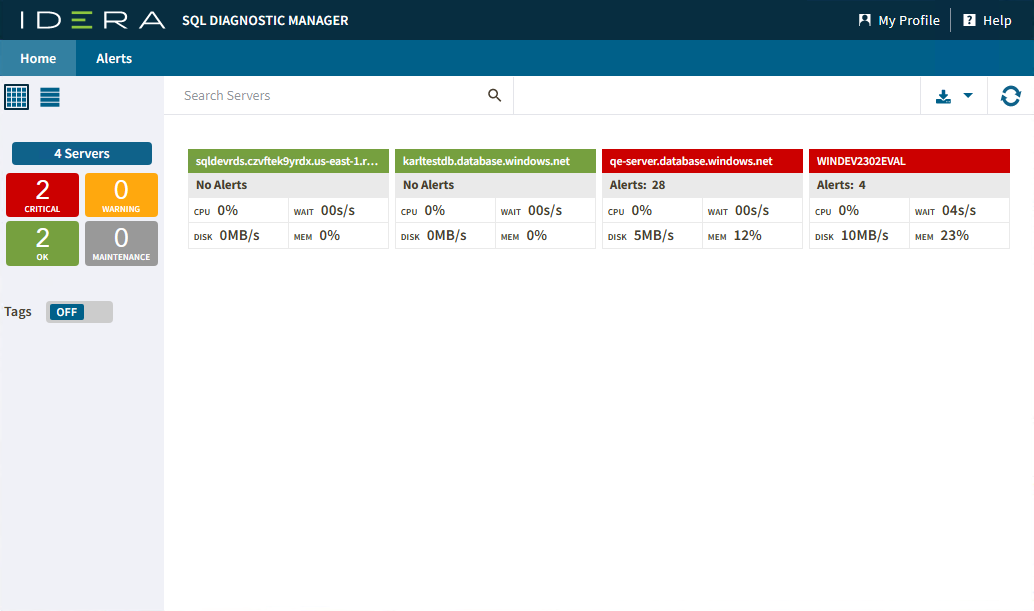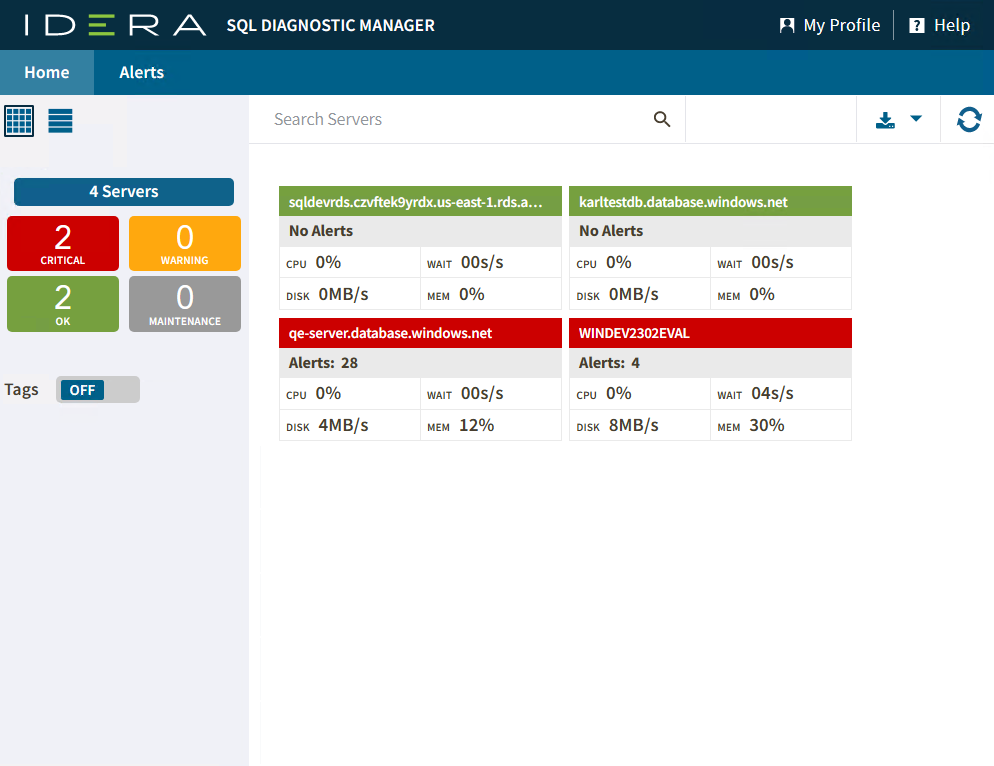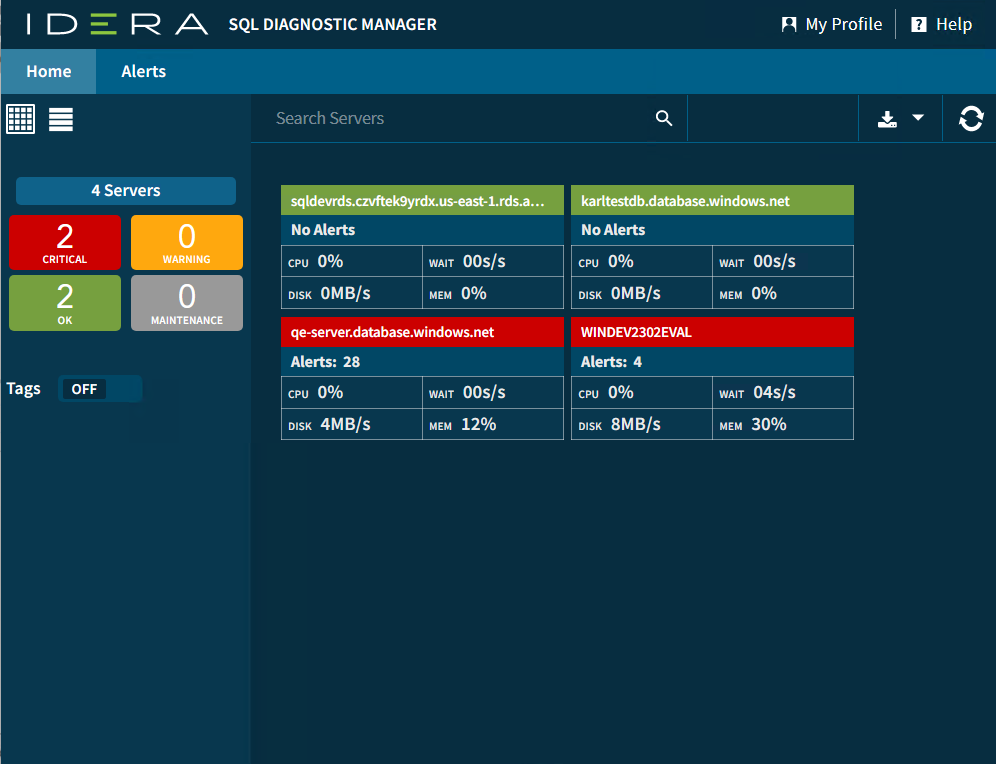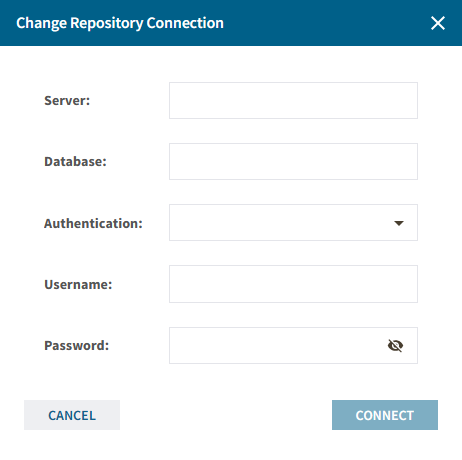The SQLDM Web Console is a development that allows users to get an overview of the status of small and large SQL Diagnostic Manager deployments, which you can use on your computer or mobile device. At the same time, it is an interface that boasts an easy-to-navigate dashboard comprised of different views and tabs that provide a complete synopsis of your SQL Diagnostic Manager environment.
To start navigating the SQLDM Web Console, you must previously install and log in to SQLDM Web Console.
When navigating SQLDM Web Console you can find two main tabs which allow you to track your SQL Server instances:
- Home tab - Gives you an overview of your SQL Server monitored instances.
- Alerts tab - Summarizes the warning and critical alerts of your SQL Server instances.
Besides, SQLDM Web Console allows you to perform some other actions such as personalizing the interface and finding SQL Diagnostic Documentation support with the following options:
My Profile
SQLDM Web Console now allows you to personalize the interface, change the repository connection, or log out of your session by selecting one of these features from the My Profile option.
Switch Mode
You can personalize the interface by selecting between the following modes.
| Light Mode | Dark Mode |
|---|---|
Change Repository Connection
You can connect to the Repository by entering its information such as the Server, Database, Authentication type, and credentials.
Log Out
You can log out of your session by clicking on this option.
Help
In case you have any doubts using the SQLDM Web Console or SQL Diagnostic Manager, you can have product help when clicking the Help option that will redirect you to the documentation wiki.