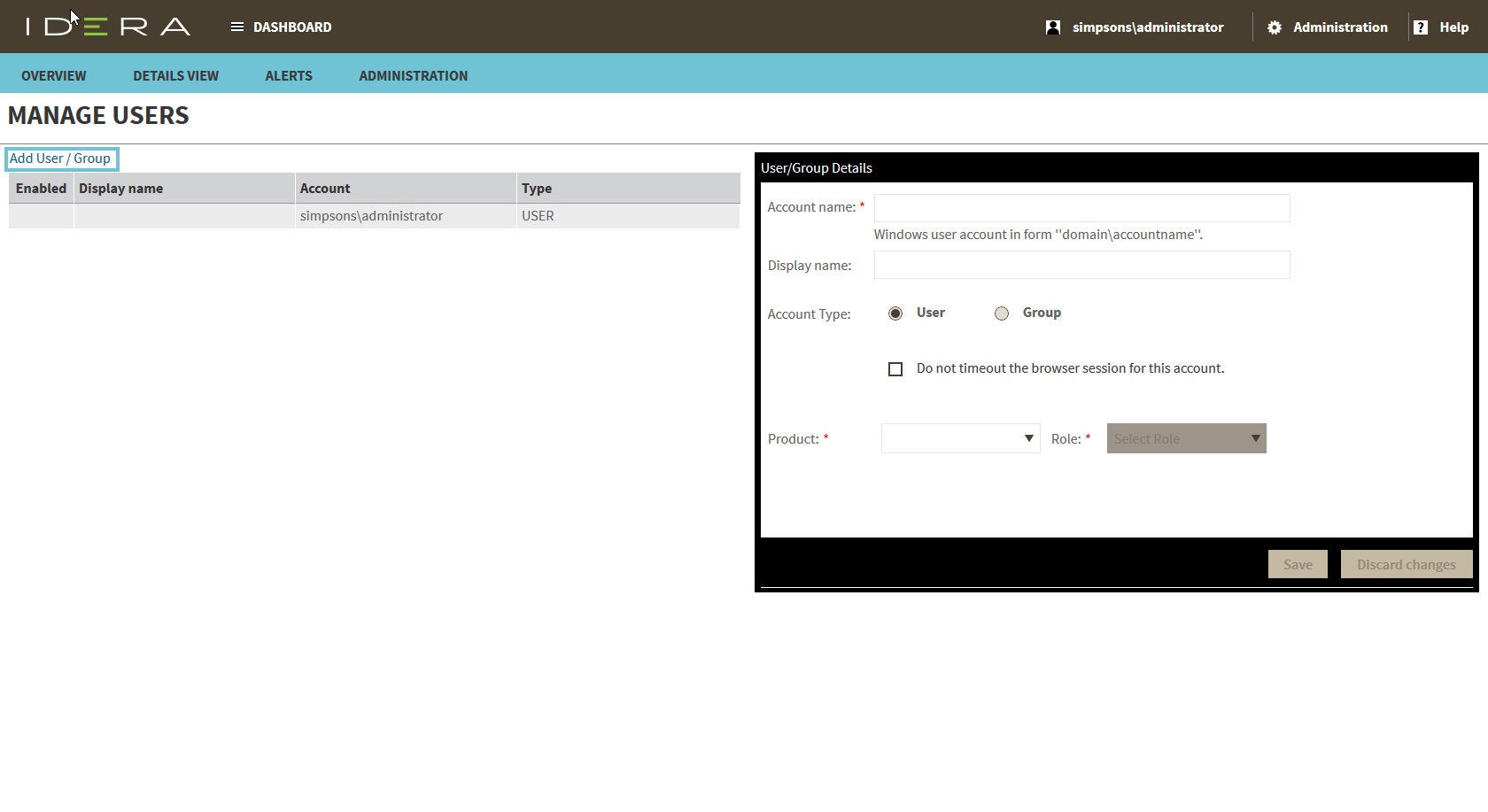The Users section of the IDERA Dashboard Administration view, allows you to add users and groups, grant access to other team members or groups, and manage roles. User roles are divided into two groups:
The IDERA Dashboard Roles
- Dashboard Administrator: Allows the user to manage access over Dashboard functions as well as individual product functions.
- Dashboard Guest: Grants the user read only access to the Dashboard and all installed products.
Product Roles
- Product Administrator: Allows the user to grant access to individual products for which they have administrative rights.
- Product Guest: Grants the user read only access to the installed products. This role has no administrative functions.
- Product User: Allows the user read and modify access to the installed products and limited administrative functions.
Users must be existing Active Directory users. Newly-added users must use their Windows user account and password to log in to any IDERA products.
To access user management in the IDERA Dashboard, either select Manage Users from the Administration menu or click Manage Users on the Administration view of the IDERA Dashboard.
Adding a user in the IDERA Dashboard
In the IDERA Dashboard access is granted to Windows users or groups. To add users follow these steps:
- Click the Add User / Group option and the 'Add User/Group' dialog is displayed.
- Type the account name of the user you want to grant access to. You should enter a Windows username in the following format: domain\accountname.
- Type a Display name.
- Select User or Group from the Account Type options.
- Select the Do not timeout the browser session for this account checkbox if you want the user account to never log out.
- In the Product field, you can select to add a user to the IDERA Dashboard or to an specific Product.
If you select the first option (IDERA Dashboard), in the Role field you can assign the Dashboard Administrator or Dashboard Guest roles.
If you select the second option (Respective product), in the Role field you can assign the Administrator, User, or Guest roles.
Click Add More to assign more user roles to the different available products.
Click Save.
Editing a user in the IDERA Dashboard
This option allows you to edit the account name, display name, disable an account, and add new permissions. To edit a user or group follow these steps:
- Click the user you want to edit to access its details.
- Change the necessary settings and/or click Add New Permission to grant the user access to the IDERA Dashboard or to assign different roles to other products. You can also remove roles by clicking the X icon next to the role.
- Click Save.
You cannot edit the logged in user credentials.
Removing a user from the IDERA Dashboard
This option allows you to remove a user from access to the IDERA Dashboard. To delete a user or group follow these steps:
- Click the user you want to remove from the list of available users.
- Click Delete in the user details window.
- The IDERA Dashboard displays a warning that requires a confirmation whether you want to delete the selected user or group.