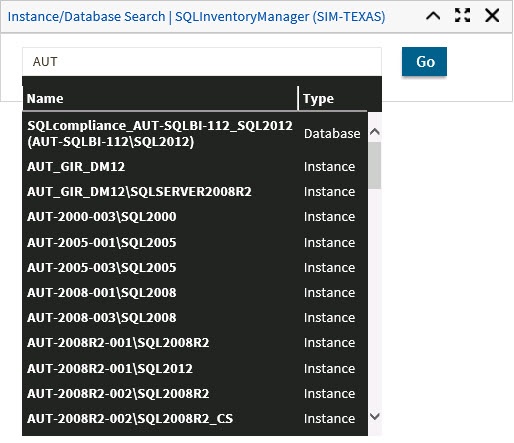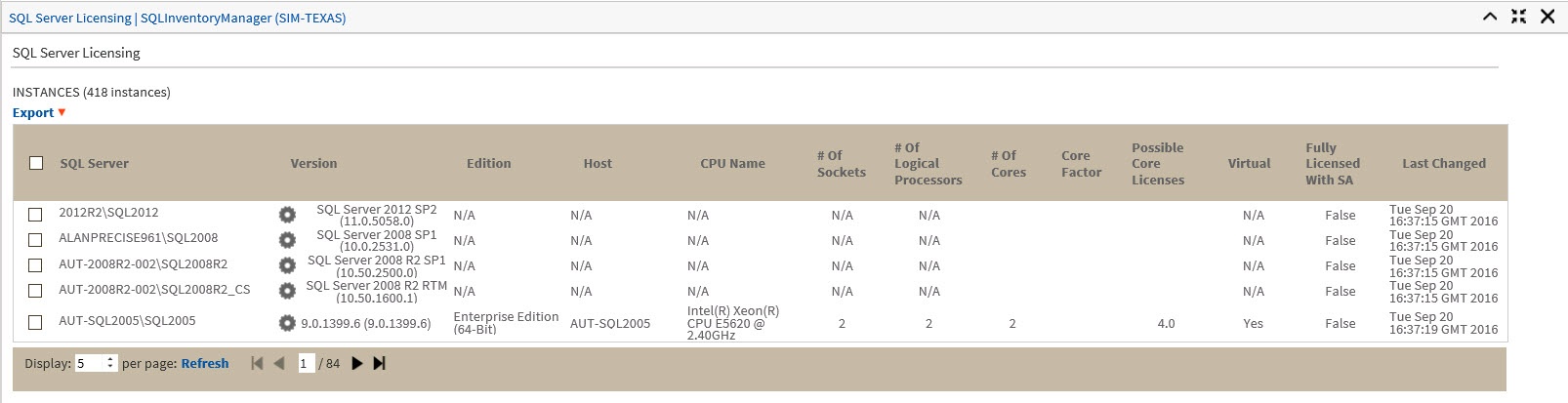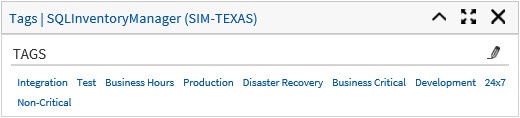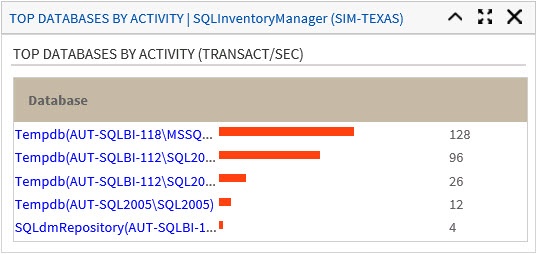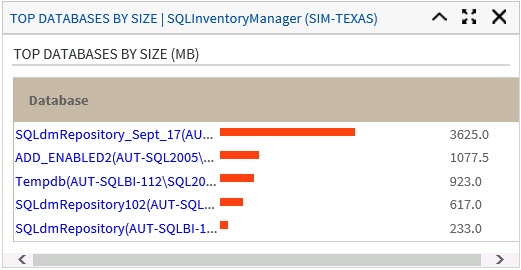The IDERA Dashboard Overview provides an area for users to quickly view top metrics regarding their monitored SQL Server instances.
By default, the following IDERA SQL Inventory Manager widgets appear on the IDERA Dashboard Overview:
- Instance/Database Search
- SQL Server Licensing
- Tags Cloud
- Top Databases by Activity
- Top Databases by Size
Instance / Database Search
The Instance / Database Search widget allows you to quickly locate an instance or database by typing one or more characters, and then clicking Go. IDERA SQL Inventory Manager returns a list of all instances and databases containing the search string. Click the name of the appropriate instance to access the Instance Details page.
SQL Server Licensing widget
The SQL Server Licensing widget is read-only and displays data similar to the SQL Licensing tab of the Instances view.
On the action items bar of the SQL Server Licensing widget, you can find the Export option which allows you to choose your preferred format for exporting the information available on this widget. You can export as a PDF, XLS, or XML file.
Tags Cloud widget
The Tags Cloud widget is similar to the Tags section found in the IDERA SQL Inventory Manager Overview sidebar.
The only tags appearing in the widget have at least one instance to which the logged-in user account has access. When you click a tag in the widget, the system redirects to the Explorer view filtered by the selected tag.
The pencil icon used to access manage tags functionality appears only to users who are logged in as an IDERA SQL Inventory Manager Administrator.
Top Databases by Activity widget
The Top Databases by Activity widget is similar to the Top Databases by Activity graph found in the IDERA SQL Inventory Manager Overview.
When you click an instance name in the widget, the system redirects to the Instance Details view for the selected instance.
Top Databases by Size widget
The Top Databases by Size widget is similar to the Top Databases by Size graph found in the IDERA SQL Inventory Manager Overview.
When you click a database name in the widget, the system redirects to the Instance Details view for the instance on which the selected database resides.