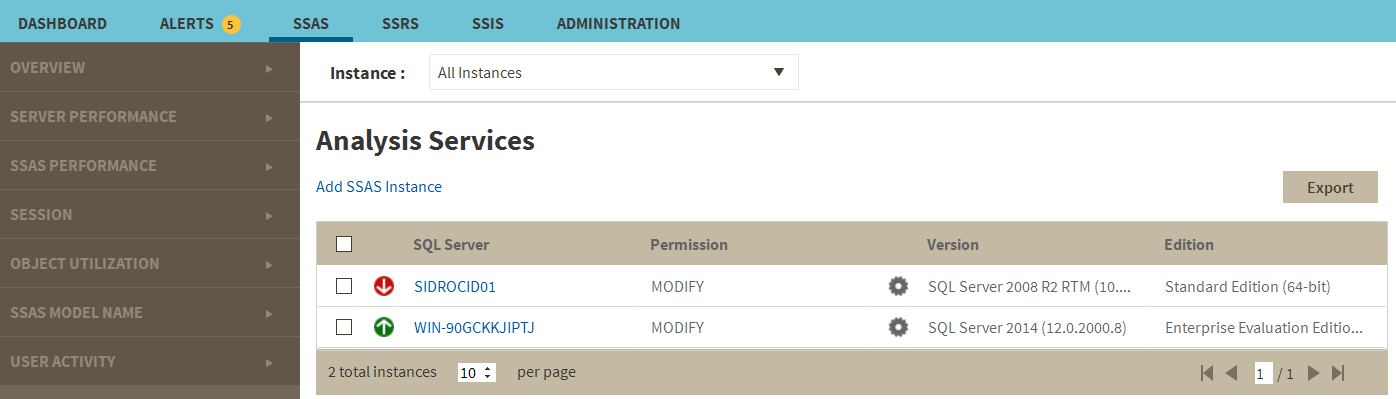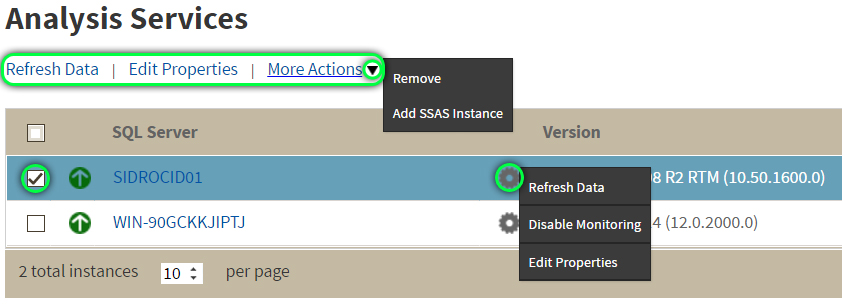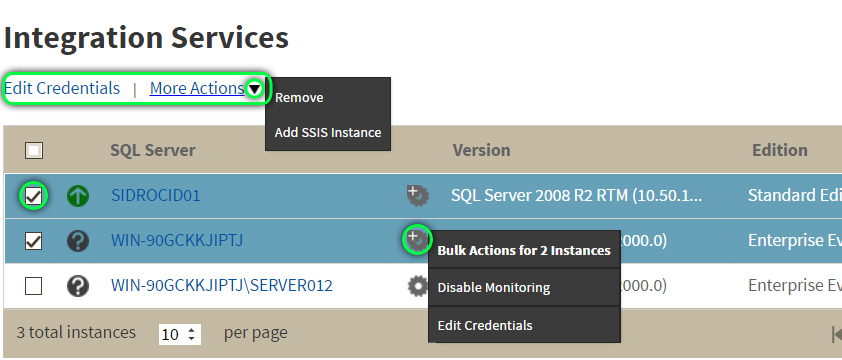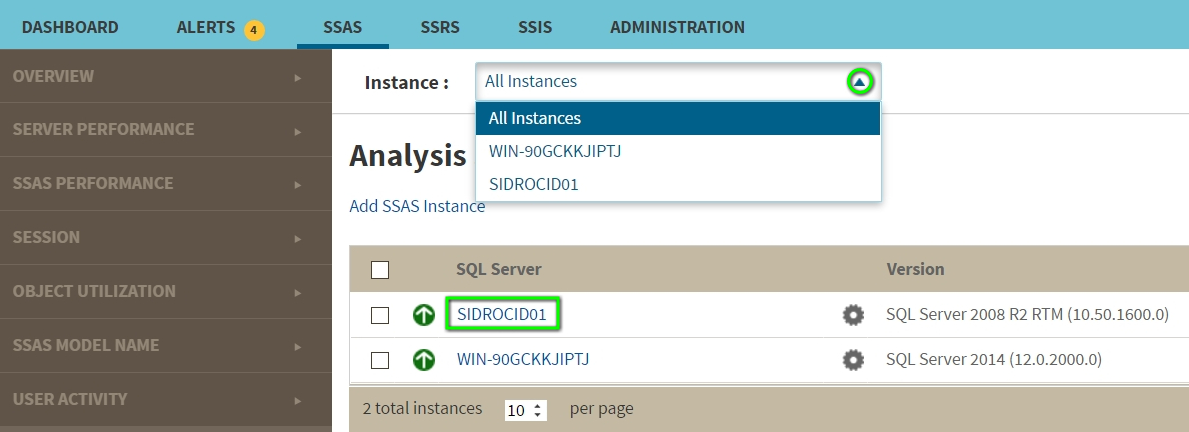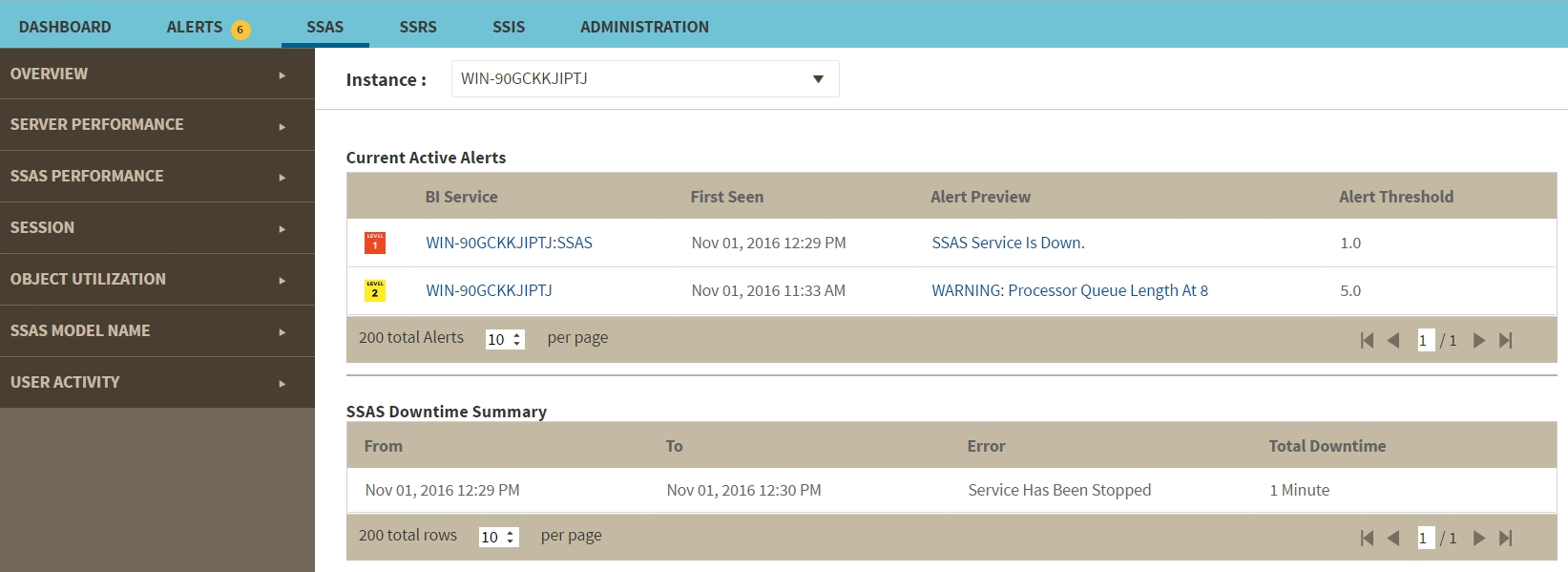The SSAS performance view provides comprehensive information on the SQL Server Analysis Services and instances.
In the SSAS performance view you can:
- Get an overview of your SQL Server Analysis Services status and health .
- Add SSAS instances for monitoring.
- Export the current view to a PDF, XLS, or SML file.
- Perform actions on a single BI instance.
- Perform bulk actions on several BI instances.
- Access information of a specific monitored BI instance.
Overview of your SQL Server Analysis Services
The SSAS performance view provides an overview of your SQL Server Analysis Services. Information displayed includes:
- All monitored instances
- Status of monitored instances
- SQL Server version and edition
Add SSAS instances for monitoring
Click the Add SSAS Instance option above the list to open the Add Instance Wizard. It automatically defines the service you want to monitor as
Perform actions on a single BI instance
After you select a SQL Server from the list you can perform the following actions:
Refresh Data: Allows you to update the information manually.
Edit Properties: Allows you to modify the previously established credentials.
Export: Allows you to export the information available on the SSAS performance view to a PDF, XLS, or XML file.
Remove: Allows you to remove instances that you no longer want to monitor.
Additionally, by clicking the gear icon you can also Disable Monitoring temporarily (during maintenance operations), as well as to Refresh Data and Edit Properties.
Perform bulk actions on several BI instances
After you select more than one SQL Server from the list, you can perform the following bulk actions:
Edit Credentials: Allows you to modify the previously established credentials.
Export: Allows you to export the information available on the SSAS performance view to a PDF, XLS, or XML file.
Remove: Allows you to remove instances that you no longer want to monitor.
Additionally, you can click the gear icon to access the option to temporarily Disable Monitoring (during maintenance operations), as well as to Edit Credentials.
If you remove an instance, SQL BI Manager no longer monitors that instance and deletes all associated data from the database.
Access information of a specific monitored BI instance
You can access detailed information about a specific monitored BI instance by selecting it from the Instance drop-down or by clicking the name of the instance from the list.
Upon your selection, an instance summary with basic details such as Machine Name and Host Server displays. You can also view current active alerts specific to the instance and a summary of SSAS downtime.
You can click the Alert Preview text from the current active alerts list to display the specific chart or detailed information.
On the left sidebar you can choose from several options that display information and charts for both SSAS performance and server performance. Click here to learn more about the SSAS metrics available.