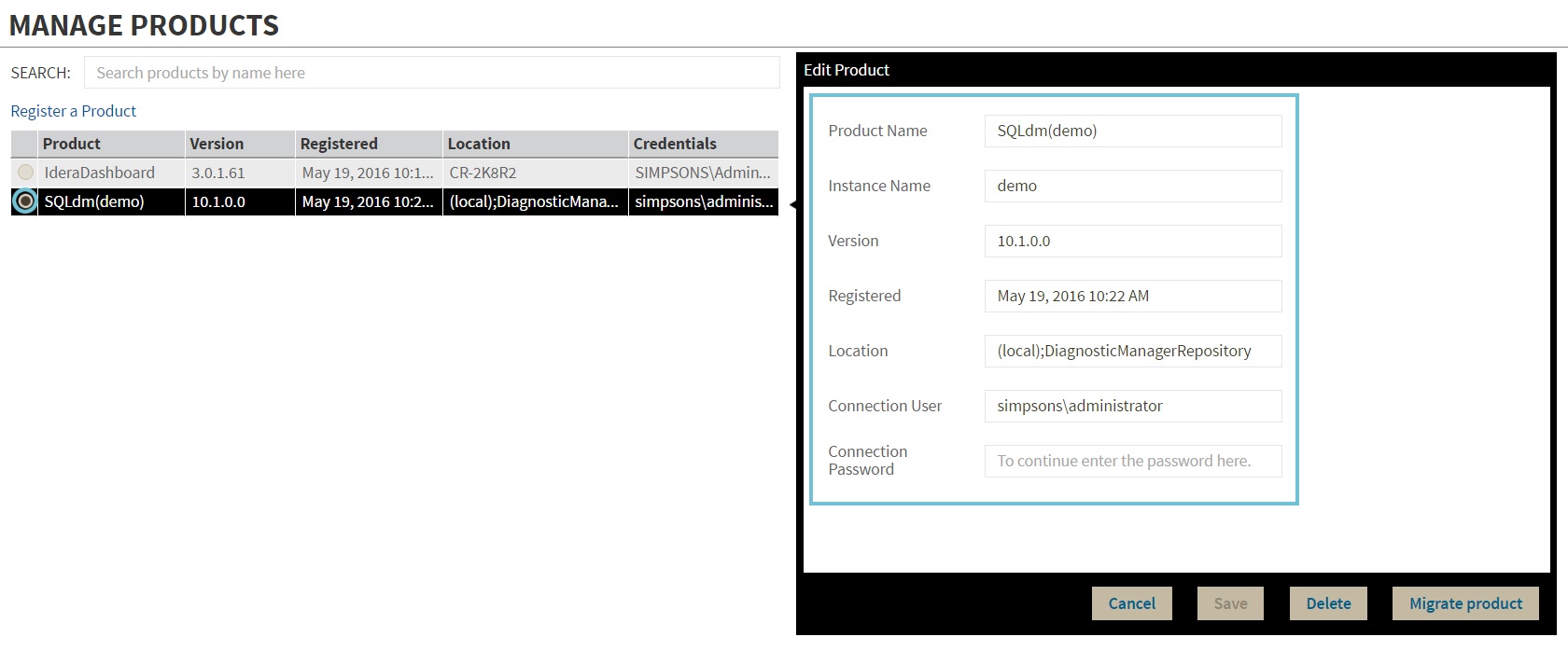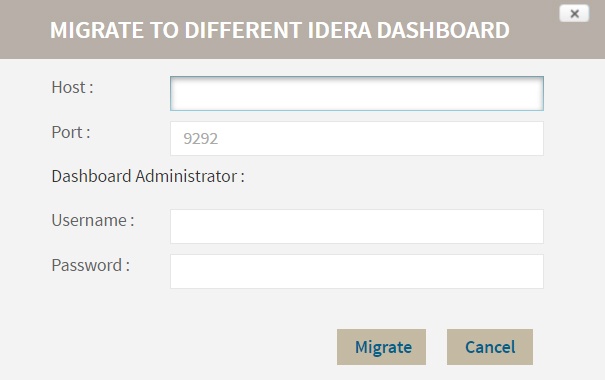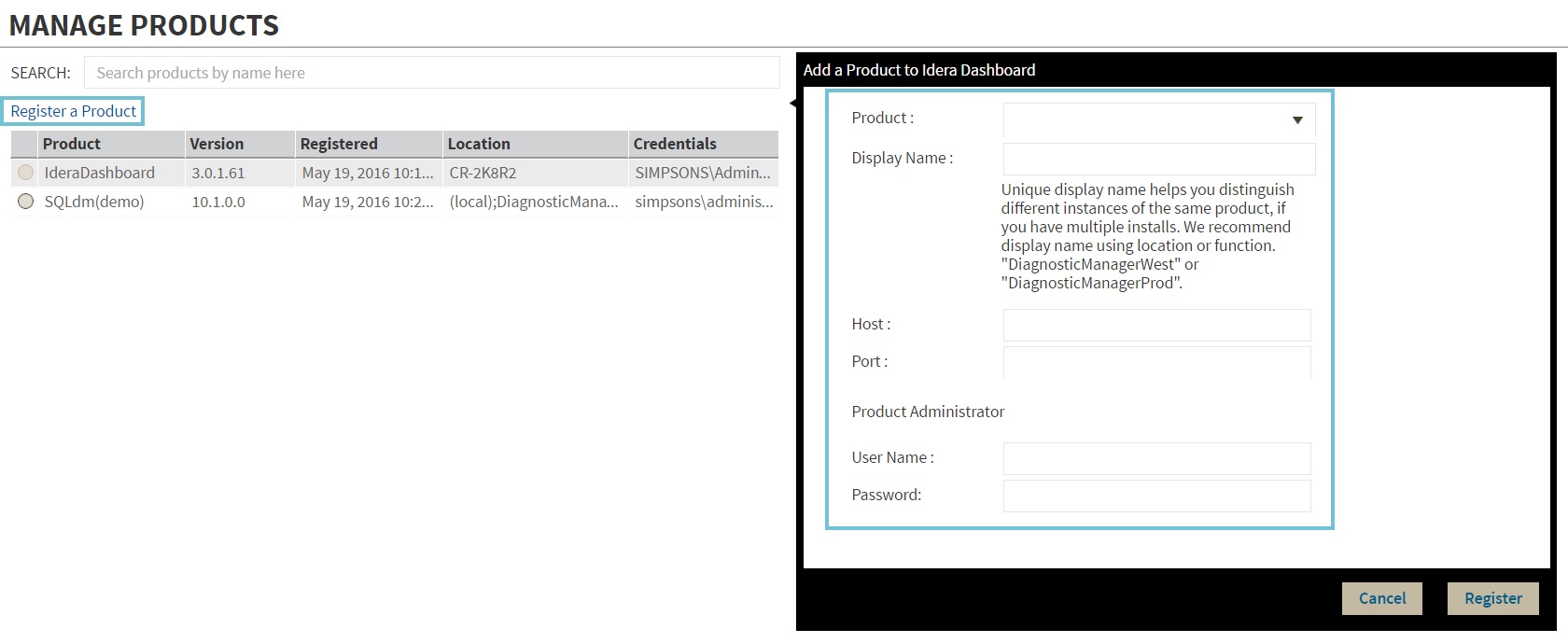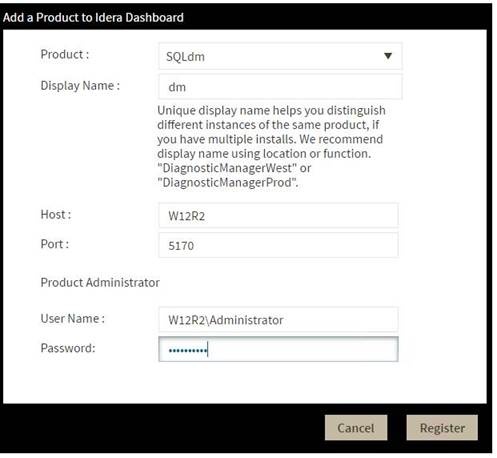The IDERA Dashboard hosts IDERA products that register with the Dashboard. Click the Manage Products option in the Administration view to open the respective window.
In the Manage Products window you can perform the following actions on registered products:
Edit a Product
To edit a product, select it from the Products list. The Dashboard displays the settings for the selected product on the panel to the right. Make the necessary modifications and click Save.
Delete a Product
To remove a product, select it from the Products list and click Delete on the panel to the right. A confirmation dialog displays; click Yes to remove or No to cancel.
If you want to uninstall the IDERA Dashboard, make sure to delete all registered products before uninstalling.
Migrate Product
Allows you to migrate the registered product to a different IDERA Dashboard. Select the product from the Products list and click Migrate product.
Fill in the requested information and click Migrate.
Register a Product
Register SQL Diagnostic Manager in your IDERA Dashboard. Click Register a Product to display the configuration settings.
When the Add a Product to Idera Dashboard window displays, fill out the needed information as follows:
- In the Product Name field enter the product name, SQLdm (As it shows in the image below).
- In the Display Name field enter any name you want. Choose a unique display name to help you distinguish different instances of the same product.
- Enter the Host name. Fill out with the hostname of the machine DM is installed on.
- Enter the Port number used by SQLdm Rest Service. By default, the port number is 5170.
- Under Product Administrator enter your credentials.
Type all the requested information and click Register.