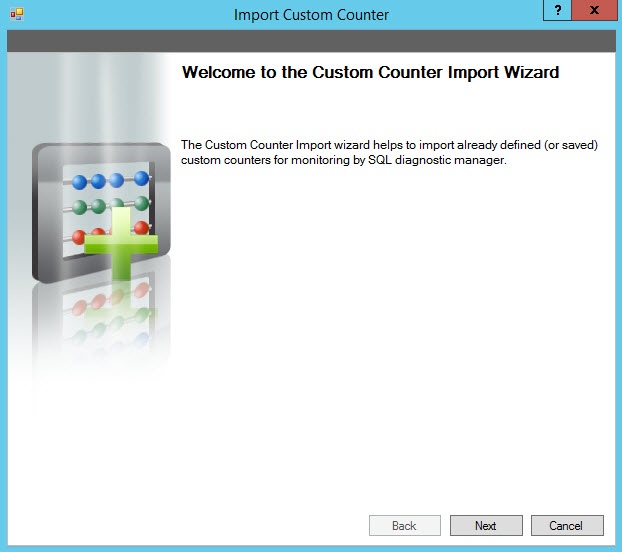Custom counters are Windows Operating System or SQL Server metrics that are not monitored, by default, by SQL Diagnostic Manager. You can import already created custom counters from the IDERA community site through the Custom Counter Import Wizard. Once added to the SQL Diagnostic Manager interface, you can monitor the results, view historical trending of the metric, configure alerts and receive notifications on them, and generate reports based on collected data.
To import a custom counter:
- Open the Custom Counter Import Wizard by clicking Administration > Custom Counters, and then clicking Import in the Custom Counters view.
On the Welcome to the Custom Counter Import page, click Next.
You can also access the Custom Counter import wizard by clicking Administration > Import/Export from the navigation pane and selecting Custom Counter in the import column.
- On the Select custom counters to import page, browse for custom counters' XML files to import.
- On the Summary of imported custom counters page, you can verify that the selected counters were imported correctly or if there are any errors you can view details by clicking View validation errors or review any steps by clicking Back.
- Click Finish to import the valid custom counters and exit the wizard.
Export a custom counter
For instructions on exporting a custom counter, see Export a custom counter.